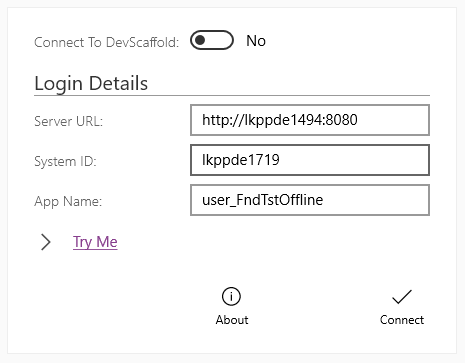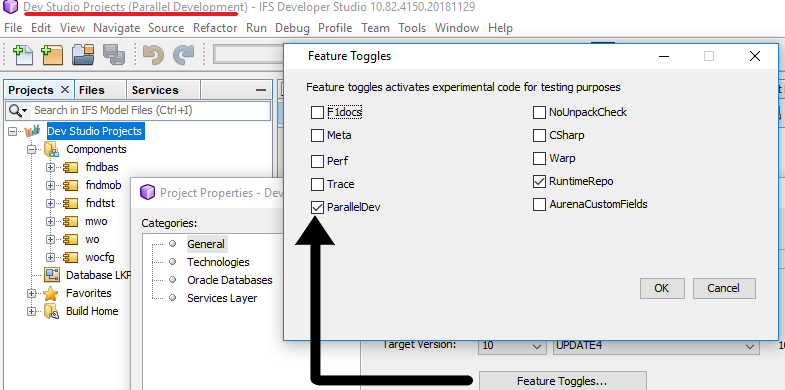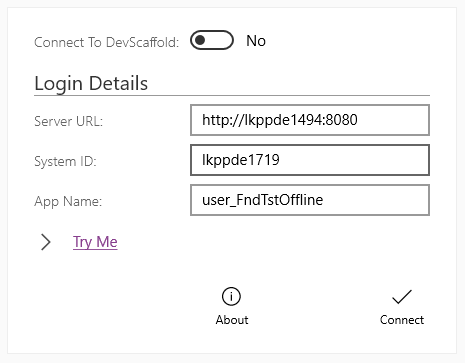Parallel Development
Parallel development allows multiple developers to work on the same app without overwriting other developer changes by creating a unique app for every developer.
To enable Parallel Development in Developer Studio you must do the following.
Inside Developer Studio
-
Right click on the Project and select properties.
-
In the properties dialog, select Feature Toggles and then check the ParallelDev checkbox.
-
After clicking ok on both dialogs, you can verify that you have enabled Parallel Development by looking at the Developer Studio title bar which should say "PROJECT NAME (Parallel Development)".
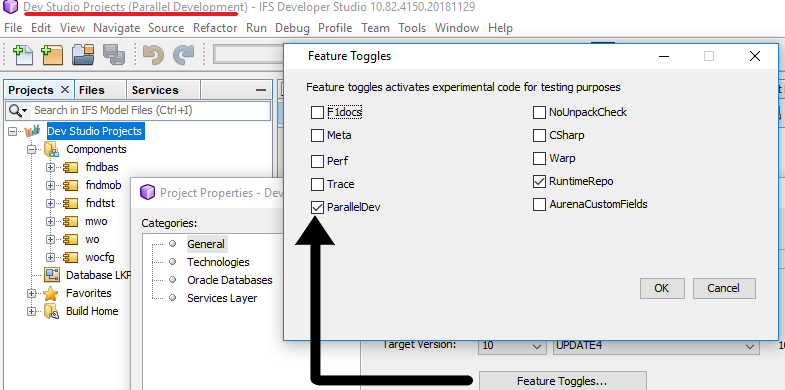
-
You will now need to redeploy your app(s), remembering to deploy the .app file again.
To update the app you will just need to deploy the client / projection files.
After deploying you will need to open the EE client for the environment you deployed in and log into EE
In EE
-
In EE you will need to navigate to the permission sets. The easiest way to do this is to open the navigator by pressing the hamburger icon and navigate through Solution Manager -> Security -> Permission Sets –> Permission Sets.

-
Find the IFSAPP_FULL permission set and right click -> Show details...
-
On the permission set navigate to activities and scroll down to your app (it will be named TouchApp YourUser_AppName). Right click and select grant.
-
Finally press the save icon to save and then refresh security cache.
You will now be able to log into your app.
The App Name will be youruser_AppName with the user being lower case.