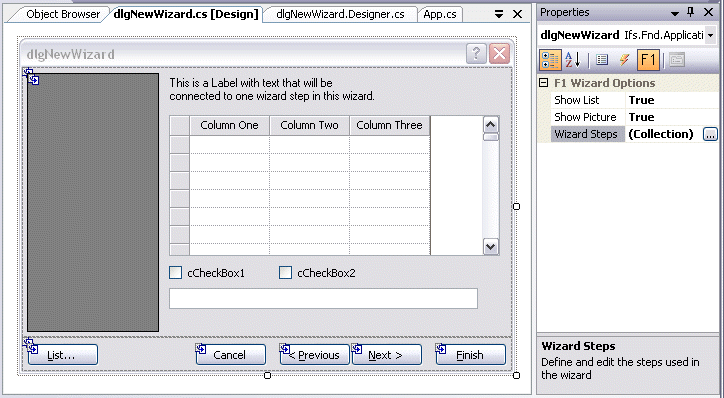
This page explains how to define wizard steps in a wizard. Wizard steps are added or edited in the property editor for the wizard property WizardSteps.
Setting wizard properties is done using F1 Wizard Options properties in the Visual Studio property sheet.
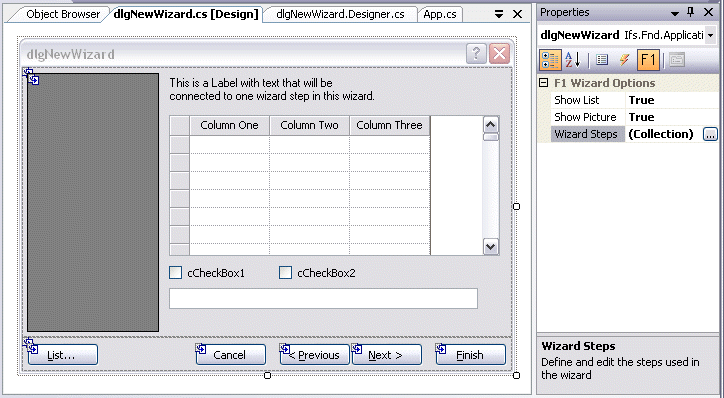
Figure 1: Wizard options for a wizard dialog.
When you design a wizard you use the properties Show List, Show Picture and Wizard Steps. Show List controls if the List button will be shown or not. Show Picture controls if the picture box will be shown or not. Which picture to show is defined per wizard step. The Wizard Steps property is a collection of all wizard steps in the wizard. The property has a specific designer which is opened when you click its property button in the property sheet. Show Picture and Picture are obsolete attributes that are no longer used and will be removed in the Apps8 support track.
The wizard step designer shows a list of steps and all attributes for each step. You can add, delete or edit wizard steps and change order of the steps using the designer.
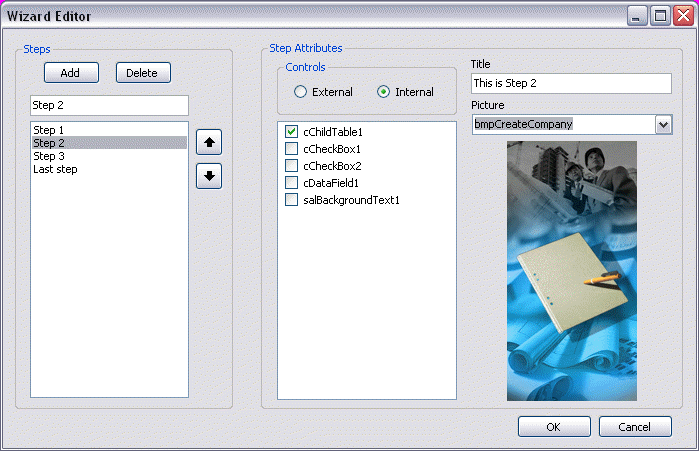
Figure 2: Wizard step designer for a wizard dialog.
Create a step by clicking the Add button. By default the step identifier will be <newStep>. You can change the identifier using the data field above the list of steps in the designer. Once the step is added into the list of steps you specify the attributes for the step.
Each wizard step can either display a complete window or controls added to the wizard. To associate a window with a wizard step, it must be defined in the current project or in a referenced project.
In order to display a window on a wizard step, select the "External" radio button from the "Controls" group box. Available windows will be displayed in the list below the group box. Select the window to display.
In order to display controls on the wizard step, select the "Internal" radio button from the "Controls" group box. Available controls will be displayed in the list below the group box. Select the controls to display.
Specify a title for the step, and optionally a picture to be displayed in the wizard. Use the guide Add an Image to an Application, to add a picture to your visual studio project. The Picture attribute is obsolete
A step can be removed or modified when it is selected in the list of steps. Make changes to the step attributes or press the Delete button. To change the order of the steps you use the arrow buttons on the right of the list of steps. The changes are saved if you press the OK button and discarded if you press the Cancel button.
External forms can be linked to the wizard at runtime if required. This is achieved if you Register dynamic wizard pages.