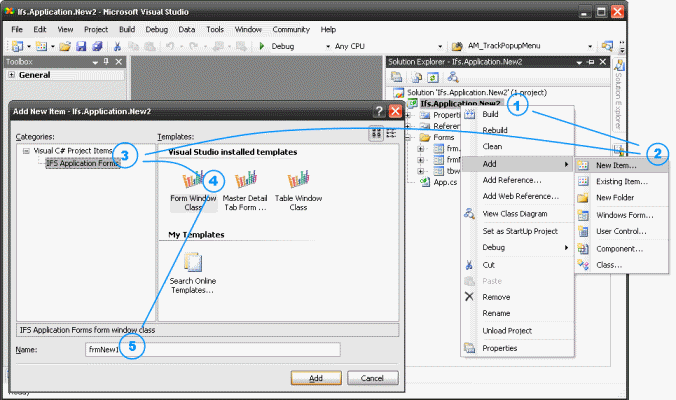
Figure 1: Adding new item to the Visual Studio project
Your Application Forms project may need more than just a main form. The Application Forms item templates makes it easy to add dialog boxes, wizards, master detail, and other supporting forms.
Figure 1: Adding new item to the Visual Studio project
IFS naming convention for an Application Forms window class item is <prefix><identifier>. Example a form class can be named frmMyNewForm. The different templates will give you a default value for the item that show the recommended item prefix.
The general guideline for Application Forms development suggests that top level forms are placed in a subfolder named Forms, classes in Classes and user controls in Controls. For new projects the default form is created in a Forms folder, so that folder is created automatically. For classes and controls you should create the folder and move the newly created item there.