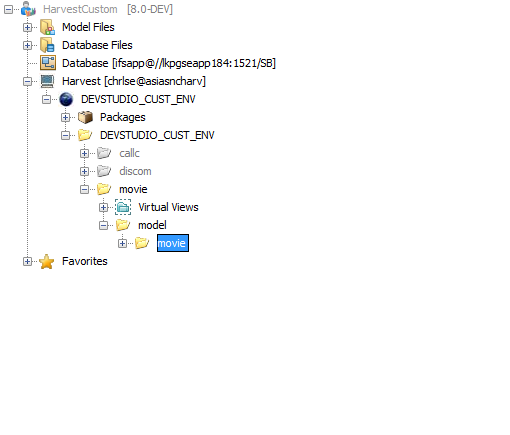
Figure: Harvest Explorer of IFS Customization Project
See also:
Step 1Open customization project |
Customer information settings of cifx/cif file will be validated when opening the project. If IDE unable to validate those settings it will display appropriate error message. You need to fix those issues and open the project again. |
|
|
|
Step 2Checkin base files from archive |
If the files needed to customize does not exists in harvest checkin base files from archive to harvest using standard base package. Otherwise skip to next step. |
|
|
|
Step 3Checkout customization files for update |
Checkout customizing files for update using related customization harvest package. |
|
|
|
Step 4Implement and test customization |
Do necessary changes to files and do testing. |
|
|
|
Step 5Checkin files to harvest |
Checkin customize files to harvest |
The Version Control System in Customization Projects have only a single VCS environment as specified in the CIF file.
The Version Control System will display a union of files and folders of the archive disk, VCS environment and the user workspace folder. Harvest explorer node represents root of the VCS environment and/or the archive disk component node folder.
To navigate through the node structure you must click the expansion cross point of each node.
Figure: Harvest Explorer of IFS Customization Project
To display files within the specific folder you must double click on the specific folder node.
Figure: List Files
When a file exists in both the VCS environment and the user workspace folder, file information of the user workspace folder will be displayed, where if a file or a folder only exists in the archive, the archive information will be displayed. All the files and folders only exists in the archive will be displayed in gray.
Managing VCS packages and files is similar to IFS R&D Support Project, excepts for the additional menu option to include base file from archive folder to the VCS environment and copy files from archive disk.
Manipulating files can be done by selecting related files from the table and selecting actions from the context menu.
Figure: Manipulating files popup menu
Context menu actions are described under Working with Harvest Explorer
This page is generated from IFS Developer Studio at 2021-08-13 08:49.