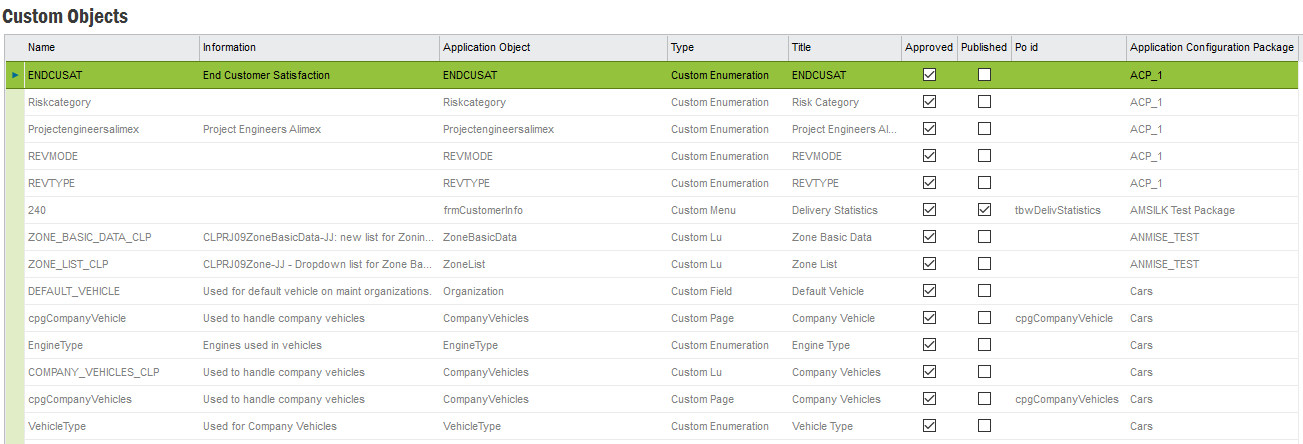
The Custom Objects page can help you get an overview of all custom objects present in the system and see if they are currently in use.
Open the context menu on a row and select Show Details... to view the custom object.
Most custom objects have an Approved flag to control if an object is ready for publishing and to temporarily disable parts of a configuration.
When publishing a Custom Object, Database Objects are generated from the configuration meta data and deployed to the database.
The following happens when you publish:
When unpublishing, all the deployed database objects except for the table will be removed. The table is kept so that the configuration can be updated and republished without losing any data. For information on how to completely remove a published logical unit see Cleanup Data.
Note: Unpublish removes the view and package from the server, this means that if other Custom Objects is referencing any of the attributes, they will not work anymore and possibly throw errors.
All prompts visible to the end users can be translated to different languages.
A prerequisite to be able to add translations to a Custom Object is that it has been published. The possibility to add translations will appear only after publishing (except for the Custom Objects that do not have the publishing step, e.g., Custom Pages).
To add translations to a Custom Object, translate the prompt of the Custom Attribute:
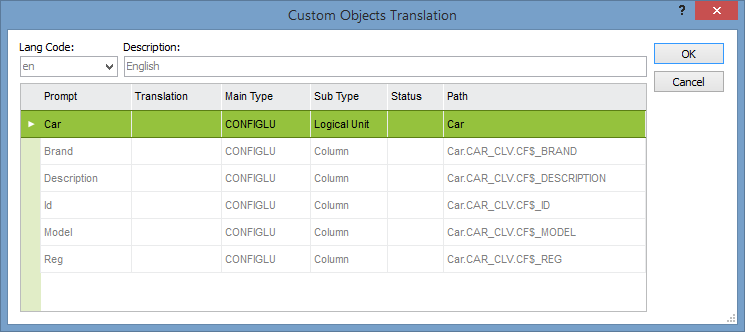
Translation of multiple attributes.
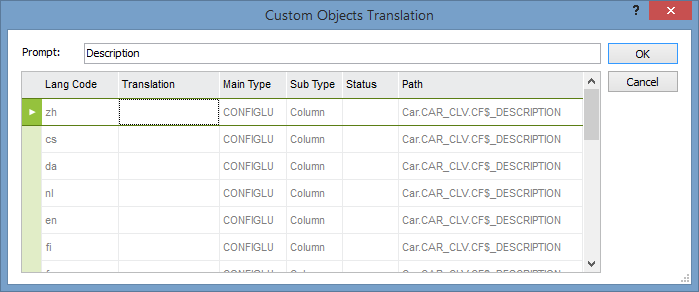
Translation of a single attribute.
Many Custom Object types can be added to Application Configuration Packages for common delivery to other environments. For the supported types, this concept replaces the legacy export/import functionality.
Custom objects can be exported to backup a configuration or to transfer to another environment. Using Export/Import makes it convenient to develop custom objects in a development environment and then transfer the configuration to the production environment after being verified. Normally, Application Configuration Packages should be used instead of the legacy Export/Import functionality.
Note: There is no guarantee that an export done from an older version can be imported in a newer version. Any errors that may occur will be ignored and you might end up with partial or no meta data after an import.
Doing export/import of custom objects using Application Configuration Packages include custom object translations. The translations of custom objects can also be exported and imported using the Translation Manager as explained below.