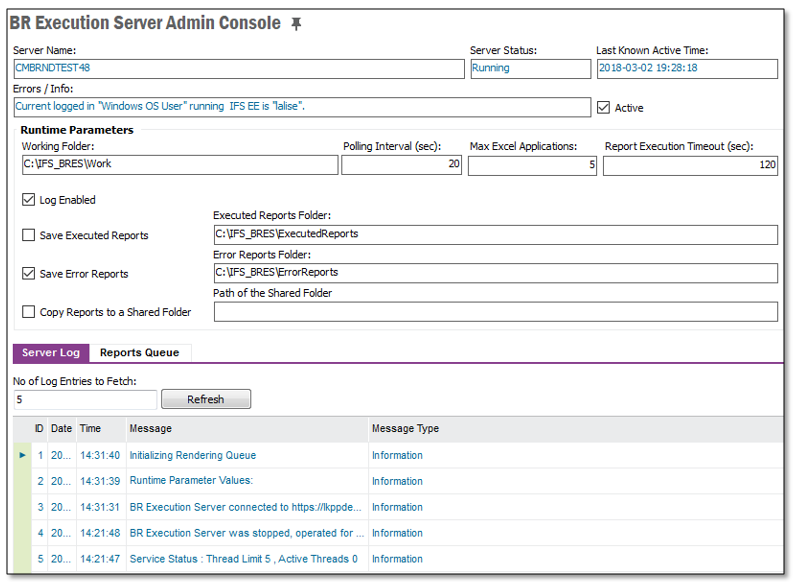
This page describes the remote administration possibilities available for IFS Business Reporter Execution Server(s) via IFS Enterprise Explorer.
The information is typically helpful for System Administrators.
Note: Remote administration possibilities via IFS Enterprise Explorer will only be available for BR Execution Server.
IFS Business Reporter Execution Server is an application/service running on a Microsoft OS. This page gives an overview of the current status of the BR Execution Servers running against an IFS Applications installation. No new records can be created in this page. Once the BR Execution Server is started using IFS BR Execution Server Console, a record will be added to this page.
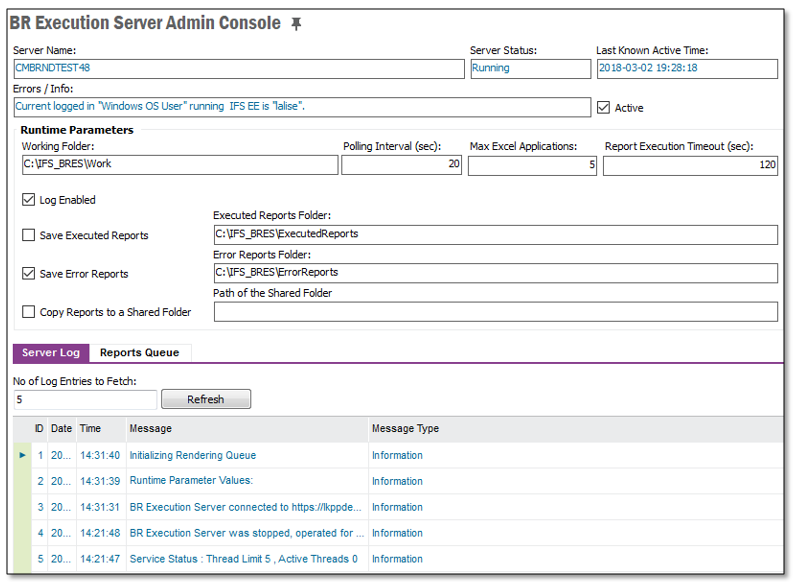
Read this page for a detailed overview of IFS Business Reporter Execution Server
IFS Business Reporter Execution Server runs on a Server OS, requiring Administrators to login-in to the desktop of the server to view status, log information etc. However with the BR Execution Server Admin Console in IEE it is possible to remotely monitor a BR Execution Server service.
The BR Execution Server Admin Console in IEE provides the possibility to remotely view the following:
All information will be displayed in the Server Log tab
The BR Execution Server Admin Console in IEE also provides the following remote control options, available as RMB options:
The option will stop the remote service
The option will start the remote service.
The option will clear the remote server log
Also consider Limitations.
The BR Execution Server Admin Console can also be used to customize a specific IFS Business Reporter Execution Server using the following configuration parameters.
| Runtime Parameter Name | Description |
|---|---|
| Working Folder | Name of the folder holds all retrieved files from the Application Server
as well as rendered files. Make sure there is enough space and access rights
for the folder. By default the working folder is defined as C:\IFS_BRES\Work |
| Polling Interval (sec) | The frequency that IFS Business Reporter Execution Server will poll the
BR reports queue. The value is in seconds. The higher the value, the longer
the polling interval will be. If the the value is too low, there will be
unnecessary polling from the server Default value is 20. |
| Max Excel Applications | This parameter sets the maximum number of MS Excel applications that can
run concurrently.
Default value is 5. The resources of the host computer will decide if it is possible to specify a higher value. The recommended minimum value is 2. |
| Report Execution Timeout (sec) | This is the maximum number of seconds a Report is Executed in the BR
Execution Server. Once the Timeout is reached, the execution threads will be
discarded and the information about discarded threads will be added to the Application Monitoring Console.
However, the Excel Processes, if any, will not be closed. This means manual
intervention is necessary to kill the Excel Processes. The report should be
investigated manually to find the root cause and then the Rendering status
should be set to Ready for Rendering or Error in the BR Execution Server
Reports Queue accordingly. Also refer to the following link >> for more information. |
| Log Enabled | Set to TRUE, also the default value, to write rendering status to the IFS Business Reporter Execution Server log |
| Save Executed Reports | Defines if BR reports processed/rendered by IFS Business Reporter Execution Server
should be saved on disk. The default value is FALSE.
The purpose of the parameter is to be able to get hold of the report definition and the data (dsrd
or dsrd.gz) file for further analysis.
If some BR reports are taking a long time to execute then the following can
be done:
|
| Executed Reports Folder | Path to a folder where rendered reports are saved if the
Save Executed Reports parameter is set to TRUE.
By default the error folder is defined as C:\IFS_BRES\ExecutedReports |
| Save Error Reports | Defines if BR reports rendered with error
exceptions should be saved in the folder defined by the parameter
ErrorReportsFolder.
Default value is TRUE. |
| Error Reports Folder | Path to a folder where reports that are rendered with error exceptions
should be saved. The folder is used if Save Error Reportsis set to TRUE.
By default the error folder is defined as C:\IFS_BRES\ErrorReports Note: Reports with rendering errors will not be saved back to Info Services in IFS Applications. |
| Copy Reports to a Shared Folder | Defines if BR reports executed successfully should be saved in the
folder defined by Path of the Shared Folder.
Default value is FALSE. Note: Security Alert; If a shared folder is used, it is important to make sure that only authorized users can access the share. If not, there is a risk that rendered reports can be accessed by unauthorized users. Also, make sure that the Execution Server specific service user, a domain user, has access to the share. |
| Path of the Shared Folder | Path to a shared folder where reports that are rendered successfully
should be saved. The folder is used if Copy Reports to a Shared Folder is set to TRUE.
By default the field is empty. Note: The Log on as of the BR Execution Server Windows service should have write access to this folder. |
The BR Execution Server Admin Console form in IEE is used to modify configuration parameters for a given BR Execution Server instance.
Changing configuration, i.e. changing the configuration of runtime parameter values, is generally handled the following way:
This step means that the current configuration settings for a given BR Execution Server instance have been saved in the database
The log will also contain a row with actual runtime parameter values. It may look as e.g. the following:
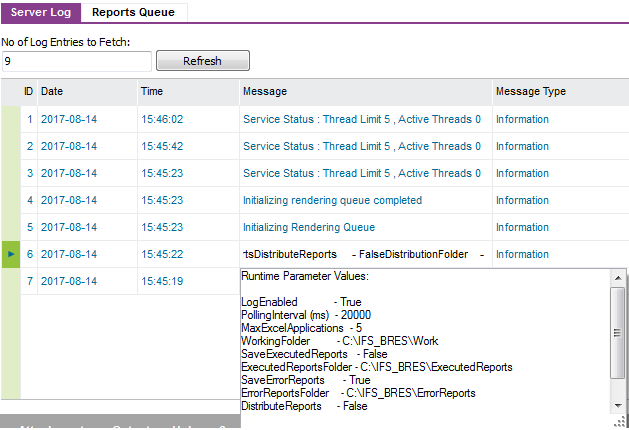
The Reports Queue tab contains same information as in the BR_Execution Server Report Queue page, however only showing reports processed by the actual BR Execution Server instance.
It is possible to download the Business Reporter specific report design, an xlsx file, and the report data, a dsrd file, associated with a specific Business Reporter report instance, using the RMB option Export Report Template and Data Set...
The possibility to download report design and data can be very useful in support situations. Then just export the files, zip them and attach them to a case/task.
Read this page for more information about the report queue.
To remotely access the BR Execution Server machine, e.g. the machine according to the Machine Name field, from the computer which IFS Enterprise Explorer client process is being run, the following must be considered:
.