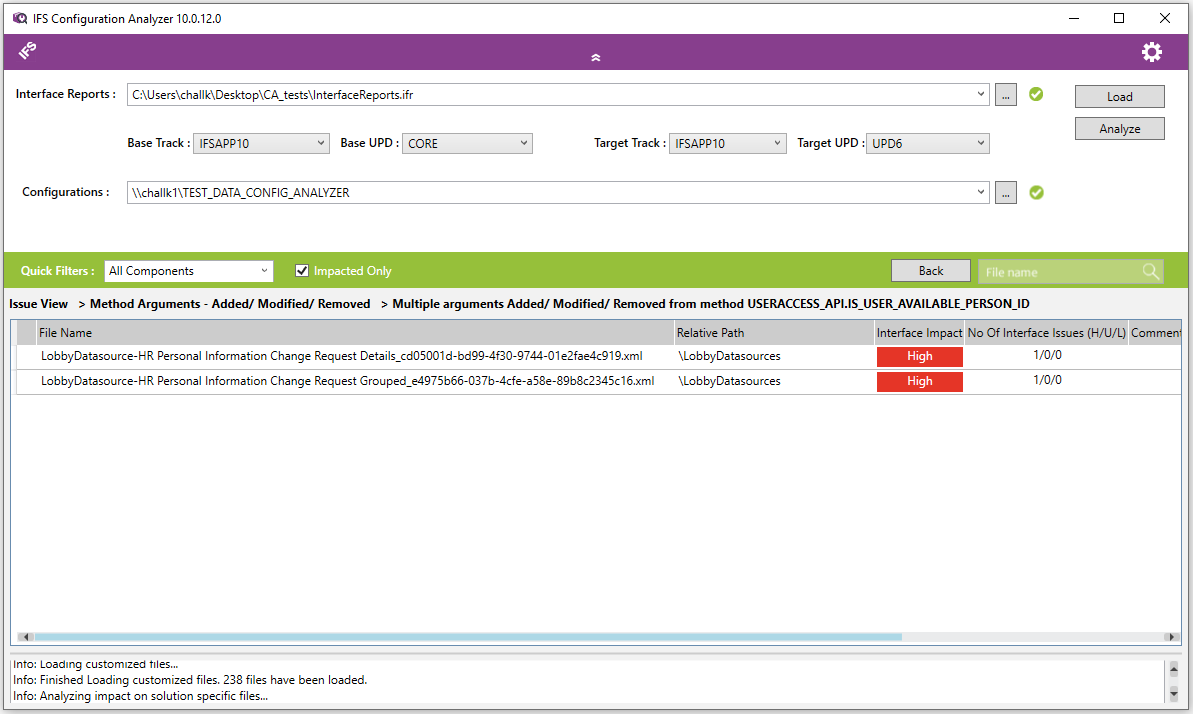| Foundation1 / Development Guide / Development Tools / Configuration Analyzer / File View & Issue View / |
There are two types of views present in IFS Configuration Analyzer for displaying analysis results.
See below for a detailed explanation.
File View is the default view presented after an analysis in IFS Configuration Analyzer. It displays a list of configuration files with interface impacts associated and other information for each file in a grid. By default this list only contains the files which may have an interface impact while files which do not have an impact are hidden. If there is a need to view the not impacted files in the list as well, please unmark the "Impacted Only" checkbox in the green bar area.
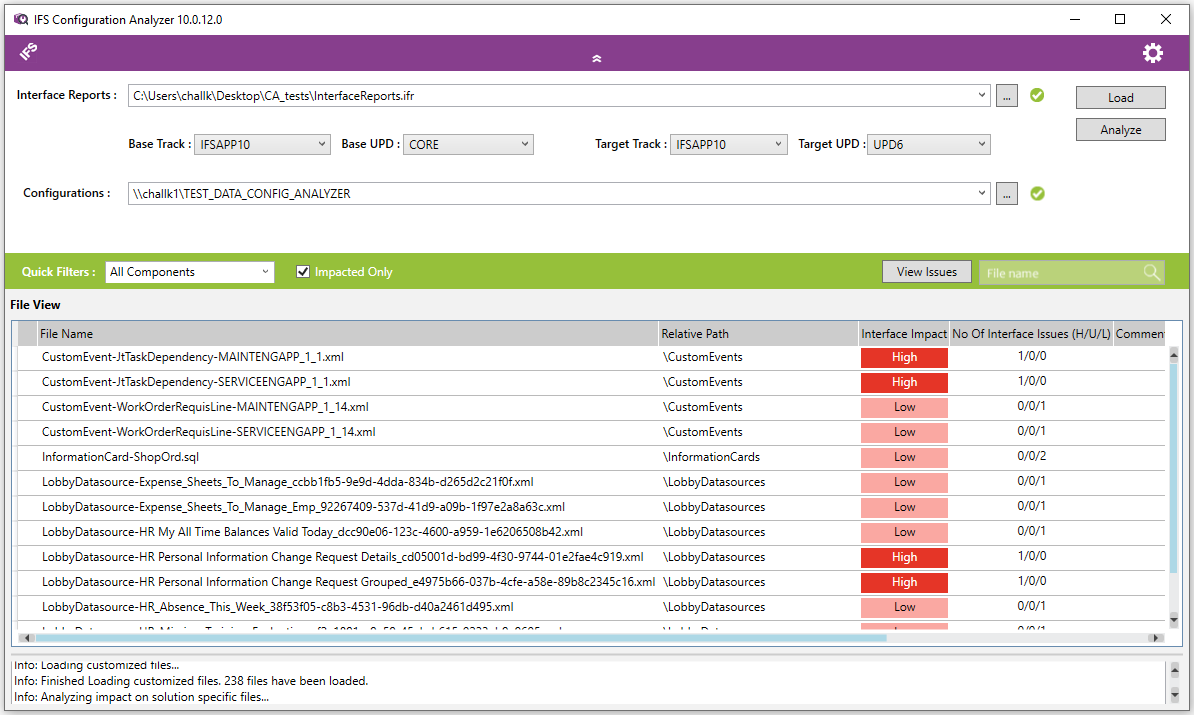
Issue View is an alternative view provided within the IFS Configuration Analyzer. It can be accessed by clicking on "View Issues" button. This view is only accessible after an analysis has been successfully completed. Issue View displays the analyzed configuration files grouped under corresponding issues they have, which are again grouped under Issue Types. By clicking on each issue type, all issues of that type can be viewed. When an issue here is clicked, all files having an impact from this issue will be listed.
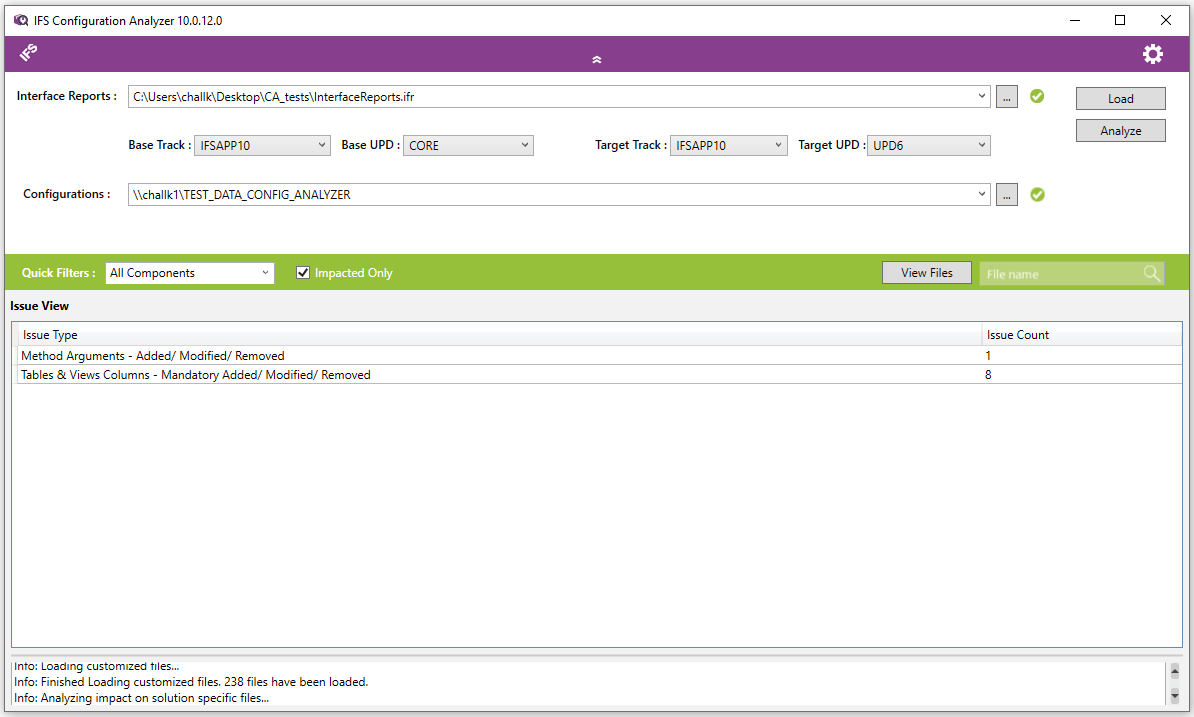
If for example, Method Arguments Type is selected, the next screen will display the issues and various other information (depending on the type) under this category. Clicking the Back button will bring back the Issue View again.
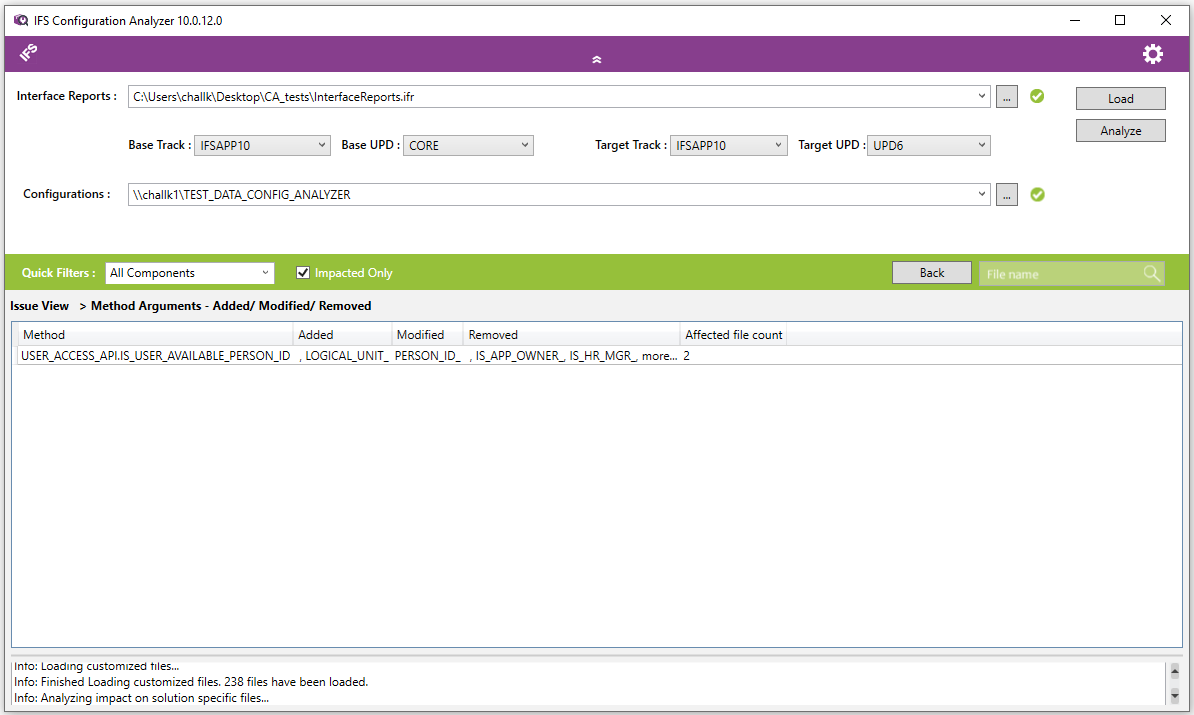
When an issue is selected from the above list, the files having an impact
from this issue will be listed in the next screen. The breadcrumbs trail above
the main grid will display the Issue and Issue Type. Double clicking on any
entry here will open the Interface Issue Viewer for the corresponding file. The
"Back" button can be used to navigate to the Issue screen again.
Note: In case the affected file count is only one(1), clicking on an Issue entry will directly open up the Interface Issue Viewer.