SLA Commitments
SLA stands for Service Level Agreement and outlines a commitment between
a two parties, most commonly a service provider and a customer, including details
of the service, the standards the provider must adhere to, and the metrics to
measure the performance.
The SLA Commitments are used to ensure that
the Service Provider delivers the agreed upon services within the customer committed
timeframe, but they can also be used for internal purposes, such as tracking
KPIs, ensuring that a Request is Invoiced in time or to schedule work.
Event driven SLA Commitments
The events used for the SLA Commitments are either specific for Requests,
Request Scopes, Request Work Tasks or not specific to any entity at all. These
events can either be used to set the base date that will be used for the calculation
of Due Date or to set the fulfillment date of the SLA Commitment.
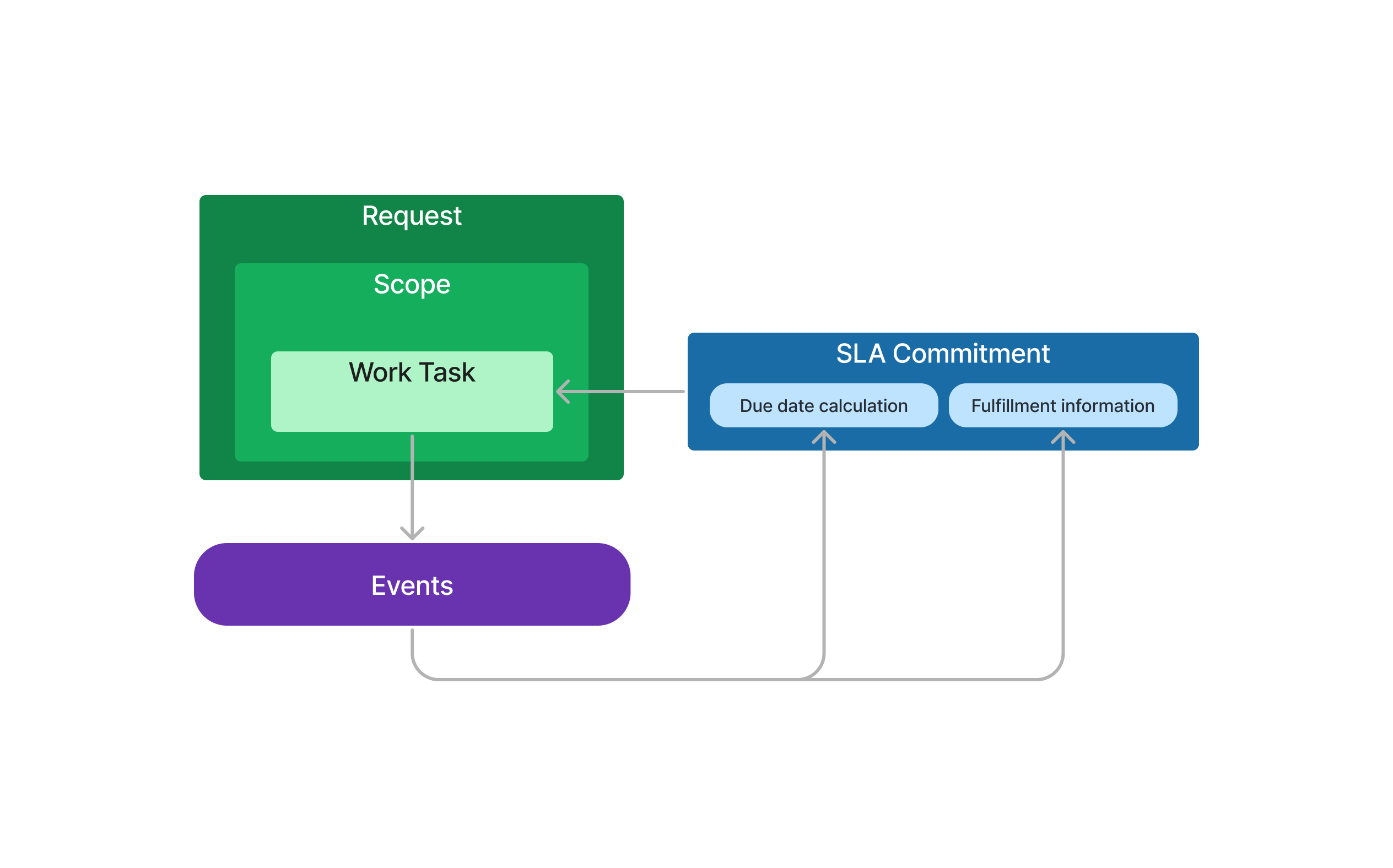
More information about events can be found in About Event Management.
Manual and Template created SLA Commitments
SLA Commitments can either be created based on an SLA Template and Template Lines or manually. The SLA Templates can be defined on:
- Warranty
- Contract
- Contract Urgency
- Service
- Service Urgency
- Service Organization
Each Template Line can be used to create one or more SLA Commitments. For example if multiple Request Work Tasks are created on a Request, a single Template Line can be used to create an SLA Commitment for each of the Request Work Tasks. In addition to the SLA Commitments created from Template Lines, manual SLA Commitments can be added in addition. The manually added SLA Commitments can, similar to SLA Commitments created from Template Lines, be added to a Request, Request Scope or a Request Work Task. Multiple SLA Commitments can be created for the same Request, Request Scope, and Request Work Tasks and the same event can fulfill one SLA Commitment and trigger the Due Date calculation of another.
Manually created SLA Commitments can be set up to either have its due date calculated from a fixed start date, the due date to be on a specific date, or to be event driven in the sense that one event trigger the Due Date calculation for the SLA Commitment and another event is used to determine it was fulfilled in time.
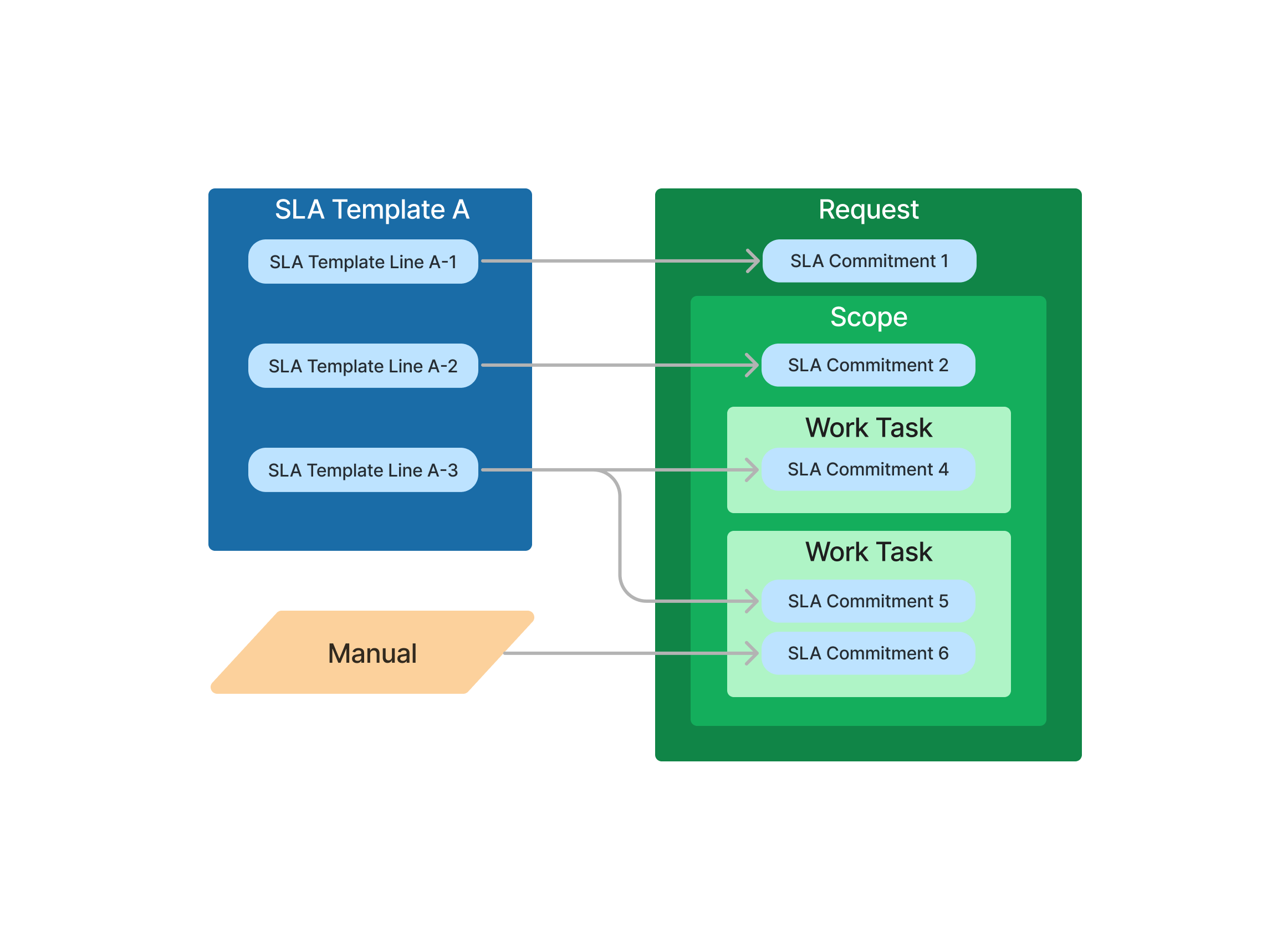
SLA Start Dates for Template Lines
The SLA Start Dates are set in 3 different ways when SLA Commitments are created from an SLA Template.
- For a Request, Request Scope and Work Task, the SLA Start Date will be set to the creation date of the Request.
- For a Request, Request Scope and Work Task created from Recurring Services the Request Reg Date / Recurring Service Due Next Date will be set as the SLA Start Date.
- If a Triggering Event (Start Event) is defined on the Template Line, the SLA Start Date is set when the Event is created.
If a Request is created manually and an SLA Template is used, the Request Creation Date will be used as the SLA Start Date, assuming no Triggering Event has been specified.
If a Request is generated from a Recurring Service and an SLA Template is used, the Due Next Date (also visible on the Request as the Reg Date) will be used as the SLA Start Date, assuming no Triggering Event has been specified.
If a Request is created manually or through a Recurring Service and an SLA Template is used, where Triggering Event(s) are defined, the SLA Start Date will be set when the Triggering Event occurs. The lines will be created in status Planned if the triggering event has not yet occurred.
Status handling
- Planned - The initial state of the SLA Commitment. The commitment is Planned if no due date has been set.
- Active - When the SLA Commitment has a due date set and the fulfillment event has not yet occurred. For example, when SLA Commitments are created manually with the To Date or the From Date configuration, the status will be Active initially. If an SLA Commitment was created From Event, the status will change from Planned to Active when the triggering event occurs.
- Closed - When the fulfillment event occurs, the status will change to Closed. It does not matter if this occurs before or after the Due Date.
- Cancelled - If the entity (Request, Request Scope, or Request Work Task) triggering the start criteria or the fulfillment criteria of an SLA Commitment has been cancelled, the SLA Commitment will also be set to cancelled. This can also be manually set for Active SLA Commitments.
Status Handling according to already occurred events
For SLA Commitments from Template,
- If triggering event has already occurred, SLA commitment will be created in Active Status and SLA dates will be set accordingly.
- If Fulfillment event has already occurred SLA commitment will be created in Closed Status and SLA dates will be set accordingly.
For Manual SLA Commitments,
- If triggering event has already occurred SLA commitment will be created in Active Status and SLA dates will be set accordingly.
- If Fulfillment event has already occurred : User can create the SLA commitment in closed status or else after creation they do have the option to Fulfill it later.
Progress
The Progress of an SLA Commitment shows if an SLA Commitment is Pending, Ongoing, Overdue, Fulfilled, Exceeded or Cancelled.
- Pending: The initial state, when the Starting Criteria has not yet occurred.
- Ongoing: When the Due Date has been set, while neither Fulfillment Event nor Due Date has been reached.
- Overdue: When the SLA Commitment is overdue. If the Due Date has been passed and the fulfillment has not yet occurred.
- Fulfilled: When the Fulfillment Criteria was reached before the Due Date.
- Exceeded: When the Fulfillment Criteria was not reached before the Due Date.
- Cancelled: When the SLA Commitment is no longer valid.
Manually Add SLA Commitments
Manually adding SLA Commitments will be available through an assistant directly from the Request, Request Scope or Request Work Task.
When opening the Add SLA Commitment assistant, the default option is to add an SLA Commitment with the current time in the time zone of the Work Owning Site as the start, and only define the duration from the current time to when the due date for this SLA Commitment is. In all cases, it will still be necessary to define what event will trigger the fulfillment of the SLA Commitment, for example when a Request Scope changes status to Completed. This will allow the user to add an SLA Commitment to a Request, Request Scope or Request Work Task by simply filling out two fields:
- Duration
- Fulfillment Event
Customer Commitment and Commitment Type
SLA Commitments can be created for different purposes, e.g. measuring KPIs for internal purposes or as agreements with customers. To help keep track of this it will be possible to define with whom the commitment is. If it is committed to a customer, the Customer Commitment toggle should be activated. This will be visualized as badges (Customer Committed, Internal Only) in all other pages
Commitment Description
The Commitment Description is an optional field used to describe the SLA Commitment.
Entity and Entity Reference
Depending on from where the Add SLA Commitment assistant is opened, these fields will be auto-fetched differently:
- Applied to – If the SLA commitment should be created for a Request, Scope or a Task.
- Reference – What Request, Scope or Task the SLA commitment should be added for.
- Triggering Entity – If a Request, Scope or Task that should trigger the fulfillment event.
- Triggering Entity Reference - What Request, Scope or Task should trigger the starting criteria.
- Fulfillment Entity – If a Request, Scope or Task that should trigger the fulfillment criteria. This will be the same as in Applied to.
- Fulfillment Entity Reference – What Request, Scope or Task should trigger the fulfillment event. This will be the same as Reference.
If the Add SLA Commitment assistant is opened from the Request level, the Request information will be auto-fetched into these fields, if it is opened from the Scope level, the Scope information will be auto-fetched, and similarly for the Task level.
There are three options of configuring an SLA Commitment:
- From Date – When the Due Date is calculated based on a start date and a duration.
- To Date – When the Due Date is manually set.
- From Event – When a starting criteria is defined to trigger the calculation of the Due Date.
Configuration: From Date
When the Setup is set as From Date, the following fields will be visible:
- Start Date – The default Start Date will be set to the time when the assistant is opened in the time zone of the Work Owning Site, with the option to modify. This is the date from where the Due Date is calculated.
- Duration – This is set to the Duration between the Start Date until the Due Date.
- Time Unit – Is set as Hours as default and can be changed to Minutes or Business Days.
- Calendar – Is as default set to the calendar defined for the Maintenance Organization, but can be changed.
Configuration: To Date
Setting up manual SLA Commitments for Requests, Request Scopes, and Request Work Tasks can be done by defining the Due Date directly. This is enabled by selecting To Date option in the configuration. To create an SLA Commitment with To Date as configuration option the Due Date is manually set.
Configuration: From Event
Another option of setting up manual SLA Commitments for Requests, Request Scopes, and Request Work Tasks can be done by defining a triggering event from which the Due Date should be calculated from. This is done by selecting the From Event option in the configuration and filling out these fields:
- Duration – This is set as the Duration between the Start Date until the Due Date.
- Time Unit – Is by default set to Hours and can be changed to Minutes or Business Days.
- Calendar – Is by default set to the calendar defined for the Maintenance Organization, but can be changed.
- Cutoff Type – Does by default not contain a value, but can be set as Time or Next Day. Selecting Cutoff Time will enable the fields Cutoff Time and Cutoff Time Unit and is when the user wants to manually define the time after which an Due Date will not be calculated. Another option is Next Day. It will always calculate the Due Date from the next business day, without considering the remaining time of the reference day.
- Cutoff Time – The time remaining of a day after which a Due Date will not be calculated.
- (Cutoff) Time Unit – The time unit used together with the time to determine after which an Due Date will not be calculated.
Work Task Applicability
Work task applicable setup is used to define what work tasks can use the SLA commitment for execution due date. It can be also use to schedule work task if the Scheduling SLA type is defined.
It is possible to manually create connections between work tasks and SLA Commitments through Add SLA Commitment command and SLA Commitment Page. The following parameters can be used,
- Work Task Applicability which
is used to specify whether the SLA commitment is used to set the execution
due date of work tasks.
- Scheduling SLA Type specifies which Scheduling SLA Type to use. This will be connected to the SLA Commitment. Each Scheduling SLA Type defines the SLA curve shape used by the scheduling engine. The Scheduling SLA Types are part of the Scheduling Basic Data. If there are inherited connections with work tasks and scheduling SLA type, connected to an SLA Commitment, then the SLA commitment will be used to schedule the work task.
- Start Based defines whether the start of the Work Task must be scheduled within the defined SLA period or not.
When SLA Templates create the SLA Commitments, and there is an SLA Template Line flagged as Work Task Applicable the following logic applies.
- Work Task applicability
defined on SLA Commitments with Fulfillment
Entity Request will
be applied to all Work Tasks created for the Scope.
- If Task Sub Group set to Work Stage, the SLAs will only be applied to Work Tasks with the corresponding Work Stage defined in Task Sub Group Value.
- If Scheduling SLA Type is connected, then the SLA commitment will be used to schedule the work task.
- Start Based defines whether the start of the Work Task must be scheduled within the defined SLA period or not.
- Work Task applicability
defined on SLA Commitments with Fulfillment
Entity Scope will
be applied to all Work Tasks created for the Scope.
- If Task Sub Group set to Work Stage, the SLAs will only be applied to Work Tasks with the corresponding Work Stage defined in Task Sub Group Value.
- If Scheduling SLA Type is connected, then the SLA commitment will be used to schedule the work task.
- Start Based defines whether the start of the Work Task must be scheduled within the defined SLA period or not.
- Work Task applicability defined on SLA Commitments with Fulfillment Entity Task will be applied to only that Work Task which SLA Commitment is created on.
A few examples on how the Scheduling SLAs are selected:
- A Request is created with four SLA Commitments (Fulfillment Entity Request), but only two SLA Commitments flagged as Work Task Applicable and a Scheduling SLA Type is connected to the commitments. No SLA Commitments are defined on the Request Scope or the Work Task. The Work Tasks transferred to Scheduling will pick up the two SLAs defined against the Request.
- A Request is created with two SLA Commitments (Fulfillment Entity Request) flagged as Work Task Applicable and a Scheduling SLA Type is connected to the commitments. The related Request Scope has two SLA Commitments (Fulfillment Entity Scope) flagged as Work Task Applicable and Scheduling SLA Type is not connected to the commitments. No SLA Commitments exist on the Work Task. The Work Tasks transferred to Scheduling will pick up the two SLAs defined the Request and will use the two SLAs on request scope level only to set the execution due date of work tasks.
- A Request is created without SLA Commitments on the Request or the Request Scope and the Work Task (Fulfillment Entity Task) has two SLA Commitments flagged as Work Task Applicable and a Scheduling SLA Type is connected to the commitments. The Work Tasks transferred to Scheduling will pick up the two SLAs defined against the Work Task.
Calculate SLA Due Date
For a manually created SLA Commitment created the Due Date of the SLA Commitment can either be manually set as a fixed deadline, but can also be set to be calculated based on a manually set start date or a triggering event. For when the Due Date is to be calculated, either from a start date or from a triggering event, a duration together with a time unit is required.
- From Date: When the Due Date is calculated based on a start date and a duration.
- To Date: When the Due Date is manually set.
- From Event: When a starting criteria is defined to trigger the calculation of the Due Date.
If the configuration option is From Date
The Due Date is calculated based on a start date, duration, duration unit used together with a calendar.
If the configuration option is To Date
The Due Date is set to a specific date and time i.e. a deadline of the SLA Commitment. The start date will automatically be set as the commitment creation date.
If the configuration option is From Event
The Due Date is calculated from when a starting event occurs. Similar to the From Date option, a duration, a time unit, and a calendar has to be defined. This option also allows the option the set up a cutoff type.
Time Unit
A time unit is in either minutes, hours or business days. Minutes and hours are used together with the working hours defined in the calendar.
The Business Days time unit is considering any day where working hours exists as a business day no matter on how many working hours that might be. The due date of the SLA Commitment will always be set to the end of a business day and 1 Business Day means the end of the next business day. When the Business Days is used, it will not be possible to use cutoff.
Example of Business Days calculations:
If a 8 AM - 5 PM Monday to Friday calendar is considered and the calculation of a due date is triggered at any time on a Monday.
- 1 Business Day: The due date is set to Tuesday at 5 PM
- 2 Business Days: The due date is set to Wednesday at 5 PM
- 3 Business Days: The due date is set to Thursday at 5 PM
- 4 Business Days: The due date is set to Friday at 5 PM
- 5 Business Days: The due date is set to Monday at 5 PM
Cutoff
A cutoff time is the time at the end of a shift after which a start date of an SLA Commitment will not be set. If the remaining time of the workday is less than the cutoff time of the reference date, the start time is set from the next business day. The units of the cutoff time can be hours or minutes. Another cutoff option is Next Day. When this is selected and the triggering event has occurred, the start date of the SLA Commitment will always be set from the next-coming business day.
Edit SLA Commitment
Once an SLA Commitment has been created it can also be edited. There are restrictions to what is possible to edit that is dependent on the status of the SLA Commitment.
If the status is Planned
Editing will be possible without any restrictions.
If the status is Active
It is possible to edit the Commitment Description, change the Customer Commitment / Commitment Type selection, change the Due Date, and change the Fulfillment Entity, Fulfillment Entity Reference and the Fulfillment Event.
If the status is Closed
It is possible to edit the Commitment Description, change the Customer Commitment selection, and change the Commitment Type from the SLA Commitment page.
If the status is Cancelled
All editing is restricted.
SLA Change Handling
SLA commitments created using SLA template and Manual SLA Commitments will be properly updated based on different changes happen in the Request scope and Work tasks.
- Adding new work task to the scope which is connected
to an SLA Template
- New Task will be evaluated against the SLA template and new Commitments will be created accordingly.
- Work Task applicability of SLA Template lines will be evaluated and connections on the new work task will be created if applicable.
- Modify Work stage of the work task
- Modified Task will be evaluated against the work task applicability of SLA template and connections will be created if applicable.
- Updating Scope Urgency, Contract,
Warranty
- If New SLA template, revision & Source is not same as the previous SLA template, revision & Source, new SLA commitments are created accordingly.
- Planned, Active, Stopped SLA commitments of the previous SLA Template will be Cancelled.
- Already Closed SLA commitments will remain unchanged.
- Modifying a Service / Object
- Results a different Scope and Different SLA Template
- SLA Commitments created using SLA template :
- New SLA commitments will be created according to the new SLA Template
- Planned/Active/Stopped SLA commitments of the previous SLA Template will be Cancelled.
- Upon creation, new SLA Commitments will be updated according to the events of old scope
- Already Closed SLA commitments will remain unchanged
- SLA created manually - will be updated if below criteria are satisfied
:
- If the SLA commitment is Active/Planned/Stopped and to be fulfilled by Scope event
- If the SLA commitment is Planned and to be triggered by scope event but fulfilled by work task/request event ( if the work tasks are cancelled, then SLA commitment should be cancelled )
- SLA Commitments created using SLA template :