Shop Floor Reporting
In IFS Cloud, the shop floor reporting functionality provides a great variety of manufacturing related reporting possibilities for the shop floor personnel. It also provides important and relevant real time manufacturing related information.
Two different reporting clients are available for shop floor reporting in IFS:
- Shop Floor Workbench. Offers all information and functions required for the daily work on the shop floor such as reporting of shop order operations, indirect time, downtime, Kanban, shop order receipts, quality controls, MRB, work instructions etc. It is possible to view operation information and take actions such as start-stop either directly from the Dispatch List showing all relevant operations according to the filter used (see View Shop Floor Workbench activity), or use the Operation Guide dialog to view the details of a specific operation and take actions related to it (see View Operation Guide activity)
- Time Clock. Offers the basic reporting functions to report time and quantity for shop order operations, indirect and downtime.
It is also possible to integrate the solution with 3rd party terminals by using the API's provided.
The shop floor reporting functionality can be used in conjunction with IFS Time and Attendance. If IFS Time and Attendance is used, a number of additional features, such as, auto stop or auto resume operations, reconciliation of manufacturing hours and attendance hours will also be available.
Follow the below links to the available chapters in this topic description:
- Group Start Operations
- Labor Clocking Calculation
- Machine Clocking Calculation
- Anonymous Reporting
- Employee Reporting
- Team Reporting
Group Start Operations
Using the Shop Floor Workbench page, you can select multiple operations and start them simultaneously assumed they belongs to the same work center. The operations are started either in sequence, or in parallel depending on the Concurrent Operations setting on the Work Center page:
- Group Start in Sequence. Operations selected and started together shares the same clocking sequence. This means, the operations are considered to be executed one at the time by the resource, but by group starting them you can save time by not reporting each operation separately. The total duration of the clocking interval is split between the operations in the sequence according to the calculated time share value for each clocking. Stopping one of the operations will automatically stop all operations in the same sequence.
- Group Start in Parallel. Operations selected and started together receives individual clocking sequences. This means, the operations are considered to be executed all at the same time by the resource. Each clocking will receive the full duration of the elapsed time (time share = 1), instead the resource share / crew size is split between the operations indicating how big share or the resource/employee the operation utilized. Operations can be stopped individually.
Labor Clocking Calculation

Man Hours are the time used as the base for labor cost calculation. More details of the labor cost logic can be found in About Cost for Shop Order Labor Reports. Man Hours are calculated by multiplying the Labor Time representing the duration of the labor activity with the Crew Size representing the number of persons performing the labor activity.
Crew Size
If Reporting Mode on the Site//Manufacturing page is set to Anonymous, you must define the employees that will work with the operation as the Crew Size when starting the operation.
If Reporting Mode on the Site/Manufacturing page is set to Employee, the Crew Size value is calculated as a result of the number of employees and cannot be manually adjusted. If an employee is working on several operations with overlapping intervals, the value in Crew Size field is automatically divided between the operations according to their planned crew size. You can control whether or not an employee is allowed to work on concurrent operations using the Allow Concurrent Operations on the Shop Floor Employees page.
E.g. 1:
| Operation | Planned Crew Size |
| 1 | 0.5 |
| 2 | 2 |
| 3 | 1 |
If the crew size > 1, it indicates several employees are planned to work on the operation
If the crew size < 1, it indicates an employee is planned to work on several operations simultaneously
An employee reports on the operation as below:
| Operation | Start Time | Stop Time | Labor Time |
| 1 | 8:00 | 10:00 | 2h |
| 2 | 9:00 | 10:30 | 1.5h |
| 3 | 9:00 | 11:00 | 2h |
The system will divide overlapping intervals into subsections and calculate the crew size for each subsection weighted according to the planned crew size of the overlapping operations. The total crew size for an employee each subsection is always 1. Finally an average crew size for the entire clocking interval is calculated.
Note that a crew size > 1 is not considered in the calculations since one employee never is considered to do more than one persons work. Instead we can expect additional employees to report on these operations.
| Example | 8:00 - 9:00 | 9:00 - 10:00 | 10:00 - 10:30 | 10:30 - 11:00 | Average Crew Size | Man Hours |
| Operation 1 | 0.5 / 0.5 = 1.0 | 0.5 / (0.5 + 1 + 1) = 0.2 | - | - | ((1 x 1) + (1 x 0.2)) / 2 = 0.60 | 2 x 0.6 = 1.2h |
| Operation 2 | - | 1 / (0.5 + 1 + 1) = 0.4 | 1 / (1 + 1) = 0.5 | - | ((1 x 0.4) + (0.5 x 0.5)) / 1.5 = 0.43 | 1.5 x 0.43 = 0.65h |
| Operation 3 | - | 1 / (0.5 + 1 + 1) = 0.4 | 1 / (1 + 1) = 0.5 | 1 / 1 | ((1 x 0.4) + (0.5 x 0.5) + (0.5 x 1) / 2 = 0.57 | 2 x 0.57 = 1.15h |
| Total | 1.0 | 1.0 | 1.0 | 1.0 | 3.0h |
The average Crew Size multiplied with the duration of the interval gives the Labor Time in Man Hours which the cost is based on.
Labor Time (Duration)
The elapsed duration of a labor operation is calculated from:
- Time Share
- Start - Stop Interval
- Valid Work Intervals
The Time Share represents how big share of the total valid clocking duration the operation should receive. To minimize time spent on reporting you can select and start several operations simultaneously (in sequence). The Time Share will then be calculated according to the remaining labor hours on each operation for runtime and planned hours for setup time.
E.g.2:
Three operations (not previously reported on) with the planned time as below are selected and production with machine and labor with crew size 2 is simultaneously started 8:00 and stopped 12:00.
| Operation | Planned Labor Runtime | Planned Machine Runtime |
| 1 | 2h | 2h |
| 2 | 4h | 2h |
| 3 | 0h | 4h |
The total duration of 4 hours are divided between the operations according to the planned values above:
| Operation | Labor Time Share | Actual Labor Time | Machine Time Share | Actual Machine Time |
| 1 | (2 / (2 + 4 + 0)) = 0.33 | 4 x 0.33 = 1.33h | (2 / (2 + 2 + 4)) = 0.25 | 4 x 0.25 = 1.00h |
| 2 | (4 / (2 + 4 + 0)) = 0.67 | 4 x 0.67 = 2.67h | (2 / (2 + 2 + 4)) = 0.25 | 4 x 0.25= 1.00h |
| 3 | (0 / (2 + 4 + 0)) = 0 | 4 x 0= 0.00h | (4 / (2 + 2 + 4)) = 0.5 | 4 x 0.5= 2.00h |
| Total | 4.00h | 4.00h |
Since Crew Size was 2, the Labor Time in Man Hours which the cost is based on will become the Labor Time x 2.
Compare with the example of operations reported in parallel.
Valid Work Intervals
There are several parameters affecting how much of the time elapsed between a clocking start and stop that is considered valid work time.
First, if the Base Labor Result on Attendance option is enabled on the Site/Manufacturing page and the labor clocking is reported on an employee for which the attendance result has been calculated on the day of the transaction, only intervals for which a valid attendance result exists are counted.
Second, Calendar Consideration setting on the Site/Manufacturing page will decide which time intervals between the start time and end time of the clocking should be considered for the calculation. Possible values are:
- Calendar Time Only. Only the calendar work hours between the start and stop time is considered. If the whole clocking is reported outside of calendar time no transactions will be created.
- Calendar Time and Non-Break Overtime. The entire time period between start and stop time is considered except the embedded calendar breaks. Calendar breaks will be excluded regardless of operation reports within breaks.
- Calendar Time and Overtime. The entire time period between start and stop time is considered except the embedded calendar breaks. However, if operations are reported within calendar breaks, reported time within the breaks will be considered as overtime.
- All Time. The entire time period between start and stop time is considered. Calendar is not considered.
Finally, the Calendar or the Work Schedule which should be used to extract time will be decided according to the following hierarchy:
If the person connected to the employee is not defined as a resource in a labor class:
- Employee HR Schedule - Defined on the Employee Schedule and Rules page. Note that this option is only applicable if IFS Time and Attendance is used.
- Labor Class Calendar - Defined on the Manufacturing Labor Class page, header section, Calendar ID field, based on Primary Labor Class on the Shop Floor Employee page for employee and site.
If the person connected to the employee is defined as a resource in a labor class:
- If Use HR Schedule is selected on the resource, Employee HR Schedule - Defined in Employee Schedule and Rules. Note that this option is only applicable if IFS Time and Attendance is used.
- Resource Calendar - Defined on the Manufacturing Labor Class/Persons page, Calendar ID field.
- Labor Class Calendar - Defined on the Manufacturing Labor Class page, header section, Calendar ID field.
To avoid hard stops for the operator when reporting, the calendar of the labor class will act as the last resort if Use HR Schedule is selected, but no valid schedule is found and no resource calendar is defined for the person either.
Machine Clocking Calculation
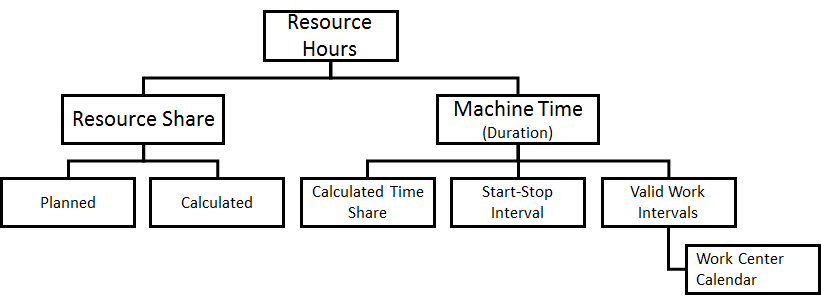
Resource Hours is the time used as the base for machine cost calculation. Resource Hours are calculated by multiplying the Machine Time representing the duration of the machine activity with the Resource Share representing how big share of the total resource capacity the operation utilized during its duration.
Resource Share
If the Calculate Actual Resource Share option on the Work Center pageis enabled and several operations are started on the same work center resource with overlapping intervals, the resource share is automatically divided between the operations according to their planned resource share. You can control whether or not more than one operation can be performed on the same work center resource simultaneously using the Allow Concurrent Operations setting on the Work Center page.
If the option is disabled, the clockings are reported with the planned resource share from the shop order operation even if the interval overlaps with another machine clocking on the same work center resource.
E.g. 1:
| Operation | Planned Resource Share |
| 1 | 0.4 |
| 2 | 0.3 |
| 3 | 0.2 |
Operations are reported on a work center resource as below:
| Operation | Start Time | Stop Time | Machine Time |
| 1 | 8:00 | 10:00 | 2h |
| 2 | 9:00 | 10:30 | 1,5h |
| 3 | 9:00 | 11:00 | 2h |
The system will divide overlapping intervals into subsections and calculate the resource share for each subsection weighted according to the planned resource share of the overlapping operations. The total resource share for a resource each subsection is always 1. Finally an average resource share for the entire clocking interval is calculated.
| Example | 8:00 - 9:00 | 9:00 - 10:00 | 10:00 - 10:30 | 10:30 - 11:00 | Average Resource Share | Resource Hours |
| Operation 1 | 0.4 / 0.4 = 1.0 | 0.4 / (0.4 + 0.3 + 0.2) = 0.44 | - | - | ((1 x 1) + (1 x 0.44)) / 2 = 0.72 | 2 x 0.72 = 1.44h |
| Operation 2 | - | 0,3 / (0.4 + 0.3 + 0.2) = 0.33 | 0.3 / (0.3 + 0.2) = 0.6 | - | ((1 x 0.33) + (0.5 x 0.6)) / 1.5 = 0.42 | 1.5 x 0.42 = 0.63h |
| Operation 3 | - | 0,2 / (0.4 + 0.3 + 0.2) = 0.22 | 0.2 / (0.3 + 0.2) = 0.4 | 0.2 / 0.2 = 1.0 | ((1 x 0.22) + (0.5 x 0.4) + (0.5 x 1) / 2 = 0.46 | 2 x 0.46 = 0.92h |
| Total | 1.0 | 1.0 | 1.0 | 1.0 | 3.0h |
The average Resource Share multiplied with the duration of the interval gives the Machine Time in Resource Hours which the cost is based on.
Machine Time (Duration)
The elapsed duration of a machine operation is calculated from:
- Time Share
- Start - Stop Interval
- Calendar Consideration
The Time Share calculation is described under the Labor Clocking Calculation section.
Valid Work Intervals
Which time intervals between the start time and stop time of the clocking that should be considered for the calculation of machine time is affected by the Calendar Consideration setting on the Site/Manufacturing page in a similar way as described under the Labor Clocking Calculation section.
For machine time it is always the work center calendar as defined on the Work Center page that controls the valid duration for a clocking interval.
Anonymous Reporting
If you want to spend minimal time on system setup and on reporting you should use anonymous reporting. Labor time can be reported, but will not be registered on individual employees.
Anonymous reporting is not supported from Time Clock. On the Shop Floor Workbench page you can filter operations using one of the below Filter by options:
- Predefined Filter. A default filter can be connected to the logged on user on the Shop Floor Reporting User Settings per Site page. You can also manually select the required filter.
- Manual Filter. Filter criteria is manually entered in the Filter section.
- Barcode. A barcode containing the operation ID, or operation block ID is scanned or entered in the Barcode ID field.
- Shop Order. A shop order number is manually entered in the Order No field.
You can register labor and machine time on operations in two ways:
- Clock the elapsed time by using start / stop option. System automatically calculates the time result. (Note that you can configure how the system should consider time intervals that falls outsides the calendar.)
- Enter the time result manually when approving the operation.
When you register labor time you must enter the number of persons that's working on the operation, the time is not registered on individual employees.
If the setup or production has to be interrupted you can stop the operation as interrupted and select the cause of the interruption. This will start an interruption clocking which is automatically stopped once the operation is started again.
Employee Reporting
If you want to follow up time result on individual employees and have the possibility to report indirect time you should use employee reporting. Employee reporting is supported from both Shop Floor Workbench and Time Clock pages, and can be used both with or without IFS Time and Attendance.
Each employee must be identified to use the Shop Floor Workbench page, either manually or using barcode. Only the employees registered on the Shop Floor Employees page are allowed. You can setup the identification dialog to automatically trigger after the page has been left idle for some time. The employee ID is saved on the clocking and quantity transactions.
You can filter operations using one of the below Filter by options:
- Predefined Filter. A default filter can be connected to the employee on the Sites tab on the Shop Floor Employee page. You can also manually select the required filter.
- Manual Filter. Filter criteria is manually entered in the Filter section.
- Barcode. A barcode containing the operation ID, or operation block ID is scanned or entered in the Barcode ID field.
- Shop Order. A shop order number is manually entered in the Order No field.
Without IFS Time and Attendance, the employees are defined directly under the company in the Company/Employees page.
With IFS Time and Attendance, the employees are defined using the New Employment assistant. If you use shop floor reporting in conjunction with IFS Time and Attendance, a number of additional features will be available.
- You can use employee card to identify on the Shop Floor Workbench page.
- The system can automatically create an attendance in clocking if you start to report while clocked out.
- Ongoing operations are automatically stopped when you clock out from Time Clock. When you clock back in, operations can be automatically resumed.
- Valid work intervals for a labor clocking can be based on actual valid attendance intervals, or the employee schedule.
- You can reconcile operation and indirect time attendance time for the employee.
- You can report and manage operation and indirect time from the Time Card, Time Card - Details and Time Registration pages.
- You can set a site to require authorization for shop floor time. By authorizing the day, the reported time is locked for modifications and ready to be transferred to accounting.
- You can choose to fetch the cost for the time reported by an employee from the Standard Costs table or the Salary Rate. More details of the labor cost logic can be found in About Cost for Shop Order Labor Reports
Team Reporting
When a group of persons working physically on the same location and/or with similar tasks, the team reporting can be used and is available from both Shop Floor Workbench and Time Clock pages. Team reporting allows you to follow up time result on an employee level just as for employee reporting, but it is required only for one person in the team to manage the reporting as reported time will apply for all team members.
Teams are defined as basic data on the Shop Floor Teams page, and you can connect a filter similar as for employees. The members of the team is not setup as basic data but changes dynamically as employees clock in and out from the team.
On the Shop Floor Workbench page, you identify as a team either manually or by reading barcode. You can filter operations using one of the below Filter by options:
- Predefined Filter. A default filter can be connected to the team on the Shop Floor Teams page. You can also manually select the required filter.
- Manual Filter. Filter criteria is manually entered in the Filter section.
- Barcode. A barcode containing the operation ID, or operation block ID is scanned or entered in the Barcode ID field.
- Shop Order. A shop order number is manually entered in the Order No field.
Employees are registered as they join and leave the team. This action automatically starts and stops the time on the operations or indirect job the team currently working on. When you register start of an operation or indirect job for the team, time will be started for all members currently in the team. When the team runs several operations in parallel, the man hours and cost for each employee will be divided between these operations according to the planned crew size. When an employee is clocked in to a team he/she is not allowed to report operations individually.
If you clock out from Time Clock while in a team, you will be automatically clocked out from the team. When you clock in again, you can be automatically clocked in to the team depending on the settings.