Page Search Pane
Page search pane allows to filter records within an IFS Cloud records page. Each drop-down menu in the search pane corresponds to a field within a specific section.
Click
on the Page search icon to open Page Search Pane.
Note: Although certain fields are not visible within the components, they may still be included as search criteria. You can filter records based on these fields.
The table below elaborates the page search pane:
| Label | Name | Description |
| A | Advanced Search |
|
| B | More |
|
| C | Favorites |
|
| D | Initiate Search |
Note: Note: When you use a filter in the Page Search Pane to find specific records, it also influences the Record Selector. This means that the record selector will only display records that match the filters you applied in the page search pane. For more information on record selector go to : Record Selector. |
| E | Saved Searches |
Save Search
Manage Saved Searches
SearchApply the modifications and initiate search. Copy LinkCopy the link for IFS cloud page with all the modified Search Pane criteria. DeleteDelete the saved search. CancelCancel the modification. |
| F | 3 Dot Menu |
The 3 dot menu provides access to additional capabilities in Search Pane.
Copy LinkThis option allows you to copy the IFS cloud page with all the modified Search Pane criteria. CountShows a pop-up message with a record count (with / without filters).
Search SettingsModify the Page Search interactions by utilizing the options in Search Settings menu.
|
Drop Down Filter Field Options
Drop Down Filter Fields encompass exclusive features that offer extensive capabilities to help you pinpoint your desired results within the page.
| Key | Component | Description |
| A | Clear Applied Filter |
Use this button to clear all
the applied filters for the section. |
| B | Match Case |
Click the Match Case(B) button to precisely match the
input of the search/filter. |
| C | Syntax |
Use this option to view all the accessible syntax. Refer to the
Supported Syntax section in this guide for details. Upon clicking this button, a new menu will open, presenting all the supported syntaxes for the section. |
| D | Filter Input Field |
Use this field to input filter
criteria. |
| E | Clear Filter Input Field |
Use this Option to clear out
Filter Input Field(D). |
| F | Expand / Collapse Results |
Utilize this option to expand or collapse the results that appear when
you input a value into the Filter Input Field (D).
|
| G | Clear Results | Use this option to clear the filter search results. |
| H | Find |
Utilize this option to open the slide-out menu containing all the values
for the field. This allows you to manually locate the filter you are
searching for. |
Filter Records Based on a Date/Time Value In a Different Timezone.
In the Page Search Pane, Date/Time fields include a separate timezone selection drop down menu, allowing you to select a date/time values in a timezone other than your current working timezone.
Records added to the system could have been created with different date/time values in various timezones. After applying this condition to Page Search, all records created between 00:00 and 24:00 in your selected timezone on the chosen date will be displayed.
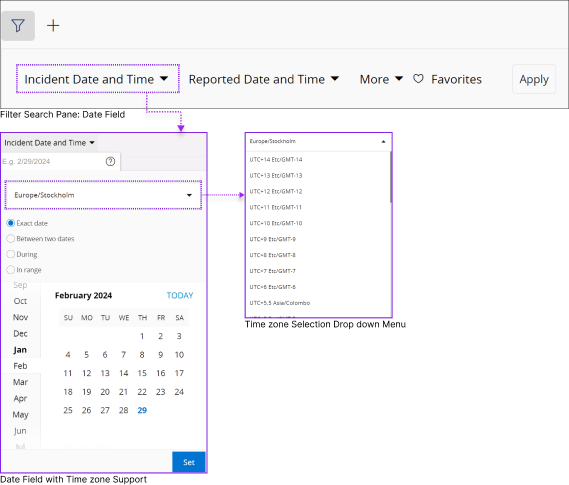
Note: Upon selecting a date/time value different from your current working timezone, a timezone badge will appear in the applied filter to indicate your chosen timezone.
Short Keys Associated with Page Search Pane
| Shortcut Key | Name | Description |
| / | Slash key |
Use this short key to open the Pane. |
| Tab | Tab Key | Once you have your focus on the pane, use the Tab Key to move your focus among Land Marks from Left to Right. |
| Shift + Tab | Shift Key + Tab Key | Once you have your focus on the pane, use the Shift + Tab Key to move your focus among Land
Marks from right to Left. |
|
|
Right Arrow Key | Once your focus is on the pane, use Right arrow key to Move among Search Pane from left to right. |
|
|
Left Arrow Key | Once your focus is on the pane, use Left arrow key to Move among Search Pane from right
to Left. |
|
|
Down Arrow Key | Use down arrow key to collapse a section and
Move from Left to Right on Sub sections. |
|
|
Up Arrow Key |
Use up arrow key to move from right
to left on sub commands. |
| Space | Spacebar Key | Use Space key to Check / Uncheck check boxes. |