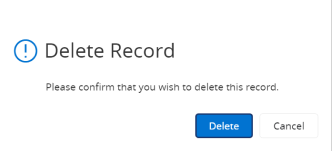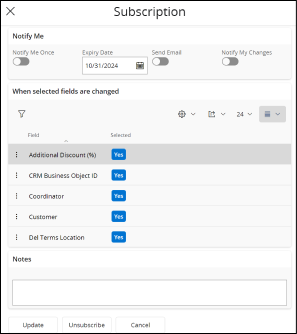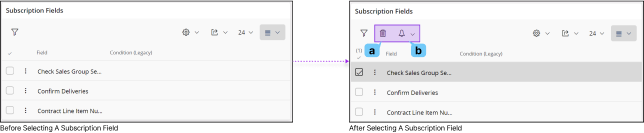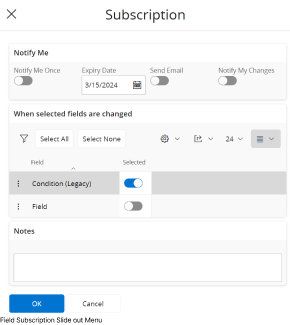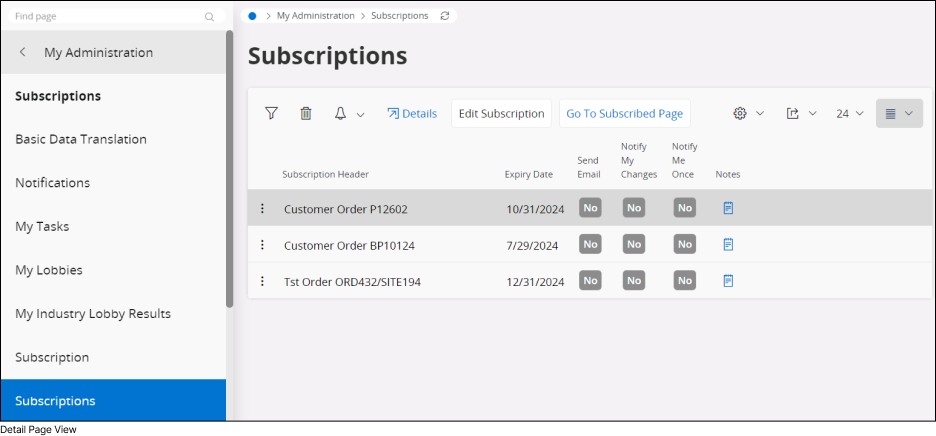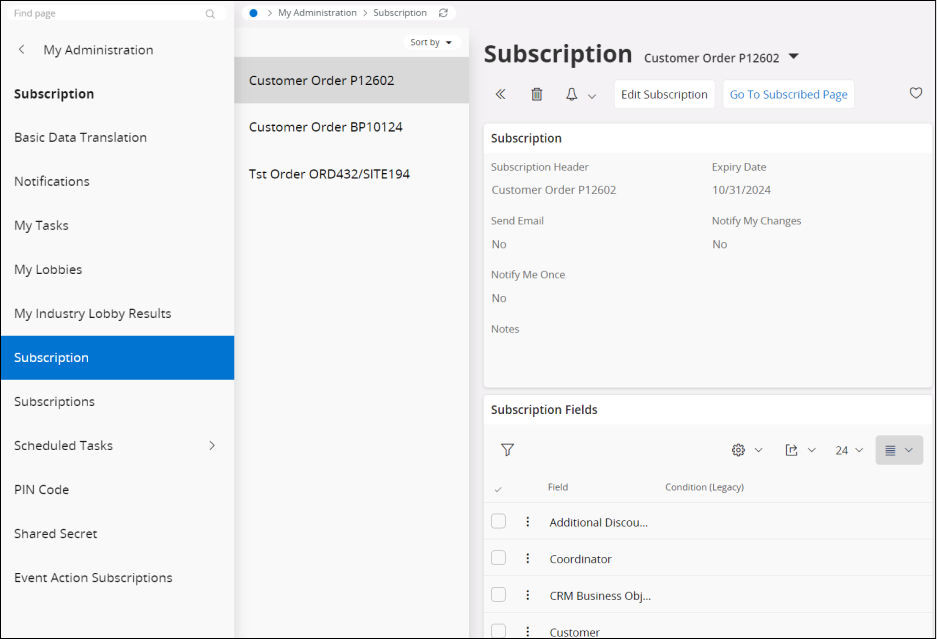Subscriptions
In IFS Cloud Web, you have the ability to subscribe to receive notifications regarding any changes or modifications made to record fields. This feature grants you the flexibility to manage your notification preferences, allowing you to tailor how you receive updates according to your preferences. Your chosen settings for updates will remain active until your subscription expires.
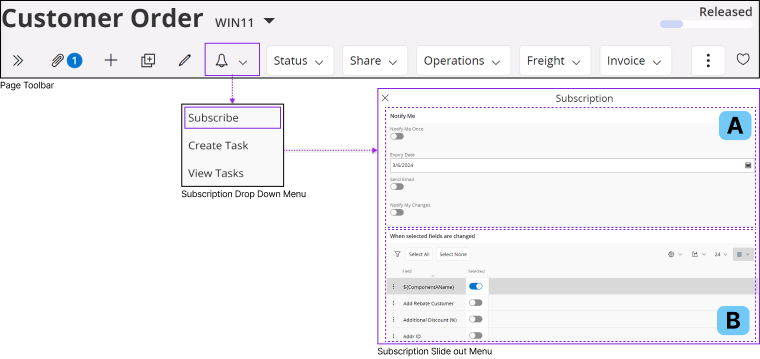
Subscribe To a Field
To subscribe to a record field:
- Click the bell icon on the Page Toolbar to open the Subscription Drop Down Menu.
- Select Subscribe from the Subscription Drop Down Menu to access the Subscription Slide out Menu.
- Perform the following actions in Subscription Slide out Menu to configure your subscription.
Notify Me Section
This section comprises various features aimed at enhancing notification management within the system. These features include:
- Notify me once: When enabled, sends a single notification about a field change and will refrain from sending further notifications for subsequent changes to the same field.
Note: When you select Notify me once option, Notification expiry date field will not be available.
-
Notification expiry date: You can set an expiration date for notifications. Once this date passes, no further notifications will be received regarding changes to the specified field. Select a subscription expiry date from the date picker.
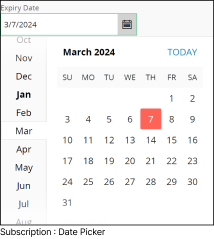
-
Send email: By enabling this option you will receive an e-mail notifications whenever a field is modified.
-
Notify my changes: You will receive notifications for the changes you have made for the field.
When selected fields are changed
Within this section, you'll find a comprehensive list containing all the fields displayed on the page. You have the flexibility to select or deselect any field from this list, enabling you to either subscribe to or remove your subscription for those particular fields.

| Label | Icon | Description |
| A |
 |
Filter Search: To learn more about how to utilize filter search check the Filter Search Pane section. |
| B |
 |
Click Select All button to select all the fields in the fields list at once. |
| C |
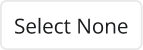 |
Click Select None button to deselect all the fields in the fields list at once. |
| D | Table Properties: To Learn More about how to utilize table properties check the Working With Tables: General Functionalities section. |
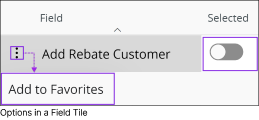



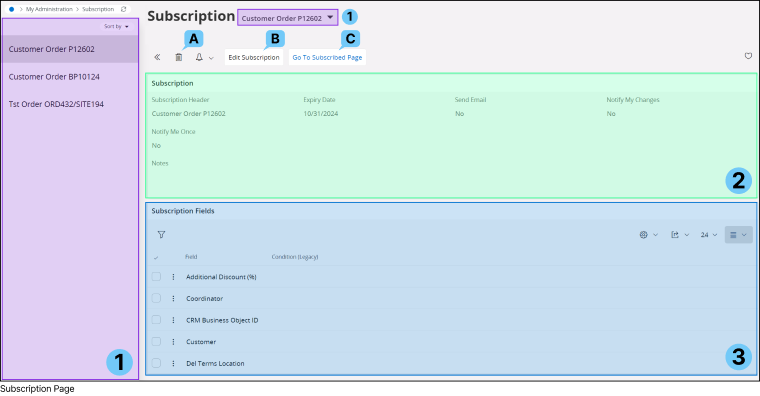
 Remove
all subscribed fields from an IFS Cloud page using this option. Upon
pressing the Delete button, a prompt for deleting the record will
appear. Click the Delete button on the Delete Record prompt to confirm
your action and unsubscribe from all the fields.
Remove
all subscribed fields from an IFS Cloud page using this option. Upon
pressing the Delete button, a prompt for deleting the record will
appear. Click the Delete button on the Delete Record prompt to confirm
your action and unsubscribe from all the fields.