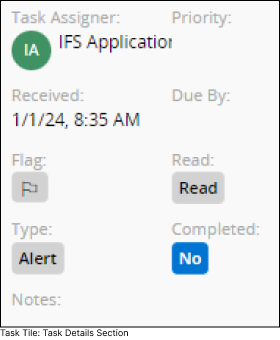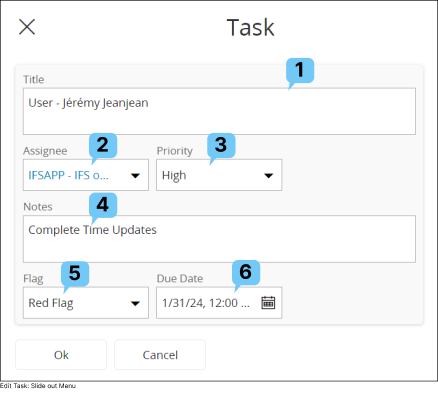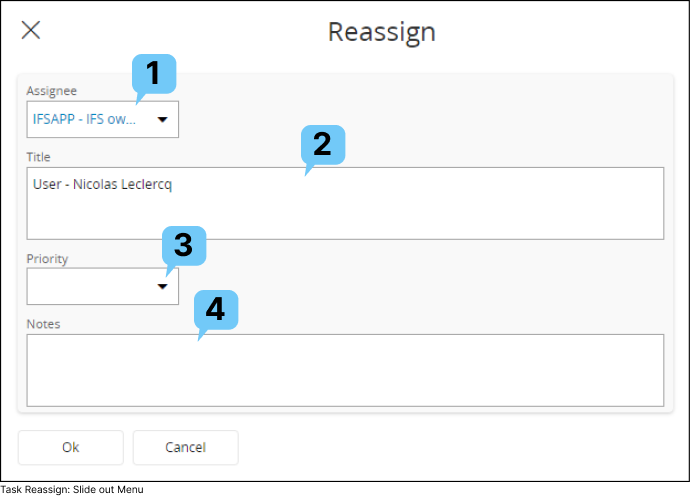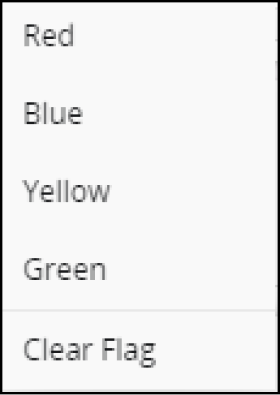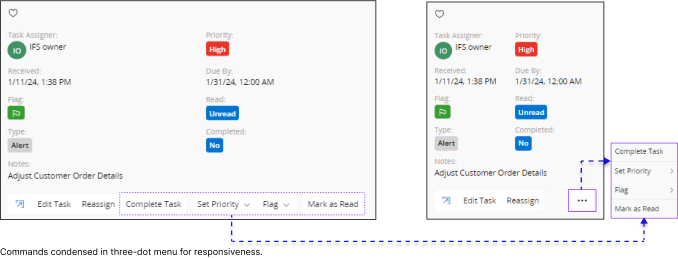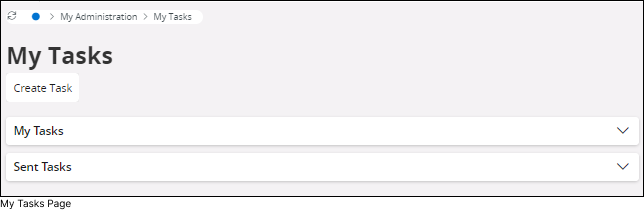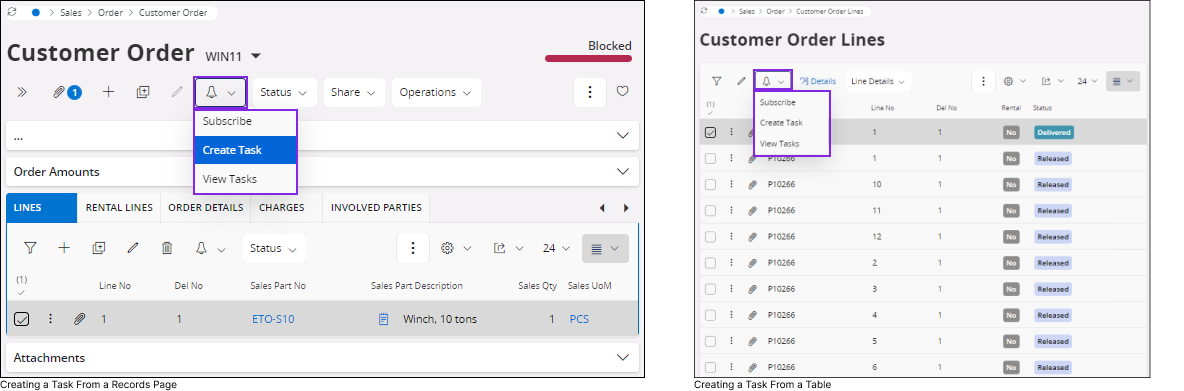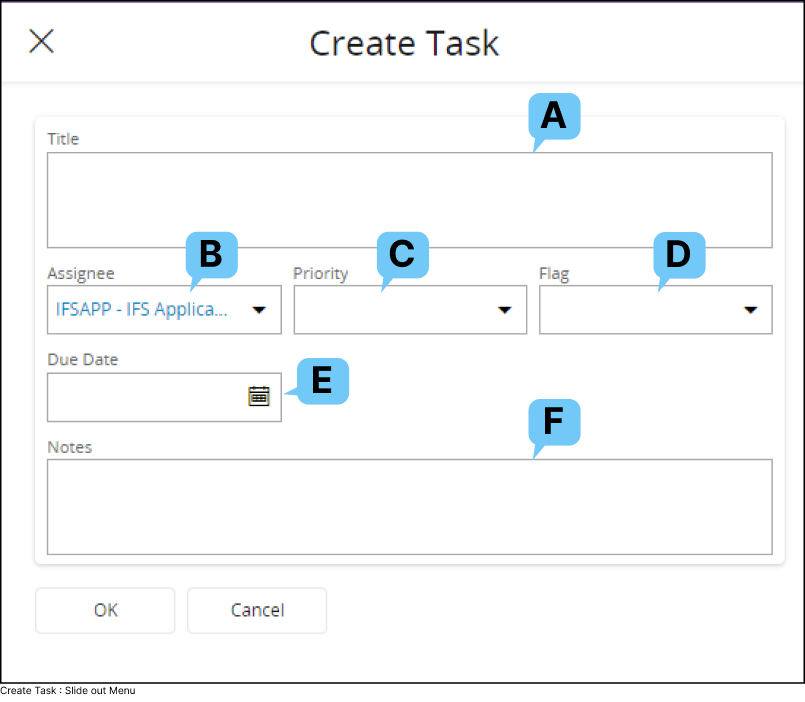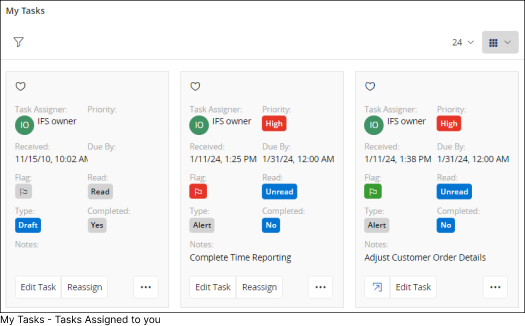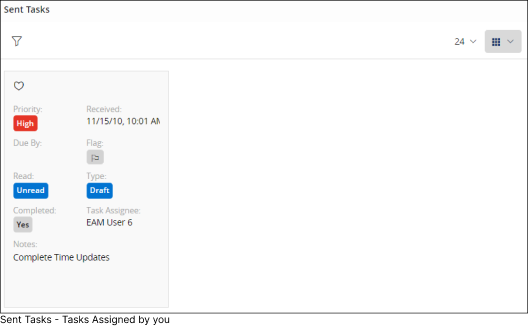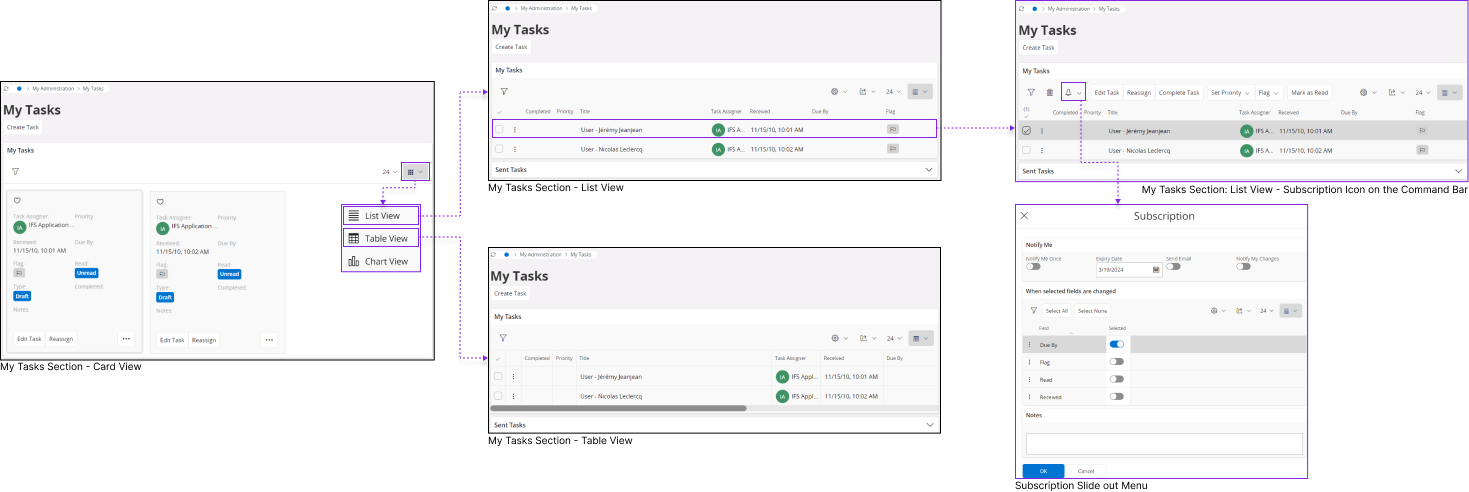Tasks
Tasks in IFS Cloud serve as reminders for yourself or your colleagues regarding various actions to be taken. You can create tasks manually through Event Actions or have them generated by an external workflow engine. To understand more about Event Actions, refer to the Technical Documentation.
A task can be created to notify about one or multiple actions within IFS Cloud Web. To see the actions that need attention, click on the task tile or explore additional actions.
Access My Tasks
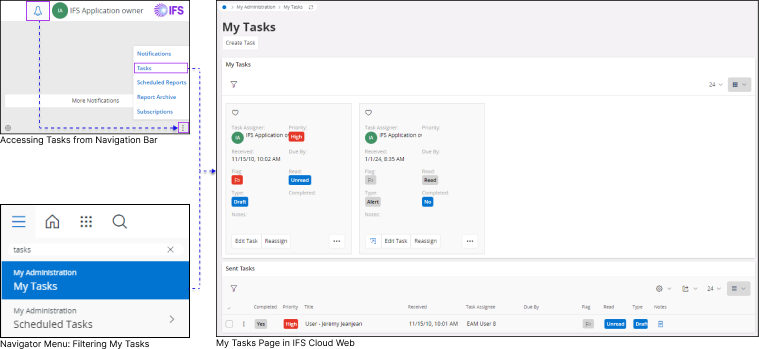
In order to view your tasks use the following steps:
- First, click the Notifications icon on the navigation bar.

- Next, click the Three dot menu.

- Click on Tasks.
Or
- Open the Navigator Menu.
- Type Tasks in the Find Page section.
- Click on My Administration, My Tasks tile.
Properties of a Task Tile
Upon entering the My Tasks Page, you can switch the view of the My Tasks list to Card View through the View Mode option. For detailed instructions on altering table views, refer to the Working With Tables: Card View section.
In Card View mode, you can effortlessly access all the options linked with a task. The size of the Task Tile may vary based on your screen size, and any additional options displayed in the Task Tile will be consolidated into a three-dot button if it cannot be shown.
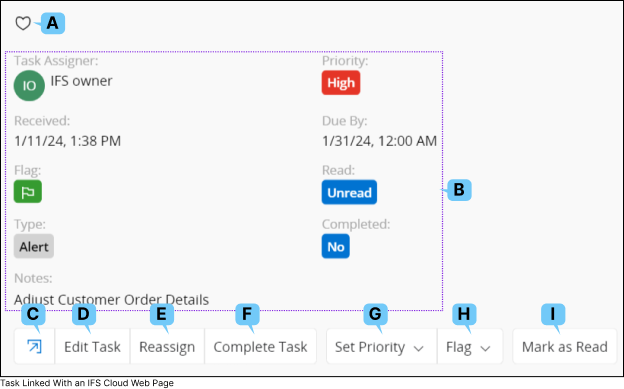

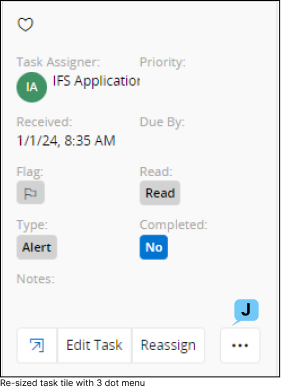
| Component | Name | Description |
| A | Favorites | Add the Task to your favorites list. |
| B | Details about the Task |
This section shows all the details associated with the task such as:
|
| C | Navigate to Page. |
When you create a task from an IFS Cloud Web Page, you'll notice an icon on the task tile. Clicking this icon will take you directly to the page where you created the task.
|
| D | Edit Task. |
Clicking the Edit Task button will open up the Task slide out menu
for you to edit the task.
|
| E | Reassign Task. |
Clicking the Reassign button will open up the Reassign slide out menu for you to reassign the task to another user.
Note: Once you reassign a task, it will be removed from your my task list and appear on sent task list. |
| F | Complete Task |
Click this button to mark the task as completed :
|
| G | Set Priority |
|
| H | Flag |
|
| I | Mark as Read | Use this option to mark the task that is
assigned to you as Read. 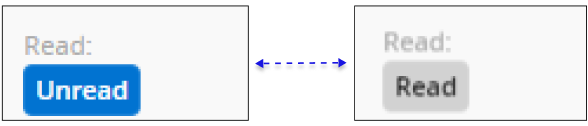 |
| J | Three Dot Menu |
When you access IFS Cloud Web from various devices with different screen sizes or resize your browser window, commands that don't fit within your current screen size will be grouped into a three-dot menu.
|