Remote Assistance Configuration¶
To work with Remote Assistance, there should be an Enterprise registered at 3rd party solution provider, Help Lightning side.
Prior to this, make sure you have set more than 1 replica for ifsapp-rem container and enable an External facing secondary URL. Then you can set authentication and authorization, IP Whitelisting and register the enterprise.
Authentication and Authorization¶
For authentication, Remote Assistance uses the client credential flow and the IAM client (OpenID Connect Client) "IFS_remote_assistance" is used with "ifsrem" SERVICE_USER set as the service account. ifsrem user is granted with FND_REM_ASST_SERVICE permission.
Need to enable IFS_remote_assistance client from “Solution Manager> Users and Permissions > Identity and access manager > IAM Clients”. This can be done by updating IFS_remote_assistance client.

User creation and permission granting are handled automatically.
IP Whitelisting¶
Remote Assistance service require access to specific ports. UDP is highly recommended over TCP for better quality audio and video. Please refer to IFS Community for more information.https://community.ifs.com/xavier-knowledgebase-restricted-111/how-to-setup-ifs-remote-assistance-service-with-specific-ports-and-ip-addresses-6650
Register Enterprise¶
Click on the Register command in Solution Manager > Remote Assistance > Configurations page to register the Enterprise. This will handle all the necessary Key generations, Webhook registration and create an enterprise at 3rd party service Provider, Help Lightning's side automatically.
If needed you can update the webhook URL to another external facing URL.
Webhook URL should always set as https:// <<External Facing Site / Secondary URL >>/ifsapprasvc/rasvc/notify/callback
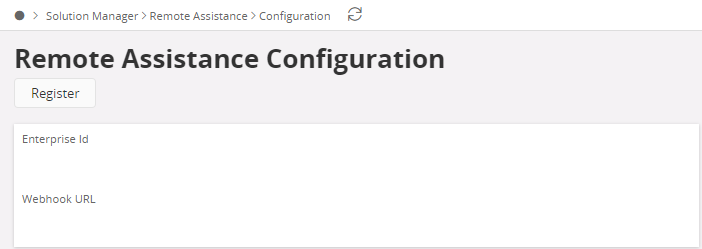
Next check the enterprise settings and start adding groups and users. >>
Post DB-Clone Cleanup¶
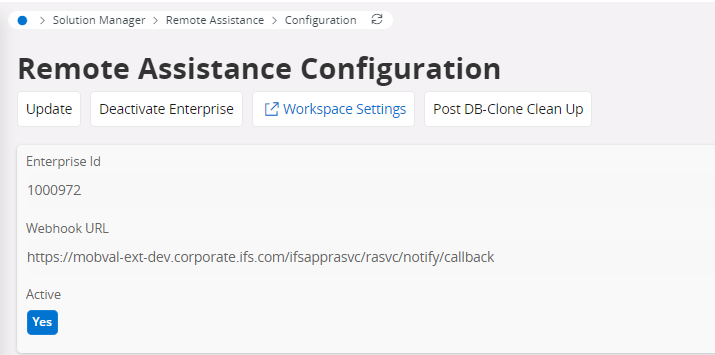
Post DB-Clone Cleanup is only used if you have cloned an existing environment with remote assistance.
Remote Assistance use 3rd party integration called Help Lightning. When you register an enterprise, it’s registered on the Help Lighting side with webhook. We keep these details on our side too.
When you use a Cloned DB to set up the environment, it will clone the enterprise details too. Since the URL is different in the new environment you will not able to use it directly.
If you want to use the same enterprise, you may use the Update button. That will update the webhook URL to the new environment. Please note, this will make the source environment not usable, because now on the help lightning side, the enterprise is mapped to a new webhook URL.
If you want to get a clean new environment, first clear the necessary tables using the action button Post DB-cleanup. Observe that this action is only available for user with workspace admin.
The following will be removed
- remote assistance customers
- remote assistance groups;
- remote assistance group users
- remote assistance users
- remote assistance logs
- remote_assistance log events
After the Post DB-Cleanup has been run, restart ifsapp-rem and ifsapp-odata containers.
This will allow you to create a completely new environment.