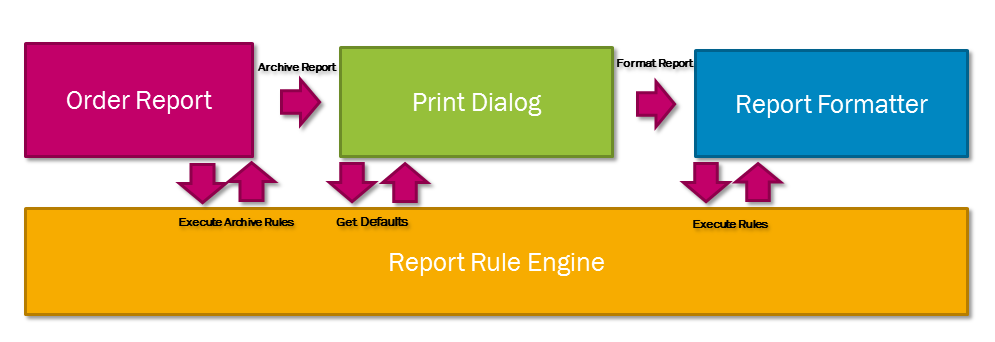
For the Report Rule Engine to be available you have to install the FNDRRE component. This will allow you to manipulate the default behavior of the report printing process without carrying out any code modifications.
The Rule Engine is activated three time during the report rendering process.
First. just after the data has been gathered and it is time to archive it. At
this point it is possible to control the archive process. You can for instance
distribute the report to more users or add special notes to the archive item
that can be used when searching the archive later.
The second time the rules are activated is just before the print dialog is
shown. It is here possible to control the behavior of the dialog to speed up the
everyday work by reducing the number of clicks required. This can for instance
be achieved by making clever default selections that predict what the user would
like to do.
The third and last time that the Rule Engine is activated is just before the
actual rendering of the report. Here you can forcibly set process parameters and
control the printing and output options.
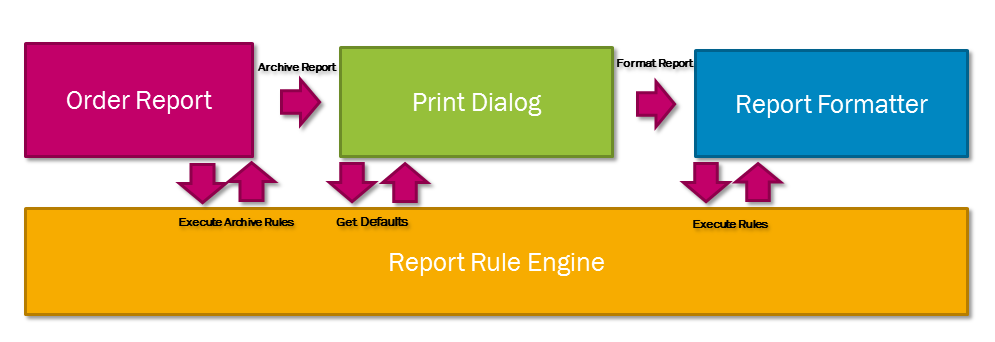
A report rule consist of one or many conditions and one or many actions. You can configure a report rule to be triggered for one specific report, or for all reports that you order. Additionally, one report order might trigger many rules. When many rules are triggered, the rule priority order will decide which rule is executed first.
In a report rule you can have conditions to check for report property values like printed by user, report id, report language etc. It is also possible to use SQL statements results, X-paths values or combination of them. When the condition for a rule is met, the rule will execute a list of actions. Each action can amend the printing process in various ways. It can for instance change printing properties like printing printer, layout, language code, locale, copies, e-mail etc. It can also override system parameter settings like Report Designer graphics folder name, Report Formatter spooling etc.
You can also include actions that triggers the Route Reports based on Content feature. This will allow you to send an e-mail, control the printout parameters or to send the report to other destinations via IFS Connect.