| Foundation1 / Installation Guide / Installing Fresh System / Initial System Configuration / User Interfaces / Enterprise Explorer / |
Managed deployment scenario is intended for large customer with a managed approach to software installations.
Managed deployment is to install IFS Applications client into the same environment / file system which is used for hosting other applications. Security requirements on this file system, update policies etc is managed by computer network or security staff. Citrix, Windows Terminal Server, software on shared file servers etc is covered in this scenario.
These options requires Administrator rights on local PC / local workstation / Citrix / Terminal server, and browse/read access to Application Server file system.
Client runtime is located in <ifs_home>\repository\client\runtime
Copy files from Application Server to destination, e.g. file server, Windows Terminal Server, Citrix, or to an software distribution/management server.
<ifs_home>\repository\client\runtime md "\\destination\share\Program Files\IFS" xcopy * "\\destination\share\Program Files\IFS" /I /E
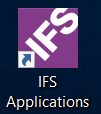
"IFS Applications" shortcut will start IFS Applications securely.
A few additional steps may be required. These steps are:
If using independent workstation installations:
If hosting software on shared terminal server, e.g. Citrix or Windows Terminal Server:
 |
Start the Application by double clicking the Icon on the desktop or by
selecting the shortcut in the start menu.
"IFS Applications" shortcut will start IFS Applications securely. |