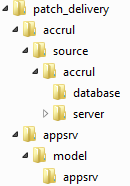Preparing Delivery
The way to deliver patches and corrections as well as customizations is through
deliveries. The easiest way to prepare a delivery for later installation is to use
the tool IFS Solution Developer (ISD) since it will automate a number of steps
for you. This is the recommended approach.
An IFS Applications delivery prepared with ISD is always based on a
delivery defined in Life Cycle Support (LCS) as a Customization Project. Please refer to the
Application Quality Standard (AQS) for more details on how to prepare
a delivery using ISD.
For situations when ISD is not available, the manual way of preparing a
delivery is described in the sections below.
Prerequisites and Settings
Make sure to read the patch and install notes before you start. In some
cases there are additional steps necessary before and/or after the
installation or upgrade.
So get in the habit to always check the patch notes before you start.
The files included in the patch should be on hand.
You need to have full access to the <build_home> and
<ifs_home> folders.
You need to know the passwords for:
- the application owner (e.g. IFSAPP) password is needed when database files are included
the patch.
- the system owner (e.g. IFSSYS) password is needed when deploying a
delivery that needs reconfiguration.
- the admin server password for Middleware Server.
Manually Preparing a Delivery
Preparing a delivery is essentially about three things:
- assemble files and place them in
the correct structure
- make sure to compile the type of files that require
compilation (middle and client tier)
- generate database files, including creation of installation
files
You can create the patch/delivery by using IFS
Configuration Builder, but you can also copy the patch/delivery manually.
Follow these steps:
- Create a build structure and place it in a temporary delivery folder:
Using IFS Configuration Builder:
- Put you patched files in a folder structure identical to a component
folder structure, i.e. at the first level you have the components with
relevant sub folders below.
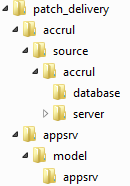
- Fetch the deploy.ini files for the components in the
delivery and include them among the other files. The deploy.ini
file should be placed on the top level for each component.
- Start IFS Configuration Builder, create a temporary workspace,
select page Create Build Structure and Compile and
select the folder where you have your patched files as the "Component
Folder". Create a new delivery location folder (e.g. c:\delivery62111)
and define this to be the "Build Destination".
- Make sure that you unselect the compile options,
if enabled 1, (for
Java and
C#) before you start building by pressing the Build button.
- Select page Prepare Database Objects and
Generate, ensure that
Generate Database files
is unselected, if enabled 1.
- Logon to the database to get the correct upgrade
scenario, or set the correct installation control manually be changing
version in Version column and press Save Settings.
1) The compile and generate options are not always enabled which
means they are not applicable and will not affect the compilation and
generation of the code.
Compilation of Java and
C# code and generation of
Database
files will be done in a later step in
this scenario of preparing a delivery manually.
or Manually create the build structure:
- Create a new delivery location (e.g. c:\delivery62111). The
folder structure should be identical to a <build_home>
structure.
In other words, files in the folder \fndadm\source\fndadm\ApplicationMonitoring\
are copied to the folder
c:\delivery62111\source\fndadm\ApplicationMonitoring\.
- If patch/delivery contains conditionalbuild
folder/structure, the logic of how and what to copy (defined in
deploy.ini) should be handled manually.
- When installation template files are created
later in process, components included will be set as Version up to
date in installation control, meaning than no *.upg or *.cre file
will be deployed.
- Note! Remove Read Only attributes on all files in the delivery folder
and ensure that no internal version control files exist in the delivery.
- Open a command window and navigate to the <build_home>\build
folder.
- Set an environment variable to point to your delivery location
(i.e. write
set DELIVERY=c:\delivery62111).
- Run the script build.cmd with default values to compile
Java,
compile C#
and
Generate Database files.
The delivery/patch is now ready to be installed/deployed.