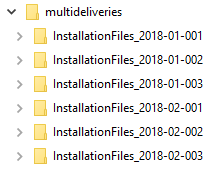

When several single deliveries are to be installed, the normal way is to install them one by one
in the same order as the deliveries was built.
If many single deliveries
should be installed at the same time the Installer supports merging of the
created single deliveries to one both in UI and in silent mode. This will reduce downtime of the system.
Note: Deploying multiple deliveries is supported only on
Windows, not on Linux.
Important: The included deliveries must have been built in an
uninterrupted sequence and the InstallationFiles folder copied with unique names to a location, e.g.
c:\multideliveries
Example:
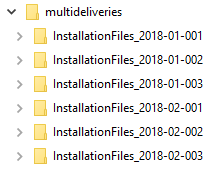

Merging deliveries means that the files in each single delivery
will be copied to a new location, in defined order, overwriting existing
previously copied files.
The database part of a delivery can be done it
two different ways, merging the database code into one install.tem or installing
each install.tem from the single deliveries in sequence. If the single
deliveries contain different types of install.tem (advance/noadvance) then
the database code cannot be merged. A delivery containing a master
install.tem (see No merge of database files below), created by an earlier
merge process of deliveries, cannot be included in an another merge.
When
the merging has been completed, a file named Merged_Deliveries.log has been created in the new
location. It contains information about the included single deliveries, listed in
the defined order.
Merging database files
The database sub folders will be copied
in sequence and the files calling these single files in the subfolders will be
regenerated, as well as the tem files (e.g. install.tem) and install.ini file.
No merge of database files
The database folder
in each single delivery will be copied to database folder as
a
subfolder, named as the single delivery and a new install.tem (master
install.tem) will be created, calling these single deliveries install.tem in the
defined copy order.
If a _utils folder is included in any of the
single deliveries, the folder will be copied to the top database folder
as well as the define.tem from the single delivery. If multiple versions of
_utils exist in the single deliveries, they will be copied on top of each other
as well as the define.tem
If any additional .tem files exist in the sub folders
(e.g. ial.tem or eventaction.tem),
a master tem for each of them will be created.
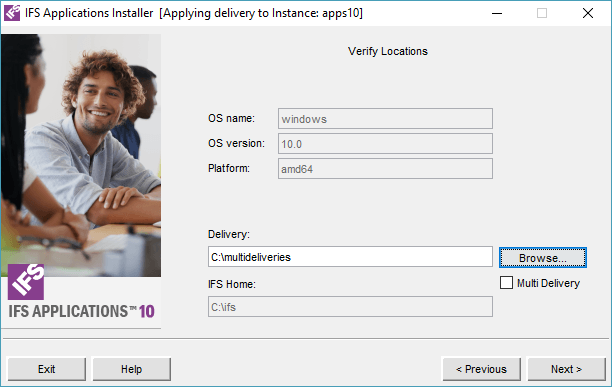
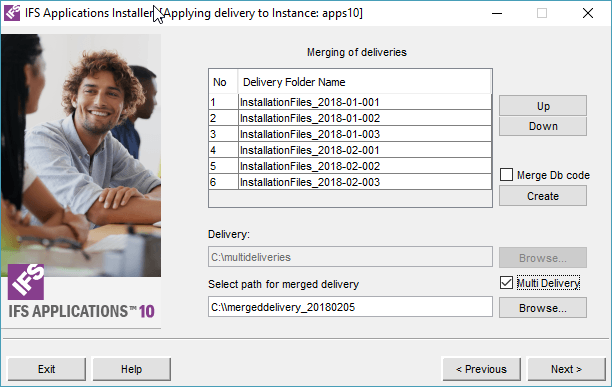
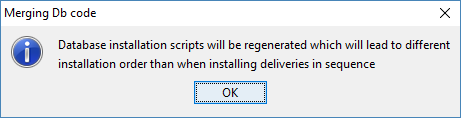
When the delivery is merged and Next is pressed, the delivery path for the installation will be switched to the merged delivery path.
The same result as above can be achived by starting the script merge_deliveries.cmd in command window.
The arguments used by merge_deliveries.cmd are:
| Parameter | Value |
|---|---|
| <merge type> | mergetem / maintem (click the link for explanation for each type) |
| <multi_delivery> | Path to the folder containing the single deliveries |
| <merge_delivery> | Path to the folder that will contain the merged delivery |
Example:merge_deliveries.cmd mergetem "C:\multideliveries"
"C:\mergeddelivery_200180205"The location for the
merge_deliveries.cmd is <ifs_home>\repository\installer
The order of the single deliveries can be defined by creating a file named deliveries.txt in the top folder (e.g. c:\multideliveries). The default order is the alphabetical order, but if that doesn't correspond to the uninterrupted build sequence, this file should be created with the correct order, one row per single delivery.