This document describes how to repackage localization and configuration files in a the ClickOnce deployment of IFS Data Migration Excel Add-in.
ClickOnce package of the add-in is located at "fndmig\client\officeaddins\fndmigexceladdin". There are three cases where the application files can be changed. All those files are located in the Add-In "AppData" Folder of a ClickOnce version folder. The latest version folder should be considered as it's the folder always referred by the ClickOnce deployment manifest. (eg: fndmig\client\officeaddins\fndmigexceladdin\Application Files\Ifs.Application.Fndmig.ExcelAddin_10_0_1_0)
Add-in is packaged with English user manual file named "User_Manual_en.pdf". If translated documentation is needed to be added, edit "fndmig\nobuild\fndmigexceladdin\User_Manual_en.docx" and save the translated file in pdf format, replacing "en" with relavant IFS two letter language code.
Some additional configuration can be set up in the "AppData\server.xml" file in the clickonce package.
The application server for the add-in to connect to, can be specified. If not stated, the end user would have to provide the details when connecting from Excel.
Name of the environment.
Number of rows to fetch from the server at once. Default value is 100. Having a large value will increase the memory overhead in the application server while a small value will reduce the performance in data retrieval.
Number of rows to write to the Excel sheet when fetching data. Default value is 5. A large value will reduce the responsiveness of the fetch process while a small value will reduce the performance in data retrieval.
After doing the above changes, ClickOnce application and deployment manifests needs to be updated and re-signed with a certificate key. Two batch scripts which should be used to repackage files into the ClickOnce package are provided inside "fndmig\nobuild\fndmigexceladdin" namely "rebuild_appmanifest.bat" and "update_package.bat"
If new files are added to the package, rebuild_appmanifest.bat should be run first. If only the contents in an existing file is to be changed or the key has to be changed, running update_package.bat is sufficient.
To run the scripts successfully, Microsoft's Mage.exe (Manifest Generation and Editing Tool should be included in the "Path" manually or an environment like visual studio command prompt (2010) should be used.
First run the rebuild script to recreate the ClickOnce application manifest. Folder containing the relevant application files should be given as a parameter.
After running the script, some manual changes have to be made to the application manifest file inside the version folder. It is named as “Ifs.Application.Fndmig.ExcelAddin.dll.manifest”
For all newly added files, the attribute “writeableType” has to be included with the value “applicationData”.
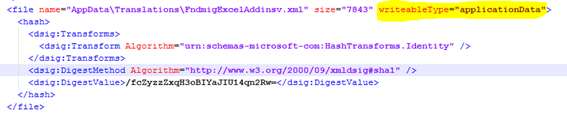
After that, run the script update_package.bat to update and re-sign the application and deployment manifests. Again the folder containing the relevant application files should be given as a parameter.
A valid .pfx key file should be given when prompted along with the password.
The same steps followed in the "Updating and re-signing" should be followed.