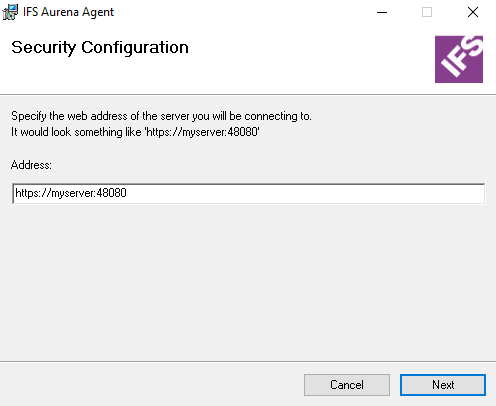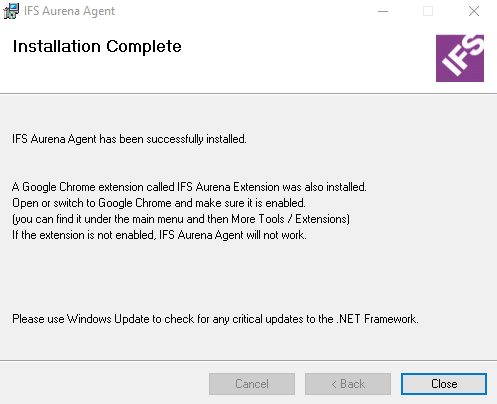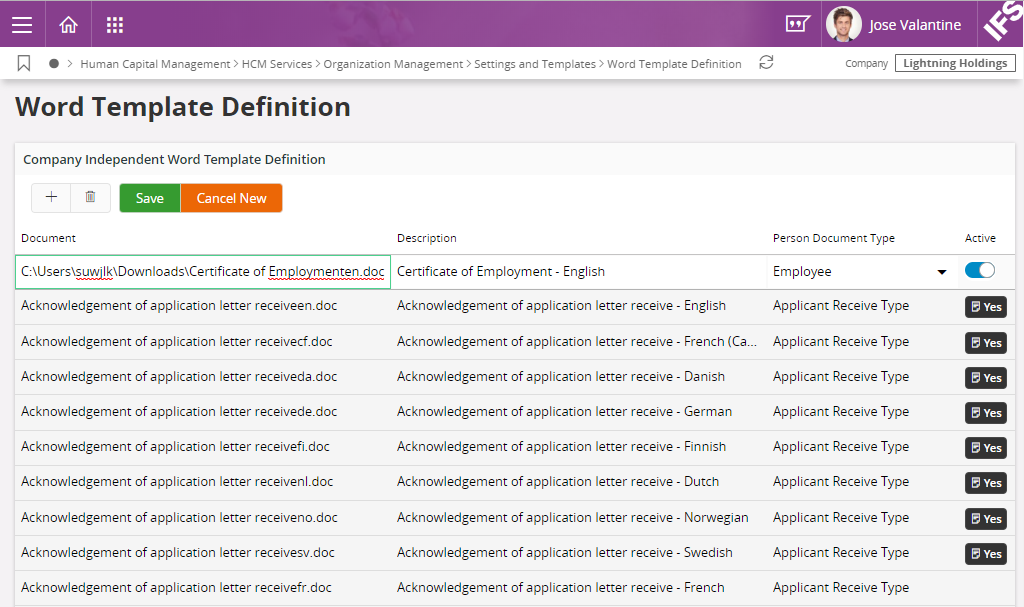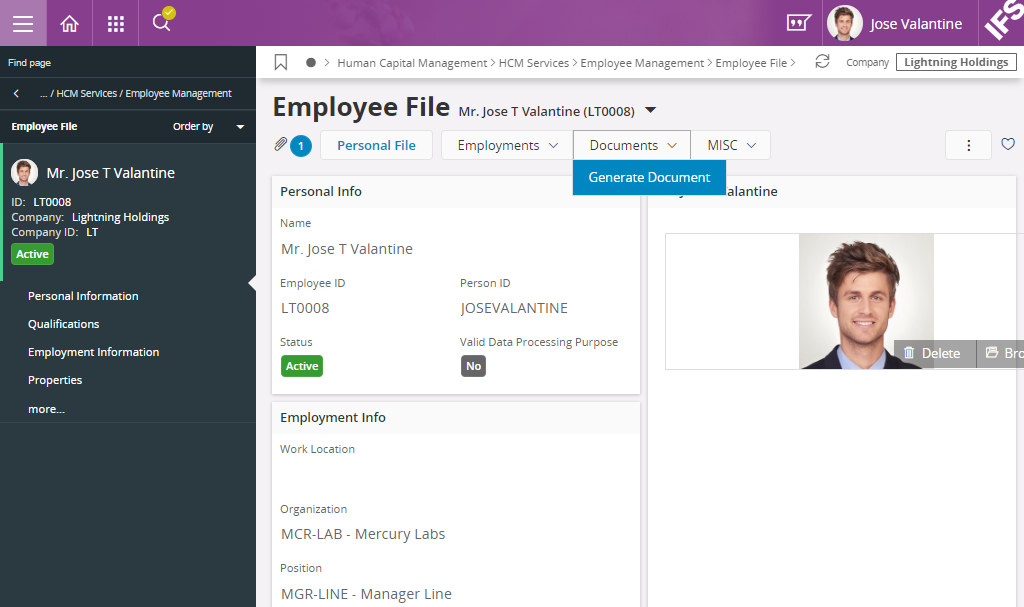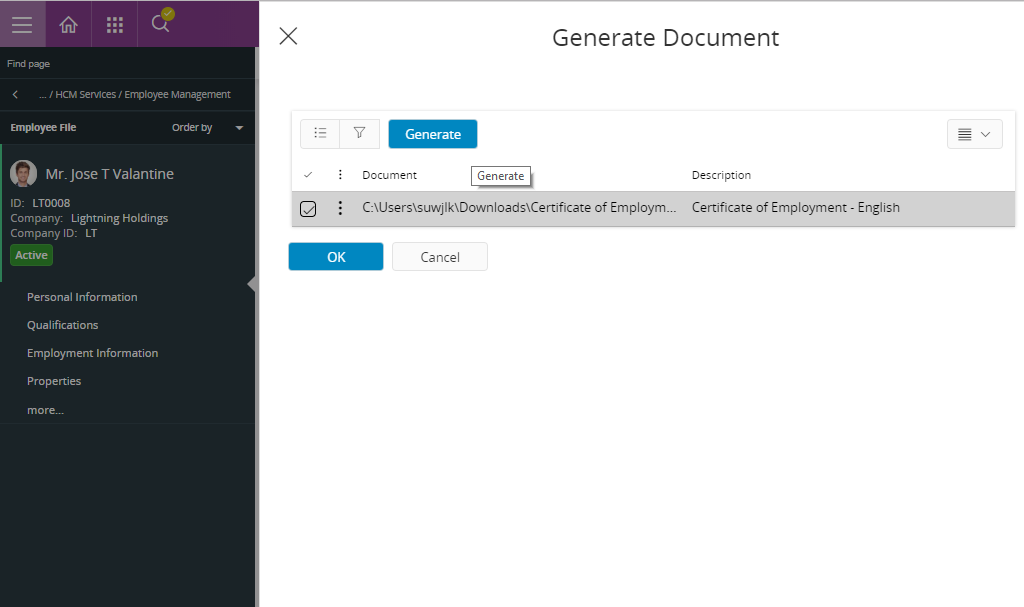Setting up Generate Document Functionality in Employee File (PERSON)
This document describes how to setup Generate Document Functionality in Employee File.
When to use this information:
Use this page when you want to set up a user machine, which will be used to generate documents from Employee File in Aurena using Employee File page.
Contents
Before start using this functionality, you need to have:
- IFS Applications installed and IFS Application Server is up and running.
- Aurena Agent installed in the user machine for enabling Document Management functionality.
-
Use link Add-ons available on main web page of installed IFS
Application Server (the page where you could execute Aurena and Enterprise Explorer).
-
The Aurena Agent consists of two parts, an msi file that needs to be installed on the client machine and a Chrome extension that needs to be installed from Chrome Web Store.
-
First, install the msi:
- Click on msi link.
- SetupAurenaAgent.msi will be downloaded to the local machine.
- Run SetupAurenaAgent.msi.
- Specify the web address of the Application Server you will be connecting to and select Next.
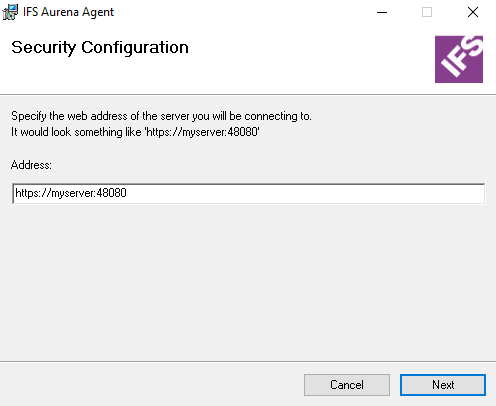
- Once the setup is completed, select Close to exit the installer.
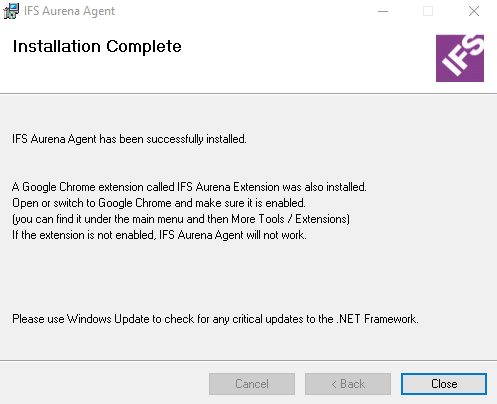
-
Then, install the Chrome extension:
- Click on Chrome extension link and install.
-
Word template file consists of a macro which executes mail merge process
when opening the template (additional macro code segment is included to the templates used in IFS Enterprise Explorer solution).
-
Once user generates the document, it creates an html file with the
employee data and download it to userís ^\AppData\Local\Temp\ folder.
-
Then, Aurena Agent will open the template file using the given FQPN (macro will
execute the mail merge process by using the downloaded html file as the data
source).
- Setup Word Template Definition:
-
Word Template Definition (Human Capital Management -> HCM Services -> Organization Management -> Settings and Templates -> Word
Template Definition)
page is the place to set up word document templates for Generate Document Functionality in Employee File.
-
Add a new record to Company Independent Word template Definition list and Save.
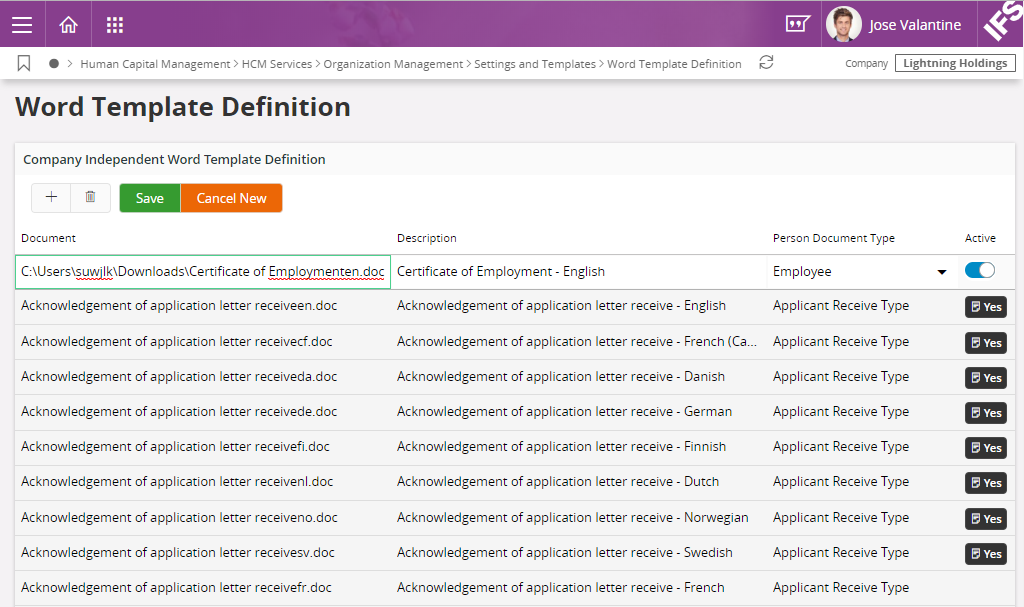
- Generate Document using Employee File page:
-
Navigate to Employee File page (Human Capital Management -> HCM Services -> Employee Management -> Employee File).
-
Select an Employee.
-
Select Generate Document command under Documents
command group.
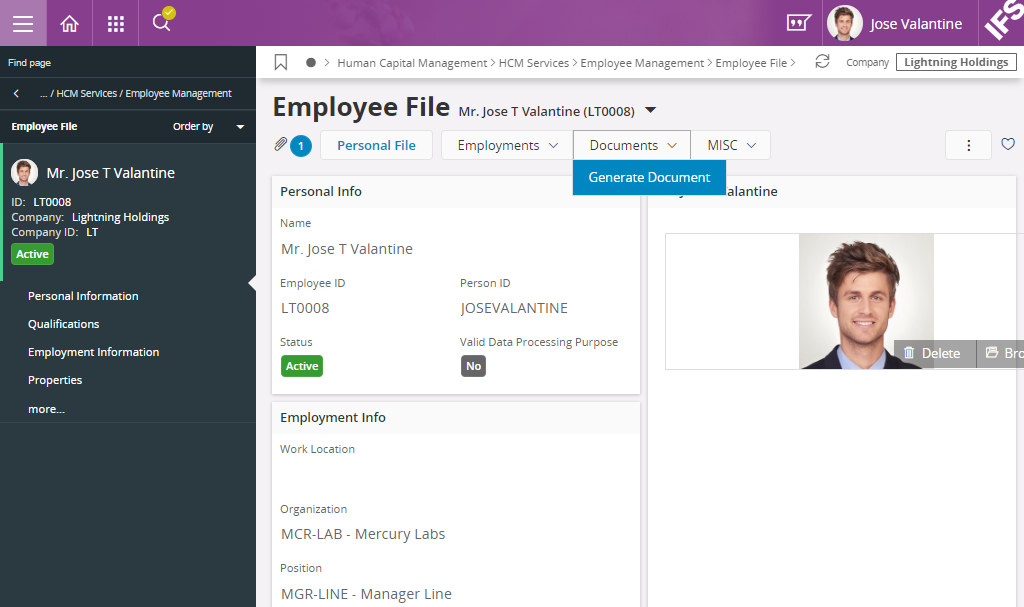
-
Select previously added word document template and select
Generate command.
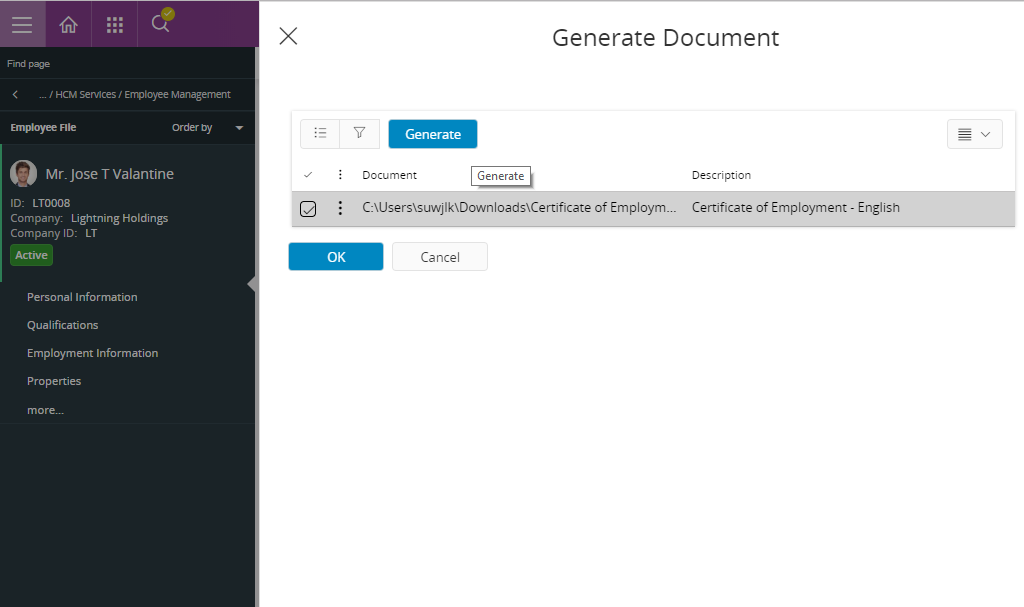
-
Mail-merged word document will be opened.
-
Select OK or Cancel to close the opened dialog.
-
Works only in windows machines.
-
When setting up templates, word document template should be saved in user machine and the Fully Qualified Path Name
(FQPN) of that document should be added in Word Template Definition page.
-
A sample template is included in PERSON component (\person\source\person\client\runtime\Certificate of Employmenten.doc)
-
Same word document template can be used for generating documents in both IFS Enterprise Explorer and Aurena.
-
The sample word document template is a macro-enabled one. If you are adding a new template, macro code should be copied to the new template as well.
-
In order to open the mail merged word document, macros should be enabled
(Macro settings in Microsoft Word). For security reasons, you can select
Disable all macros with notification option.