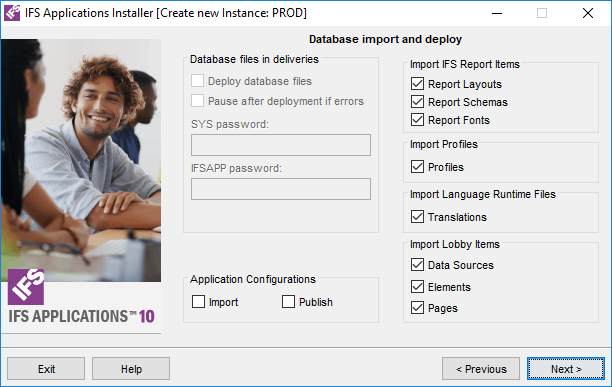
During installation a number of data items are imported to the database. This form lets you decide which types of data items to import or not. Normally all data items must be imported to the database. The only time when not to import some, or all, of the data items is when making an installation to be used for development where the database is shared with other developers and is already initialized.
When installing a delivery, regardless if installing as a normal delivery or installing as a delivery and reconfigure, the delivery is analyzed, checkboxes will be pre-selected but you can still change proposed selections.
Only when the delivery contains database objects, install.tem, ial.tem or prepare.sql, you have the possibility to select if you want to deploy the database files or not.
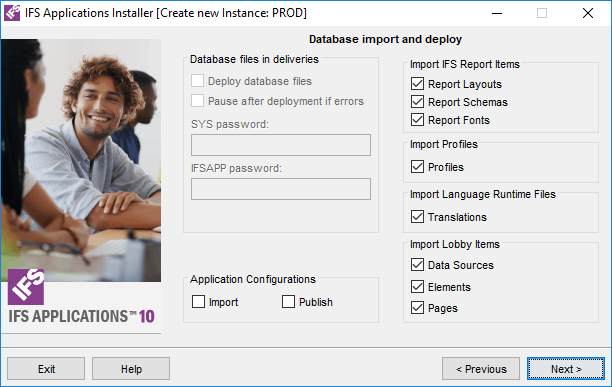
Select which data items to import during installation.
| Parameter | Description | Alternatives/Suggestion |
|---|---|---|
| Deploy database files | Check this option if you want to deploy the database files | Deploy database files checkbox selected |
| Pause after deployment if errors | If errors occurs after deployment of the prepare.sql or install.tem, process
will pause and You will have a possibility to decide which action
should be the next. Possible selections are: - Redeploy, deploy prepare.sql/install.tem again, and stop if errors still occurs. - Redeploy Once, deploy prepare.sql/install.tem again and continue, regardless if errors occurs. - Continue, continue the process. - Abort, abort the process. |
Pause after deployment if errors checkbox selected. |
| SYS user password | Enter the password for SYS user | SYS user password entered. If Deploy database files is selected and the delivery contains the prepare.sql, password has to be entered to deploy this file. |
| [Application owner] password | Enter the password for application owner | [Application owner] password entered. If Deploy database files is selected and the delivery contains the install.tem, (and the ial.tem), password has to be entered. |
On the context menu and option Show Settings, the
installation control for included components and database preparation are
showed.
| Parameter | Description | Alternatives/Suggestion |
|---|---|---|
| Import | Imports Application Configuration Packages (ACP) and also single configuration items not connected to an ACP. Application configuration items can for example be Custom Fields, Custom Menus and Custom Logical Units | Import check box selected |
| Publish | The imported application configuration items will be published. Hence, they will become available for use without any further actions. When publishing a configuration item, database objects are generated from the configuration meta data and deployed to the database. | Publish check box selected |
Note: The Application Configurations will only be imported if all items in the delivery are validated without errors. If a configuration already exists it will be replaced by the imported version.
| Parameter | Description | Alternatives/Suggestion |
|---|---|---|
| Report Layouts | Determines if Report Designer layouts (.rdl), Report Plugin layout (.rpl) are to be imported into the database or not. | Report Layouts check box selected. Note that layouts stored in database will be over written. It's important that the layouts stored on disk (the source for the import) are up to date. If only reconfiguring an instance and/or the layouts are up to date, there's no need to re-import layouts. |
| Report Schemas | Determines if Report Designer schemas (.xsd) are to be imported into the database or not. | Report Schemas check box selected. Note that schemas stored in database will be over written. It's important that the schemas stored on disk (the source for the import) are up to date. If only reconfiguring an instance and/or the schemas are up to date, there's no need to re-import schemas. |
| Report Fonts | Determines if Report Designer fonts are to be imported into the database or not. | Report Fonts check box selected. If only reconfiguring an instance and/or the fonts are up to date, there's no need to re-import fonts. |
| Parameter | Description | Alternatives/Suggestion |
|---|---|---|
| Profiles | Imports IFS Profiles, including Rich Web Client Navigator. | Profiles check box selected |
| Parameter | Description | Alternatives/Suggestion |
|---|---|---|
| Translations | Imports the translation files needed for a runtime environment. | Translations check box selected. |
| Parameter | Description | Alternatives/Suggestion |
|---|---|---|
| Data Sources | Imports Data Sources. | Data Sources check box selected |
| Elements | Imports Elements. | Elements check box selected |
| Pages | Imports Pages. | Pages check box selected |
 |
NA |
 |
NA |