| Foundation1 / Installation Guide / References / Ifs Applications Installer / Ui Reference Itd / File Exec Itd / File And Database / |
In the file executor form you can execute an optional tem files like the ial.tem, replication.tem, etc. You can also execute any custom database script you like. You may include compilation of possible invalid objects after execution of a custom script.
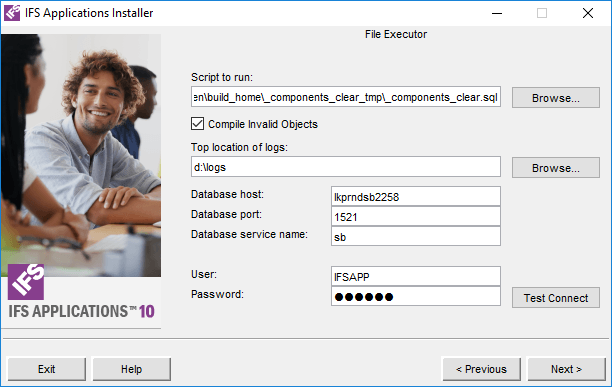
Selected the script you would like to execute.
| Parameter | Description | Alternatives/Suggestion |
|---|---|---|
| Script to run | The script that should be deployed into the database. | NA |
| Compile Invalid Objects | If you want to recompile any invalid objects after you have executed a your script. | NA |
| Parameter | Description | Alternatives/Suggestion |
|---|---|---|
| Top location of logs | Top location for output logs during the execution | NA |
| Parameter | Description | Alternatives/Suggestion |
|---|---|---|
| Database host | On which server is the database located | NA |
| Database port | Database port | Normally 1521 |
| Database Service Name | Name of the database service | NA |
| Parameter | Description | Alternatives/Suggestion |
|---|---|---|
| User | Which Oracle user should be used. | IFSAPP, IFSINFO etc. |
| Password | User password |
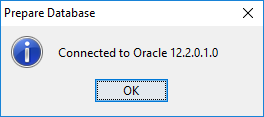
You manage to connect to the database.
 |
When all fields contain values that make the installer to continue,
i.e. the script you want to run really exists, the lop location for logs
exists and you have write access to this director and it is possible to
logon to the database and you have clicked Next the Installer will
jump to the next form. |
 |
To close the program click Exit It's not possible to go to the next step if you haven't written values in all fields. Also, the installer prevent you from continue if the database is not up and running and able to connect with the given logon parameters before. |