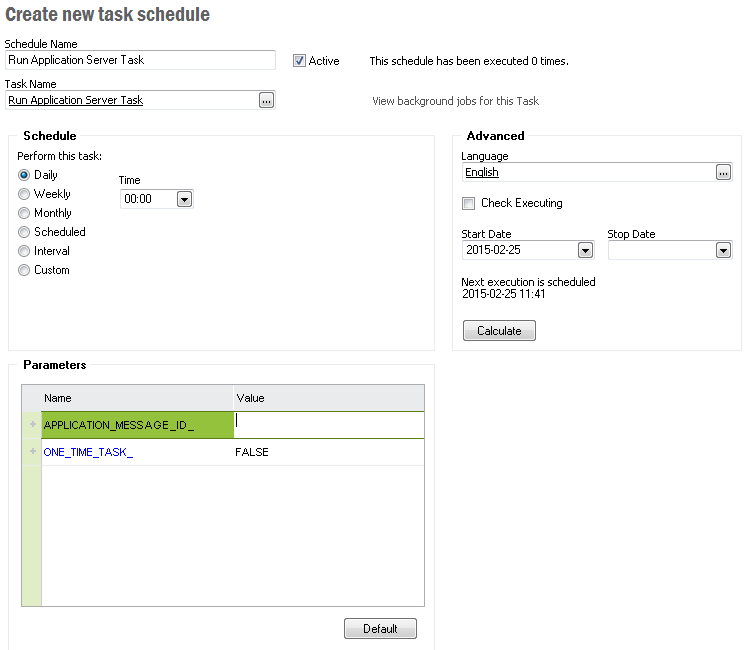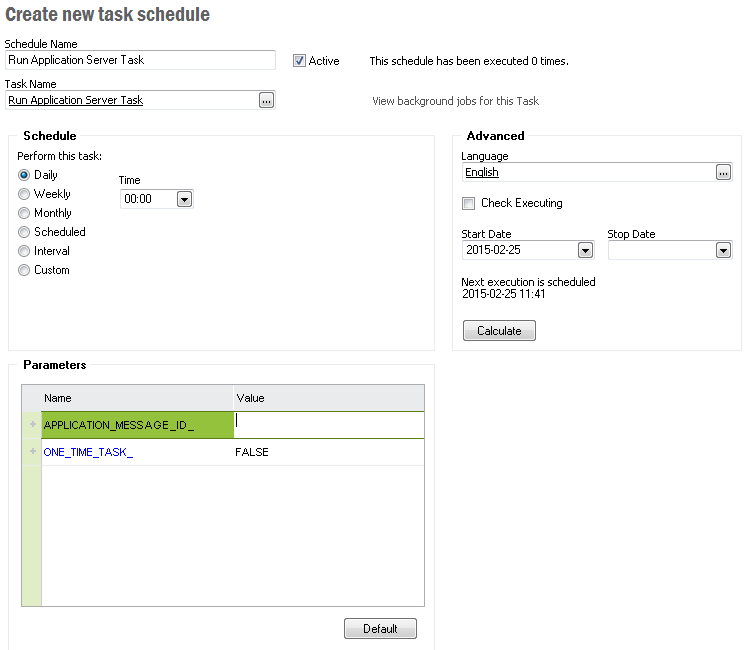Schedule as background job
The synchronization job can be scheduled to run as a background job at
specific time interval.
Actions
Create an Application Server Task. This can be done using the
Schedule... button in the AD configuration window
or it can be done manually following the instructions in step 1. The
Schedule... button creates the application server
task for you, go directly to step 2 after this.
- Create an Application Server Task
- Open Solution Manager / Integration /
Application Server Tasks
- Enter a Description for the job
- Select Job Type Other
- Enter AdBackgroundSynchronization in Interface
- Enter RunSynchronization in Operation
- Select Queue
- Select Execute As
- Select Locale
- The scheduled job needs to know which configuration to use during
synchronization. Provide this information as Job Parameters by
opening and selecting a XML-file containing the configuration id. You
can use this template.
Save it to your file system, change the configuration id and then import
it in the Job Parameters dialog.
- Save the Application Server Task.
- Copy the Application Message ID
- Click on menu option Scheduled Database Task.
Existing schedules are shown. If no schedules exist you get a message,
asking if you want to create a new schedule, click Yes.
- Enter the Application Message ID (paste it from the previous window) as
parameter to the Run Application Server Task schedule.
- Enter how often the job should execute.
- Save the Schedule.
Read more about how to set up background jobs in
Application Server Tasks.
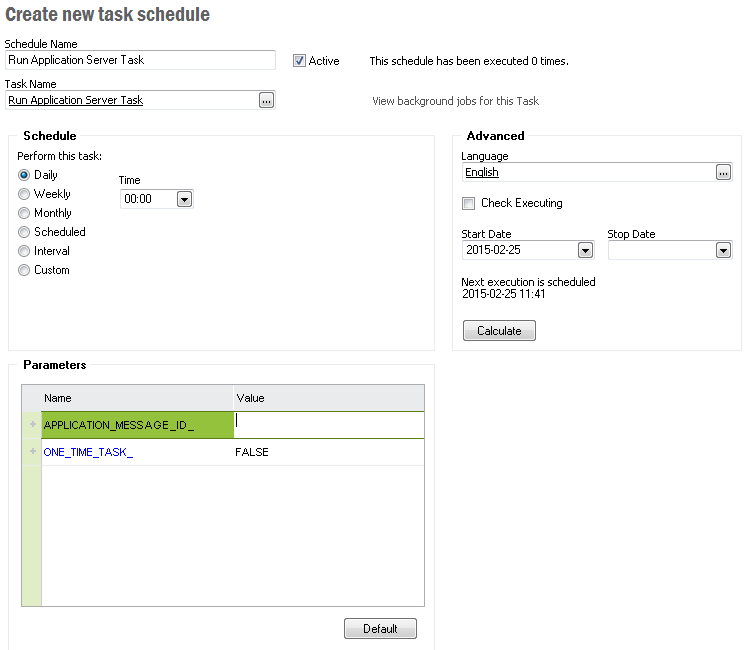
Note: The user who runs the task has to
be granted administrator privileges, i.e. permission set FND_ADMIN. If the task is set up with
Execute As set to "System" then user IFSCONNECT must be granted FND_ADMIN. If
Execute As is set to "Initiator" then the user creating the task must be granted FND_ADMIN.