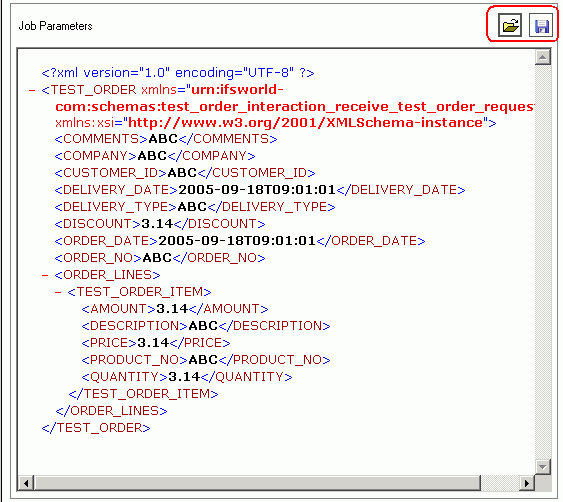
An Application Server Task defines a middle tier handler operation that can be scheduled by the Database Scheduled Tasks functionality. The job type defines how the Application Server Task is defined and handled.
Read more about the concept Application Server Tasks
Application Server Tasks are executable messages. Typically an Application Server Task consists of the following main components:
Job Type:
2 types of jobs are supported.
Interface & Operation:
The name of the utility handler and it's operation that is invoked from this applications
server task.
Job parameters:
The input parameters for the given application server task.
Queue:
All jobs are handled equally regardless of queue (expect for TRASHCAN and
ERROR
queues). The queue is only used for categorizing. DEFAULT queue can always be
used if no categorizing is needed .
Application Server Tasks can be administrated in Application Server Tasks
window in IFS Solution Manager.
Application Server Tasks are scheduled just as ordinary
Database Scheduled Tasks. The Database Task Run Application Server Task can be
scheduled to run an Application Server Task by specifying the parameter APPLICATION_MESSAGE_ID_
on the Scheduled Database Task. The parameter ONE_TIME_TASK_ is by default set
to FALSE. Setting this to TRUE will immediately remove the scheduled task
once it is executed. This parameter is set to TRUE when the system
creates one time schedules.
On the Application Server Task you can open the existing scheduled task or create a new one. Do this by selecting the Scheduled Database Task option in the menu.
To monitor the process of a job you can view the details in Application Messages. Select Show Application Message on the Application Server Task. This will show information if the job was executed successfully or information why it failed. A failed application message needs to be restarted in order to be executed the next time by the database scheduled task.
In the window Application Server Tasks it is possible to add new Application Server Tasks of type QuickReport or Other and edit them.
Job type of the task. Possible choices are QuickReport and Other.
Select the interface name which should be used by the task. The available interface names depends on the selected job type.
Select the method name of the selected interface to invoke by the task.
The queue is used for categorizing the messages. Default queue can always be used if no categorizing is needed .
The task should be executed as either SYSTEM or INITIATOR.
Default value is SYSTEM.
Specify the locale for the task execution. Default is set to English(United
States).
Depending on the job type, there are 2 types of job parameters:
To be written...
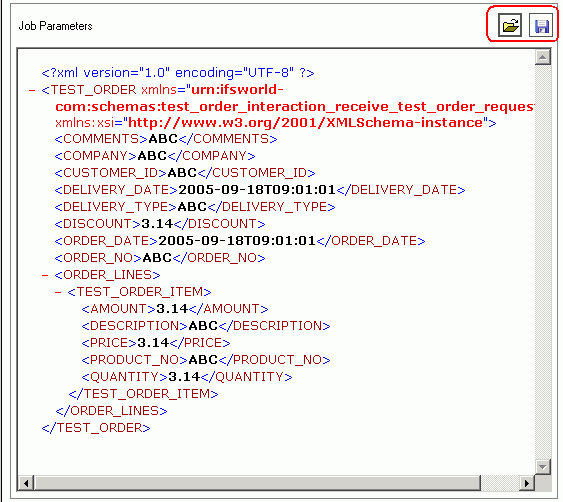
If it is required to specify a customized set of job parameters, use the Other job type. Type your job parameters as an XML document in an external editor. And then load it to your task using the load a file button. You can save the existing job parameters as an XML file using the save to file button.
Export Task in the context menu using the RMB.
Save.Import Task.