| Foundation1 / Administration Guide / User Interface / Custom Objects / App Config Packages / Import Configuration / |
With Application Configuration Packages, installation is carried out in three distinct steps; Validate, Import and Publish. The reason is to provide control such that the installation can be stopped at an early stage if any potential problems are detected. This describes installation using IFS Solution Manager Import Configuration window. Installation using IFS Installer is described in Install Application Configuration Packages using IFS Installer.
Packages are installed using the Import Configuration window in Solution Manager.
Click the Open File button and select an exported package ".xml" file to start the installation.
The import validation step does not make any changes to the target system. It validates the configuration with respect to the target system, in order to try to identify potential issues.
When the package file is opened the package content is analyzed and listed in the Import Configuration window. The validation result is presented for each item in the package.
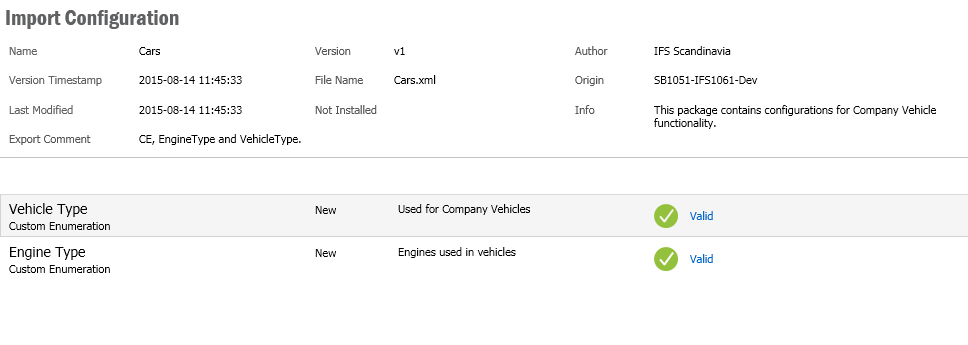
Each item displays if the item is New, Modified or Identical. New means that the item does not exist in this target system. Modified means that it exists but the item is different compared to the one that will be imported. Identical means that an identical item exists in the target system.
There are four validation statuses; Unknown, Valid, Warning and Error. These statuses are indicated with different symbols. When putting the mouse cursor over the status symbol, a detailed explanation is shown describing the validation result.
Unknown is indicated with a question mark. The item could for some reason not be validated. This can occur when the item is included in the package but the actual export file for the item is missing.
Valid is indicated by a green check mark symbol and means that no problems have been detected.
Warning is indicated by an orange exclamation symbol. This mean that import and publish will most likely proceed without errors, but there are some things to be aware of.
Example: "Warning: There are local changes that will be overwritten". This warning indicates that since the package was imported last time some changes to this item have been done in this environment. These changes will be overwritten when importing. See the Validation Status References for more situations that leads to warnings.
Error is indicated by a red symbol with a cross. Any kind of issue detected that will lead to Error later when trying to import or trying to publish gets this status. If an item has status Error, this will also effect the validation of other items. An item that is dependent of another item to be able to be imported or published will also get status Error, if an item it depends on has status Error.
The complete validation result can be viewed in the validation log file. Click the View Log button in the page to open the log.
When starting to install a package and the validation result have items in status Error or Warning it is recommended to get in contact with the Author of the package and also pass the validation log as reference and cancel the import while waiting for feedback.
Import of a configuration package will either create a new or update an existing package in the target environment. The configuration items in the package, like Custom Fields, Custom Menus etc will also be created in the environment during import. Import will overwrite existing items' definitions and translations. Import will not change the runtime behavior for items that uses the approve and publish steps. Not all configuration items have approve and publish steps. These are considered approved and published directly when imported.
It is only possible to import a configuration package after it has been validated. Preferably there should be no validation issues for the package that should be imported. Still, it is possible to import items that are validated with Error and or Warning. Imported items with errors must be corrected before they can be published and used. Items that uses the approve and publish steps are always set to "Not Approved", if they are imported with errors.
To import a configuration package press the Import button. The import may take some time depending on the size of the configuration package. After the import has finished, a message box is shown that indicates the result of the import. In the message box it is possible to check the View Log check box.
If View Log is checked a window with the import log is shown when the message box is closed. The Import Log describes the complete import process and it is possible to save the import log as a text file by pressing the Save As... button.
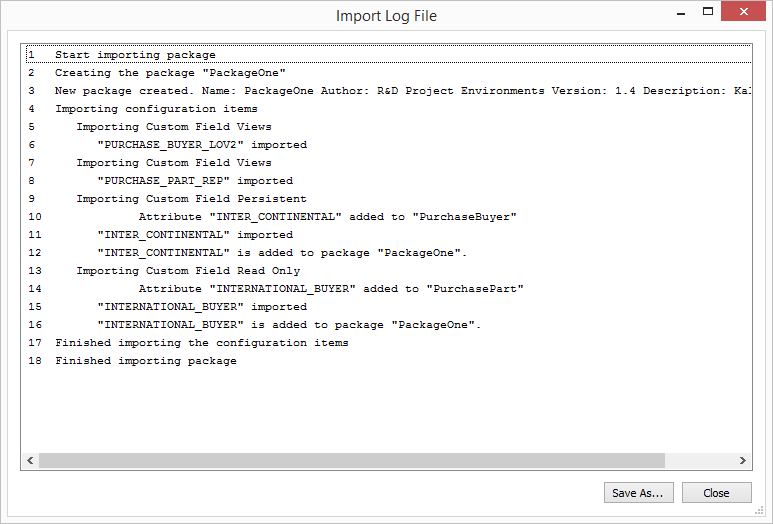
After the import has finished the import button is disabled so it is not possible to import the opened configuration package more than once.
Note: An import is final. It is not possible to cancel the import when it has finished.
The final step in installing a package is to Publish it. This will make the runtime behave according to the configuration. The import step has created or updated the items, but for the items that uses the approve and publish steps, publishing is required to actually deploy the changes to the current environment.
Click on the imported package name at the top of the Import Configuration window to show the package details in the Application Configuration Package window.
The detail window shows the items in the package and for each item if it is "Approved", "Published" and "In Sync". If there are items that are not "In Sync" the Publish option is enabled. Click on Publish to do the final installation step. When the publish operation is completed, all items are "In Sync".
An item is not "In Sync" when it is "Approved" but not "Published" or "Published" but not "Approved", as well as if the item is "Approved" and "Published" but has been modified since last time it was published / synchronized.
See the reference page for more details about publishing.