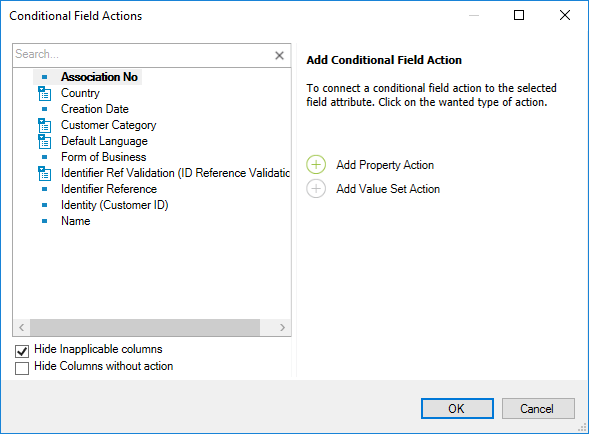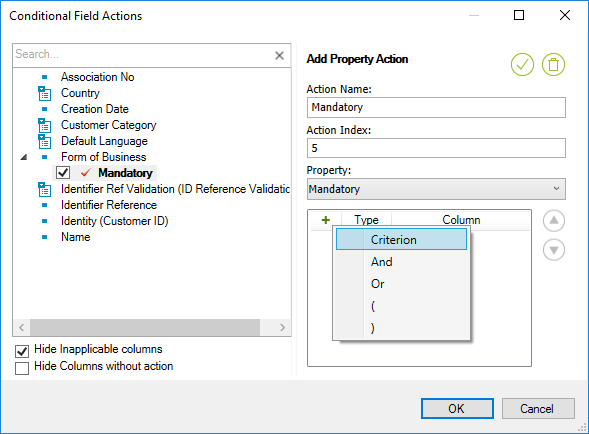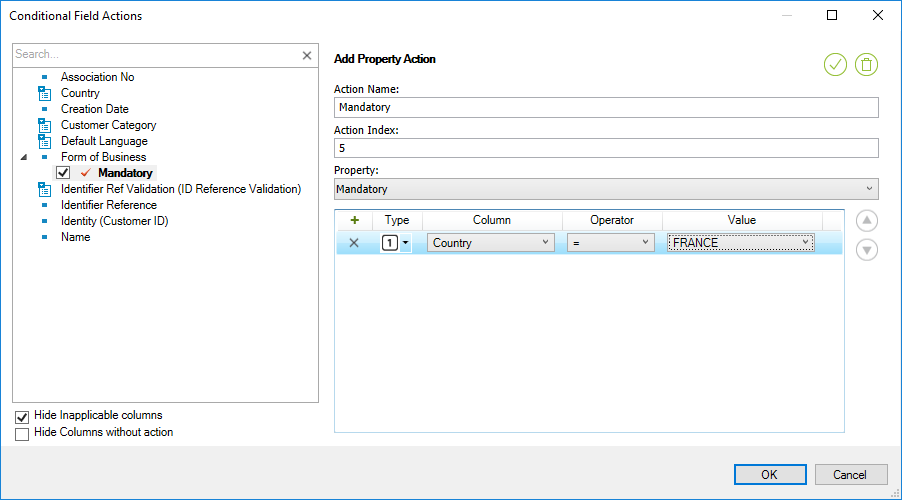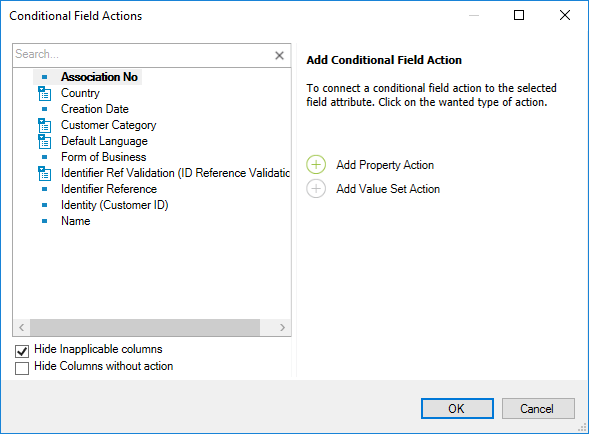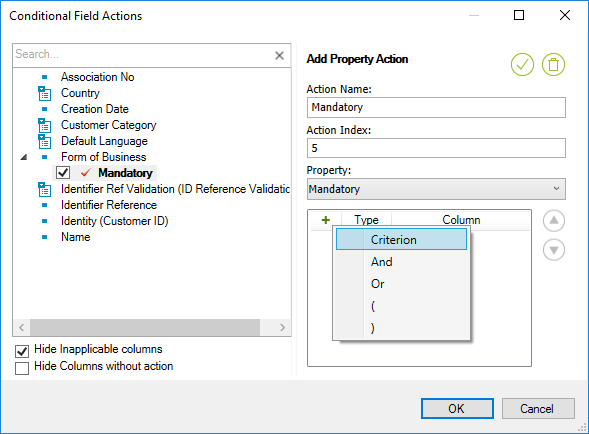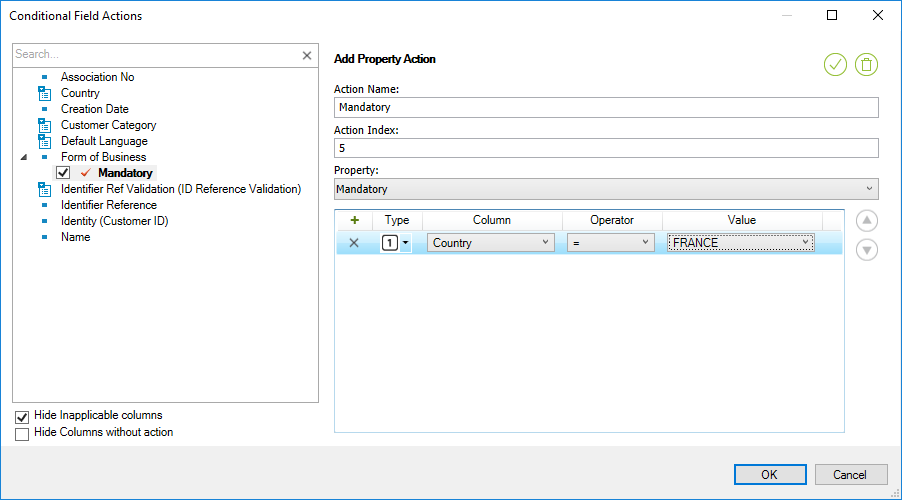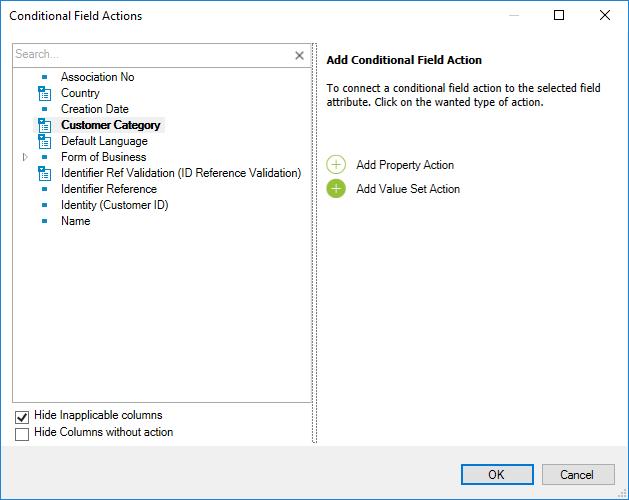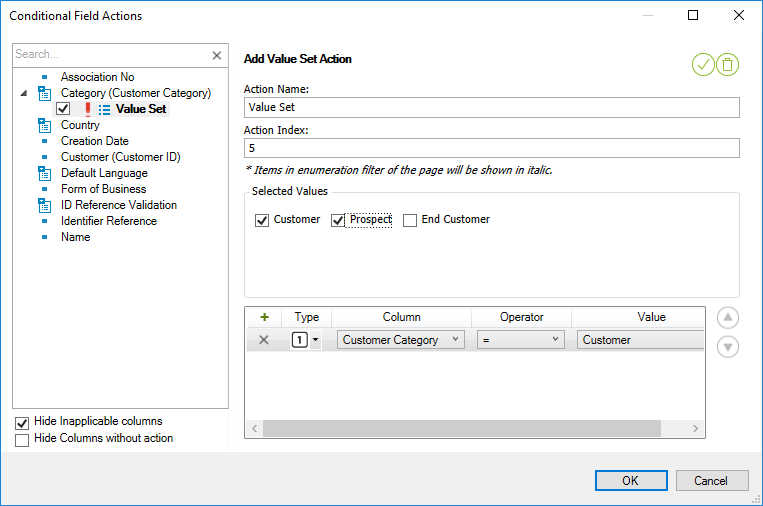Conditional Fields
With conditional fields you can add rules that control what data that can
be entered in a page; rules to make fields mandatory or read only, and rules
that filter
drop down lists, depending on values of other fields.
Property and Value set actions are set up similarly. They
have a name to identify the action, and they have criteria for when the
action should take effect. Fields can have more than one
action. Property actions are evaluated first. Individual actions are processed in the order of Action Index,
starting with the lowest index.
If a criteria is met the action will be applied. Otherwise it will proceed to the next action if any. To change
the order of the actions, just change the Action Index.
- On a page, choose Conditional Fields... from the context
menu.
- In the list on the left side select a field to control.
- Click on Add Property Action.
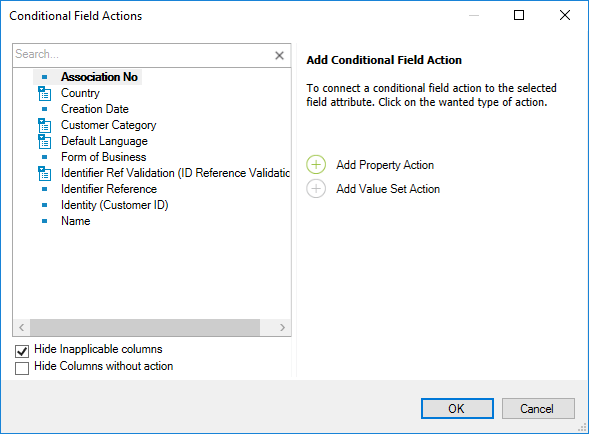
- Add a criterion by clicking on the plus sign in the header of the list.
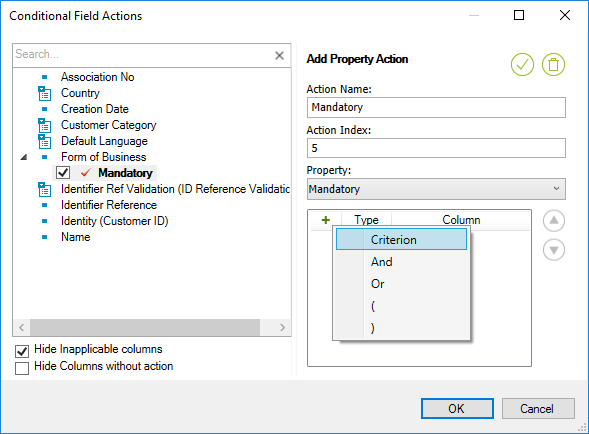
- Select a value for the criteria.
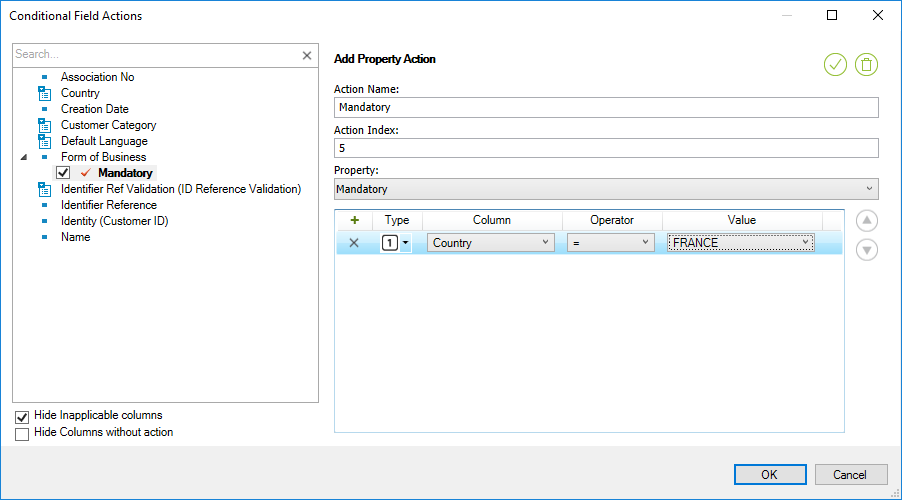
- Save by clicking on OK.
- On a page, choose Conditional Fields... from the context
menu.
- In the list on the left side select a field to control.
- Click on Add Value Set Action.
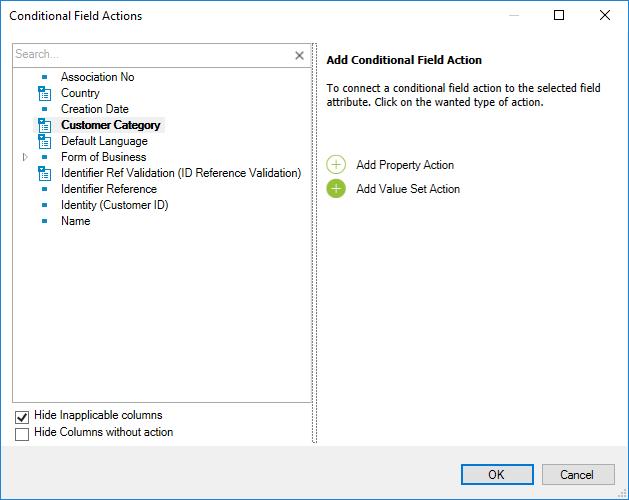
- Select the values you want the dropdown to show.
- Add a criterion by clicking on the plus sign in header of the list.
- Select a value for the criteria.
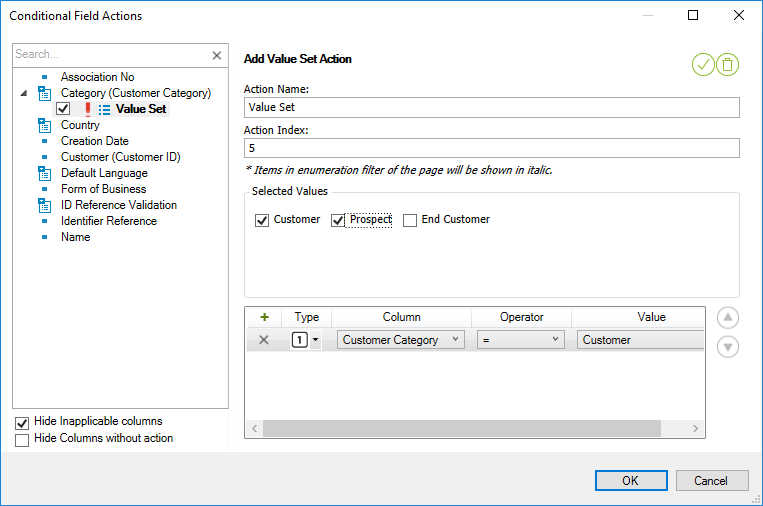
- Save by clicking OK.
Excluded enumeration values in page design will be shown in italic and not considered when applying the rule for the page.
Note: Conditional field criterion will show the View
Column Prompt in column name for each field. If the user wants to refer the
field name in the form, it is displayed on the left side along with View
Column Prompt (View Column Prompt can be seen within brackets next to
field name in the form; only if the View Column Prompt differs from the
field name in the form).
Conditional fields are validated in the client. This means validation
only happens when data is entered in IFS Enterprise Explorer. Furthermore it
only works on standard form and table window pages.
- You can only control fields that are visible on a page.
- Conditional Field Actions will not apply to the fields designed as
read-only on the page.
- Property Actions will not apply to the fields designed as Mandatory
on the page.
- You can only use data from the same record. If you need to use data
from another record this can in many cases be achieved by adding a
custom field to the form that references data in the other record.
- Currently there is limited support for Persistent Custom fields in
Conditional Fields. If a custom reference column used for criteria,
unlike the other fields, the value will be checked against 'Rowkey
^ display text' format.
- Criteria must be based on fields that are visible on the page. You
can add a criteria based on fields that are not on the page, but then the
rule will be disabled.
- Dialogs and wizards are not supported.
- Pages based on the feature model are not supported.
- Validation based on fields controlled by the server, e.g. state fields, will not work properly.
- Conditional Field actions are applied only when a manual validation (setting focus/tabbing out) is triggered on criterion
fields. If a criterion field is automatically filled, validation is not triggered. Hence, Conditional Field actions will not be applied.