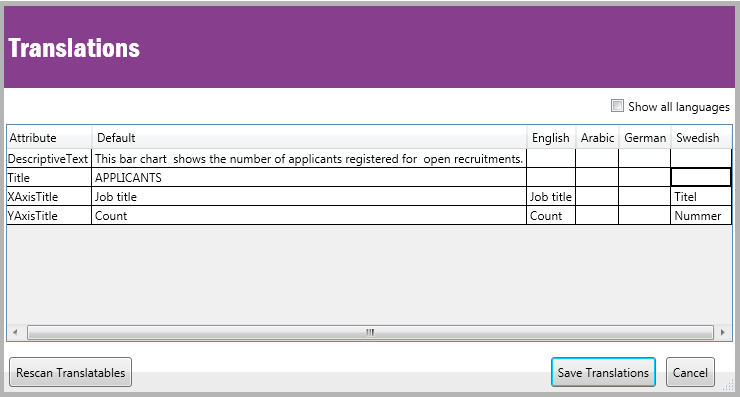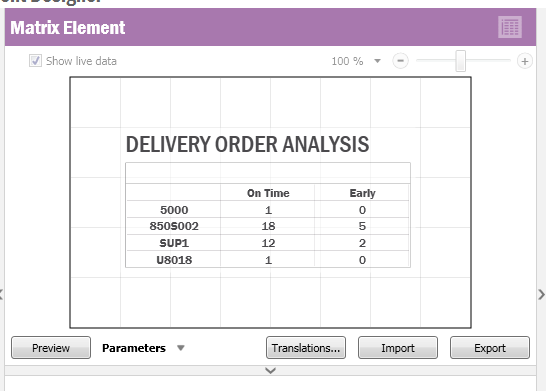
There is a built in tool for handling Lobby translations. You can translate
elements and pages. To launch the translation tool there are buttons in the
Element Designer and in the Page Properties Configuration dialog.
The translation is performed in two steps, scanning the element/page and write
translations. If you add a new text to an element/page you have to rescan the
element/page.
Click the Translations... button to start.
After a scanning you see a preview dialog showing a list of translatable strings.
In the optional part you can mark the strings if you like. This is meant to be used by IFS R&D to structure the strings.
Push the Save to Database button.
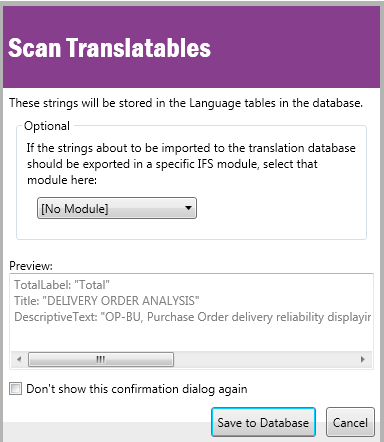
In the translation dialog there is an overview of translatable strings for every language installed in the client. If you check "All languages" you see all languages available in the database.
Type the translations for chosen languages and push the Save Translations button.
Since the translations are stored in the ordinary translation tables in the database, it is possible to use the same tools used when translating the entire Enterprise Explorer.