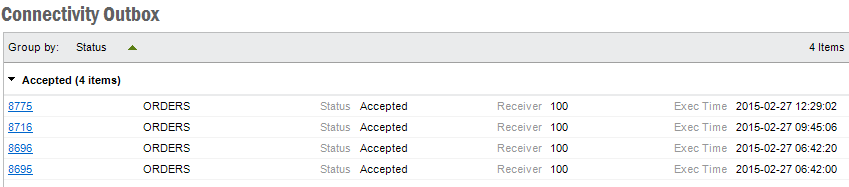
These windows can be used to browse or administrate messages contained in the Connectivity Outbox.
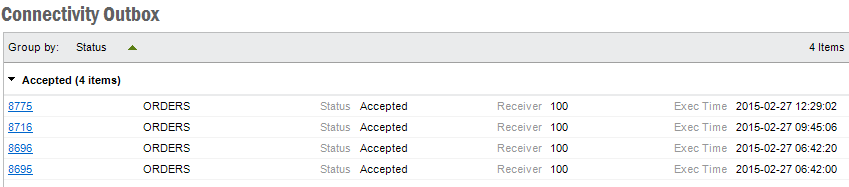
Connectivity Outbox can be explored using three main categories Class ID, State and Media Code. Each of those categories has Today's as a sub category.
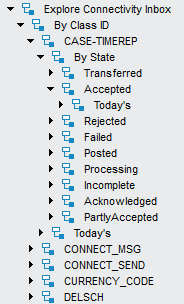
The above will fetch messages received during the day, which has media code CONNECT.
Outbox messages can be in following states:
If a message state is Incomplete, it can Reactivate. Using this a message state can be changed back to Released. If a message state is Transferred, you can Reprocess it and change the message state back to Released.
When an Outbox message is processed by the Batch Server, it will create an application message which will be used in the future processing by IFS Connect Framework. The message id of the relevant Application Message for a particular Outbox message will be displayed in the Outbox message in the Application Message Id field. If the user needs to see the detail record of that Application Message he/she can use the View Application Message in the context menu and view the Application Message which will be opened in the Message Queues feature.
To view the complete message including message lines, select Show Details in context menu or hyperlink on the message id. To view a complete message line double-click and expand.
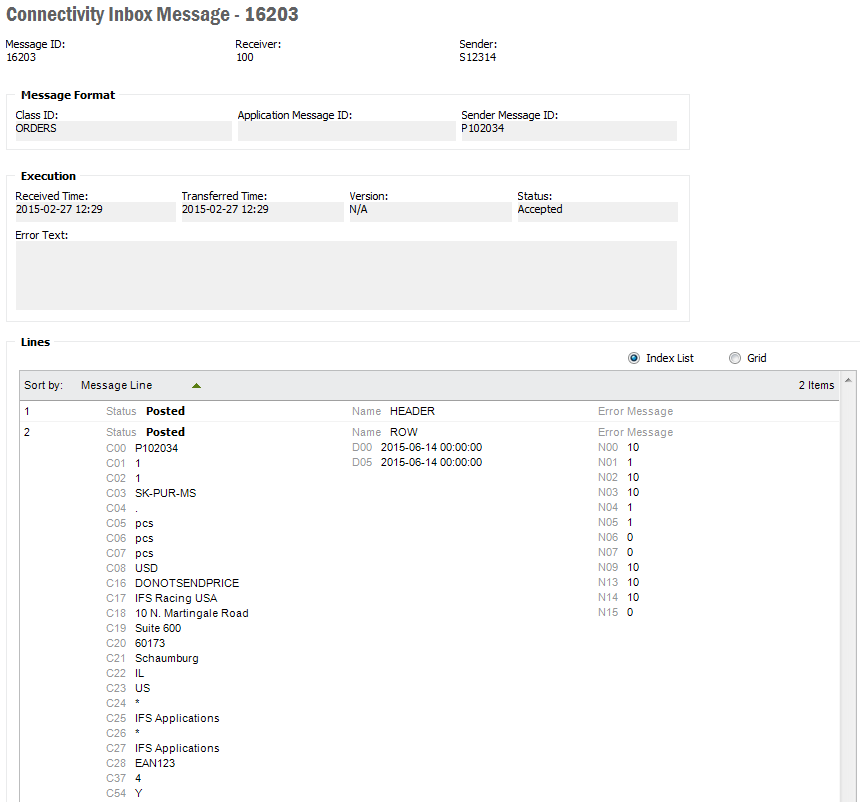
As a complement to the Explore Connectivity Outbox Messages functionality you can search for messages using the Search Connectivity Outbox Messages form. This form opens up with a search dialog where you enter the search criteria. It is possible to do an advanced search, by typing a SQL query manually. This enables search for specific messages with conditions on the contained messages lines.
The result is shown in a grid, where you have the same actions available as in the Explore Connectivity Outbox window.