| Foundation1 / Administration Guide / Integration / Ifs Applications Business Components / Configure Sending E-invoices / |
The purpose with this page is to provide a step-by-step guide how to, in IFS Connect, create new routing rules and how to use them effectively to direct outgoing e-Invoices to different locations, destination addresses.
Use this page when you want to learn more about how to configure IFS Connect for sending of e-Invoices.
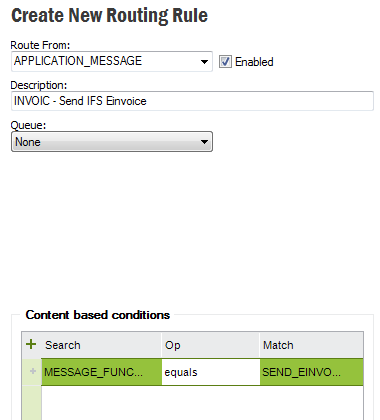
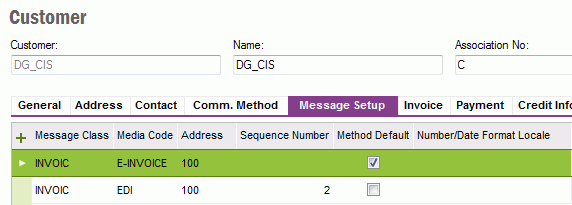
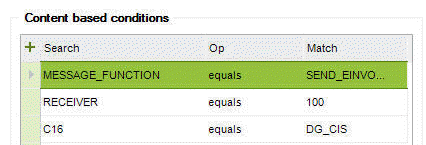
It is advisable to not rely on the created date/time of the Routing Rule and instead make more specific Content based conditions
Sending all e-Invoices to the same address is simply achieved by having a single routing rule defined with only the MESSAGE_FUNCTION as the Content based condition
In this scenario it is requested to send an e-Invoice to different Destination Addresses with respect to different addresses defined in Message Setup basic data for a Customer
First it is necessary to create separate Routing Rules for each address defined in the Customer’s Message Setup. Then the Content based conditions are used as follows,
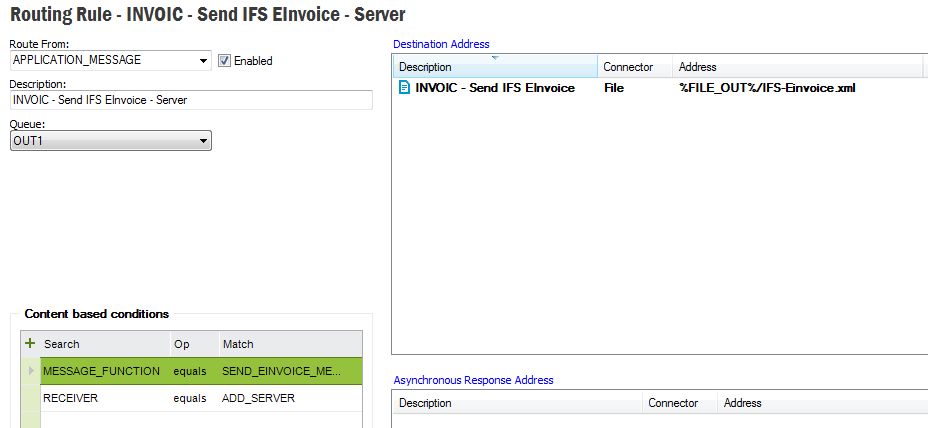
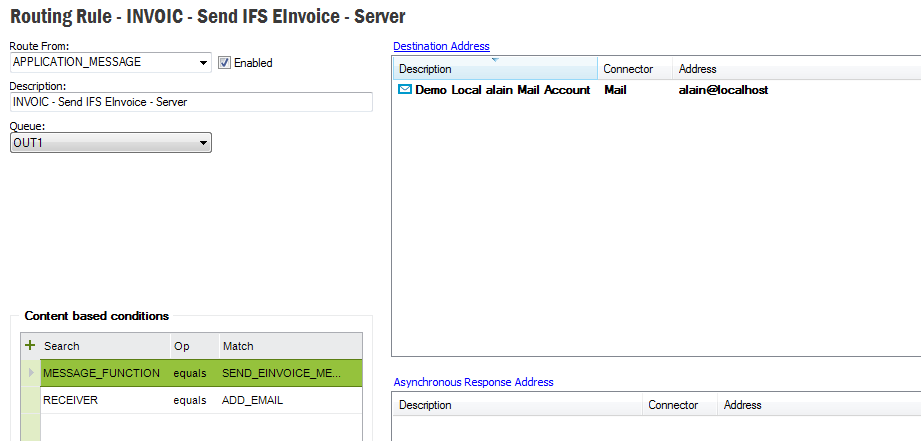
In this scenario it is requested to send an e-Invoice to different Destination Addresses for different customers.
To achieve this it is necessary to create separate Routing Rules for each customer.
Then for each Routing Rule, select the Content based condition
This is the tag used by IFS E-Invoice for the customer identity
Now connect the different Routing Rules to the appropriate Destination Address where the E-Invoice should be sent.
Assume that we want to do the following,
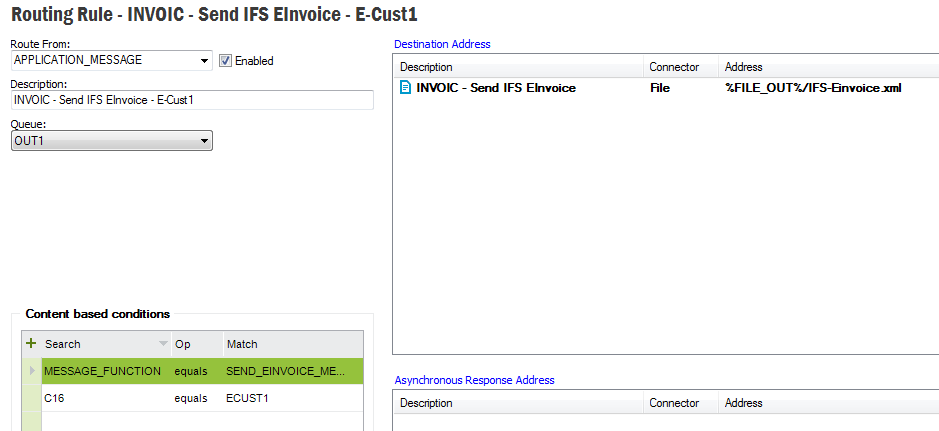
Routing Rule for customer ECUST1
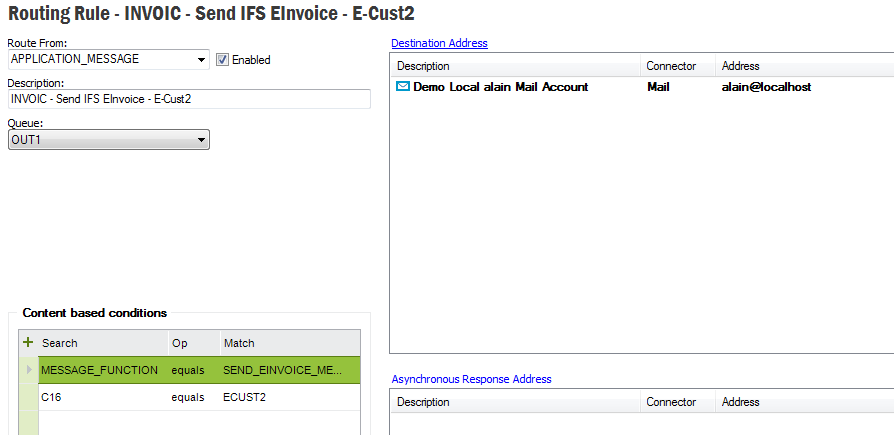
Routing Rule for customer ECUST2
In this scenario it is requested to send an e-Invoice to different Destination Addresses with respect to multiple criteria, like e.g. the Customer Identity and the Customer Address in the Message Setup.
To achieve this it is necessary to create a Routing Rule with conditions an MESSAGE_FUNCTION, RECEIVER and C16.
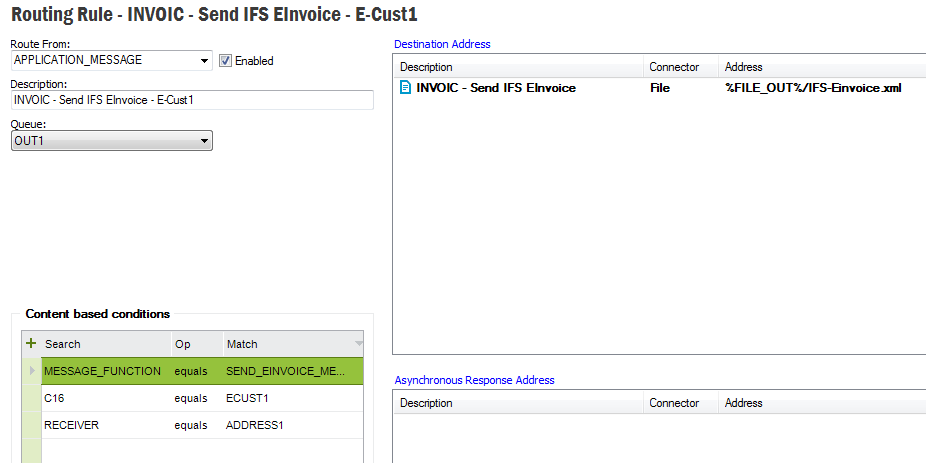
Assume that the following Routing Rules have been defined.
| Routing Rule | Content based condition |
|---|---|
| Rule 1 | RECEIVER = ADDRESS1 |
| Rule 2 | C16 = CUST1 |
| Rule 3 | RECEIVER = ADDRESS2 |
| Rule 4 | RECEIVER = ADDRESS3 |
| Rule 5 | RECEIVER = ADDRESS3 AND C16 = CUST2 |
| Rule 6 | RECEIVER = ADDRESS4 AND C16 = CUST2 |
Note: MESSAGE_FUNCTION = SEND_EINVOICE_MESSAGE is common for all Routing Rules in this case and is not shown in the table.
The system will pick Routing Rules according to the following,
| CUSTOMER | Address (Message Setup) | Routing Rule | Comment |
|---|---|---|---|
| CUST1 | ADDRESS2 | Rule 2 | Rule 2 is picked with the assumption that Rule 2 is created before Rule 3, else Rule 3 could be picked. Avoid ambiguous situations like this. |
| CUST1 | ADDRESS1 | Rule 1 | Rule 1 will be picked if it was created before Rule 2, else Rule 2 will be picked. Avoid ambiguous situations like this. |
| CUST2 | ADDRESS2 | Rule 3 | |
| CUST2 | ADDRESS3 | Rule 5 | This rule has more details than Rule 4 |
| CUST2 | ADDRESS4 | Rule 6 |
Note: When there are two or more Routing Rules that satisfy the
condition, then the most content based condition will be picked.
If number of content based conditions is also equal then the first created
Routing Rule will be selected.
Therefore make sure to add more content based conditions to avoid ambiguous
scenarios
Sending e-Invoice information leads to the following,
The zip file SendEInvoiceSamples contains,