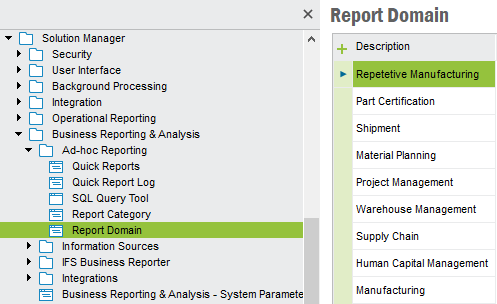
Quick Report is a flexible and fast way to create simplified reports in and should be used as a complement to more complex reports built with the Report Builder.
This is a high level of grouping of the Quick Reports. Use the
Report Domain window to create,
modify or delete report domains.
Navigate to Solution Manager/Business Reporting & Analysis/Ad-hoc
Reporting/Report Domain
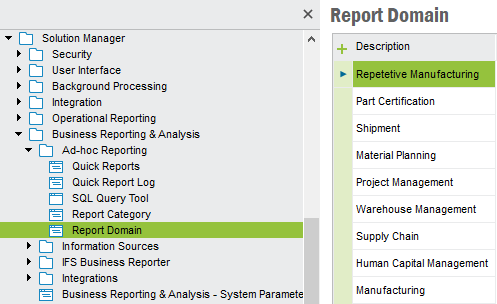
This is a subgrouping of the Quick Reports within a particular report domain.
Reports from different domains can have the same category. Use the
Report Category window to
create, modify or delete report categories.
Navigate to Solution Manager/Business Reporting & Analysis/Ad-hoc
Reporting/Report Category
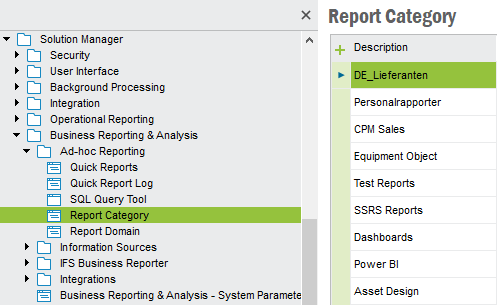
Quick Reports are managed in the
Quick Reports window. Use this feature to create,
import or modify Quick Reports. It provides an overview of all reports and it
can be quite useful when you have larger number of reports. From this feature
you can navigate to the details of the Quick Report with the right mouse menu
option Show Details...
Navigate to Solution Manager/Business Reporting & Analysis/Ad-hoc Reporting/Quick
Reports

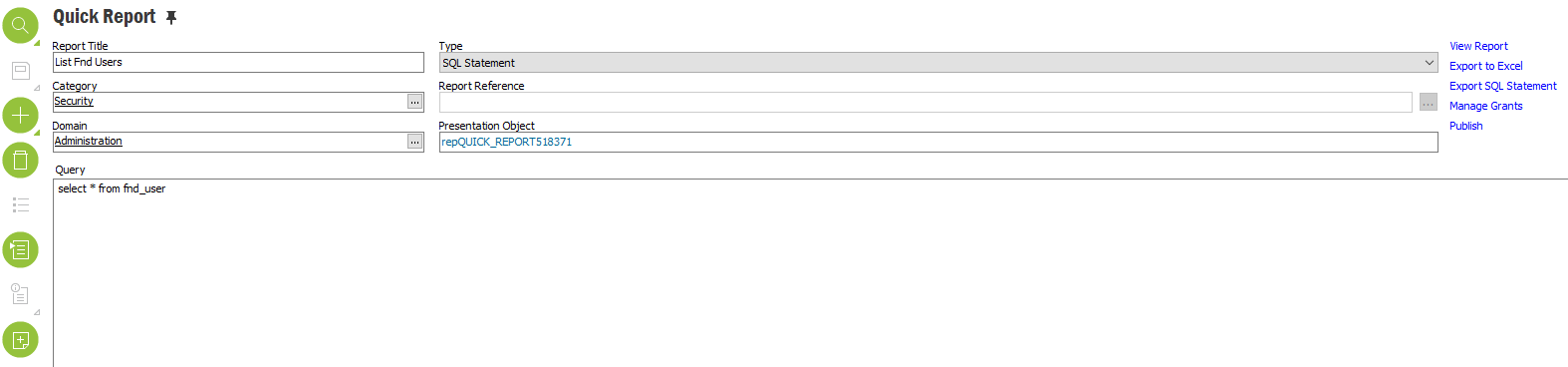
| Column | Description | |
|---|---|---|
| Report Title | The name of the Quick Report. This name must be unique, two reports with the same name are not allowed. | |
| Domain | The Quick Report domain. Choose the domain from the LOV. | |
| Category | The Quick Report category. Choose the category from the LOV . | |
| Type | The type of the Quick Report.
When defining new quick reports you must select the appropriate type. Note: MS Report, Dashboard and Web report should in Apps 10 be available by default since External Report Integration within Business Reporting & Analysis comes with the general framework sales part |
|
| Query | The SQL expression that is the source to the SQL quick
report. Note: When referencing DB objects,
they should be prefix with schema owner. Therefore when including a
query in SQL quick report, schema owner should be specified. According
to that way, respective permissions will be granted. |
|
| Report Reference | Specifies a reference to a report. This will be
different things depending on the Quick Report Type. Note: MS Report, Dashboard and Web report should in Apps 10 be available by default since External Report Integration within Business Reporting & Analysis comes with the general framework sales part |
|
| SQL Statement | Empty | |
| Crystal Reports | Crystal Report file name | |
| MS Report | MS Report Name | |
| Dashboard | Dashboard Name | |
| Web Report | URL for the report | |
| Query Builder | Empty | |
| Comments | The comments that include important information about the Quick report. | |
| Presentation Object | The corresponding Presentation Object for this quick report. | |
From the Quick Reports window select the New button to get the Create New Quick Report window where a new Quick Report could be configured.
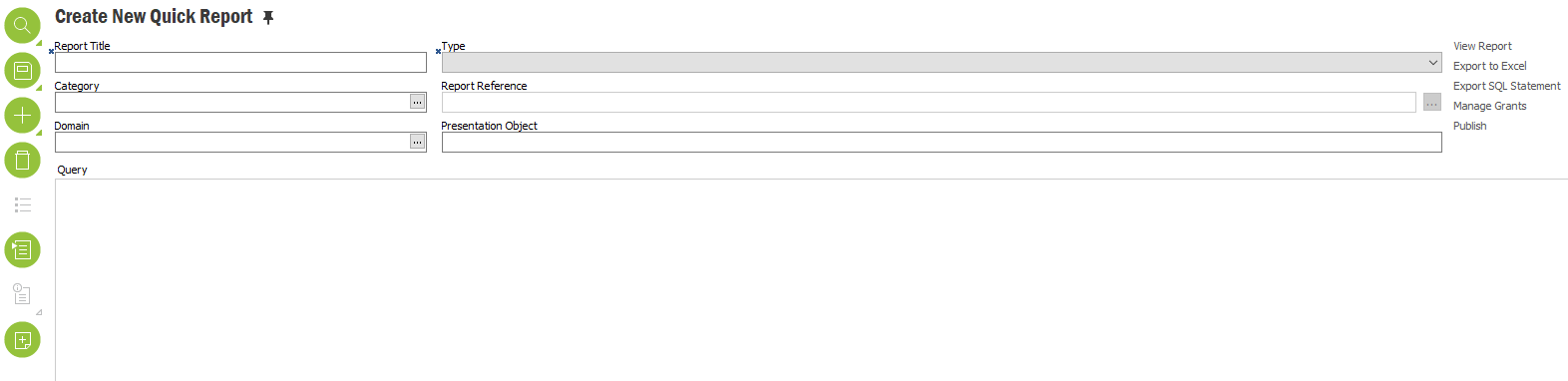
Enter a name for the report and what type of report it is; SQL Statement, Crystal Report or Query Builder. If the type is a Crystal Report you should specify the file name of the report (on disk) at the report reference field. For SQL Statements you must add a SQL Expression. This SQL Expression should not contain any tables since end-users do not have the permission to query tables. For Query Builder Quick Reports you use the designer to create and test your report. No File name is required. You can choose a domain and a category from the LOV.
You may also add any comments to the report in the comments field. Once you click on save the Quick Report is persisted but in order for end users to execute the report they must be granted the report. When saving the report a Presentation Object is created which corresponds to this report and shown in the Presentation Object field in the form. In order to grant the privilege to execute this report you have to grant the Presentation Object. Granting Presentation Objects are normally done in the Permission Set form but a convenient way is to select the Publish link. This will grant the Report to all Permission Sets which are granted the Database Objects which the Report uses.
A report can also be added by importing. To do this right-click on the Quick Reports window and select "Import Report". The imported Quick Report must also by granted to end user in the same way as described above. The feature only applies on SQL Statement and Query Builder Type reports.
In SQL and Query Builder quick reports, results are presented in a table window. When displaying the result, SQL column names/ aliases will be formatted to Camel case in order to make it more readable. In multi-part column names/aliases, ‘_’ (underscore) and space are considered as delimiters and the character following any of these will be capitalized.
Eg. order_number : Order Number
ORDER NUMBER: Order Number
Note: The Presentation Object will initially belong to component Base Server (FNDBAS). In the case of a Quick Report of type SQL-statement, the statement will be evaluated and the database objects used will be added to the Presentation Object. This evaluation will not take place when using Crystal Reports, MS Reports, Dashboards nor when the Quick Report is using IAL-views. Those types will require some manual security administration.
To test the report, while In the Quick Reports window, click on the 'View Report' right mouse option and the report will be executed, In Quick Report detail feature you have a Link label for this purpose. The feature only applies on SQL Statement and Query Builder Type reports.
Quick Report Log will help you to trace ad hoc report execution. This will be useful when analyzing usage statistics of quick reports. Quick Report Log will give information on.
You need to set the "Quick Report logging ON/OFF" System Parameter to "ON' to enable Quick Report Logging.
And default “Cleanup age limit in days for Quick Report Logging” will be 365 days.
A Quick Report may be exported to a SQL file. In the Quick Report detail feature use the Export SQL Statement link to export the report.
Choose the Export Report right-click menu to export the Quick Report. You can select one or more Quick Reports and select to export them at once. Use the Import Reports right-click menu to do this.
Export and Import of one or more Quick Reports of type Sql Statement can be done in the Quick Reports Overview window. Select one or more Quick Reports and use the Export... option in the right-click menu. Use the Import option in the same window to import the Quick Reports.Transferring a Quick report this way between environments will preserve the connection to the Presentation Object and Quick Report Category. If the Quick Report already exists a dialog shows up asking if you want to replace the existing Quick Report or not.
In order to preview Quick Reports of type Crystal, the reports to be previewed should be deployed in to a folder in the machine where the IFS Crystal Web Service is running. Create a folder in the machine where the IFS Crystal Web Service is running and copy the Crystal Report files (*.rpt file) that are going to be viewed. This folder is referred to as the OpenReportPath. In the installation process this folder is configured in the Web.Config file found in the IIS virtual directory for the IFS Crystal Web Service.
SQL expressions which does not start with "SELECT" clause
(Eg: - "WITH") are not supported due to a limitation in the PL/SQL access
provider. Output channels could be used in such cases to export data to excel
file.
The System Parameter 'Enable bind variables for SQL Quick Reports
in IFS EE' will prevent some SQL expressions working.These SQL statements needs to be
restructured.