| Foundation1 / Administration Guide / Br And A / Information Sources / Configure Information Sources / |
This page describes configuration of the Fact part of an Information Source. The Information Source entity is in the IFS case technically the same as the Fact.
The Information Sources feature in IFS Solution Manager presents available details of available Information Sources and Dimensions. Expanding the node Information Sources will list all available Information Sources in the left pane.
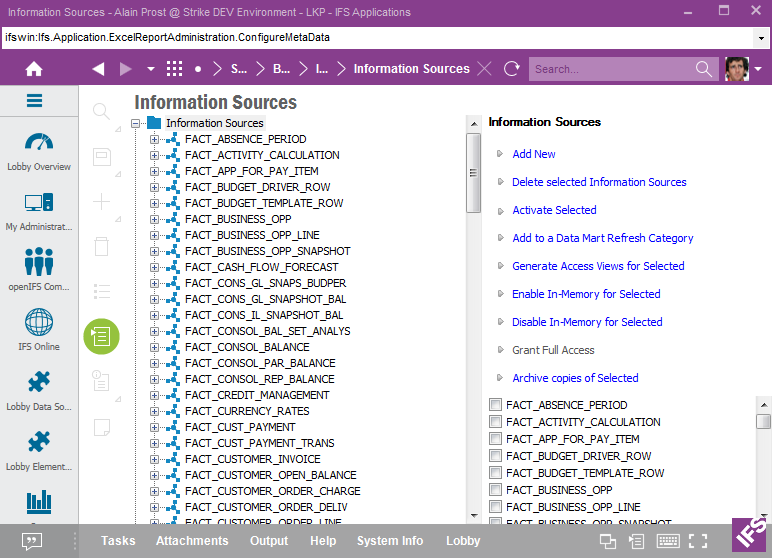
Figure 1: Information Sources
Available operations related to Information Sources are presented below.
Click on Add New in order to open a detailed page where the master information related to a new Information Source (or Fact) can be defined.
Select the Information Sources to be removed and click on Delete Selected Information Sources. Use this operation with care
If it is required to activate the Data Mart version of one or more Information Sources, select the Information Sources and then click on Activate Selected. The operation will try to activate all Materialized Views that are related to the selected Information Sources. Read more about how to manage Materialized Views.
Note: It is important to set the correct Enabled Data Access Type for each activated Information Source in order to be able to access the Data Mart version via IFS Business Reporter.
Use the operation Add to a Data Mart Refresh Category to add all Data Mart sources associated with an Information Source to a specific refresh category. It is possible to add the Data Mart sources to a new refresh category or to an existing category. Selecting Data Mart sources is supported by the following options:
Select All DM Sources
All Data Mart sources referenced by the Information Source will be
selected. This means Data Mart sources that are directly referenced by the
Information Source and all indirectly referenced Data Mart sources via e.g.
connected dimensions.
Select only Directly Related DM Sources
Only Data Mart sources that are directly referenced by the Information
Source will be selected. Data Mart sources that are referenced by e.g.
connected dimensions will NOT be selected.
Select only Dimension DM Sources
Only Data Mart sources referenced by dimensions connected to the
Information Source will be selected.
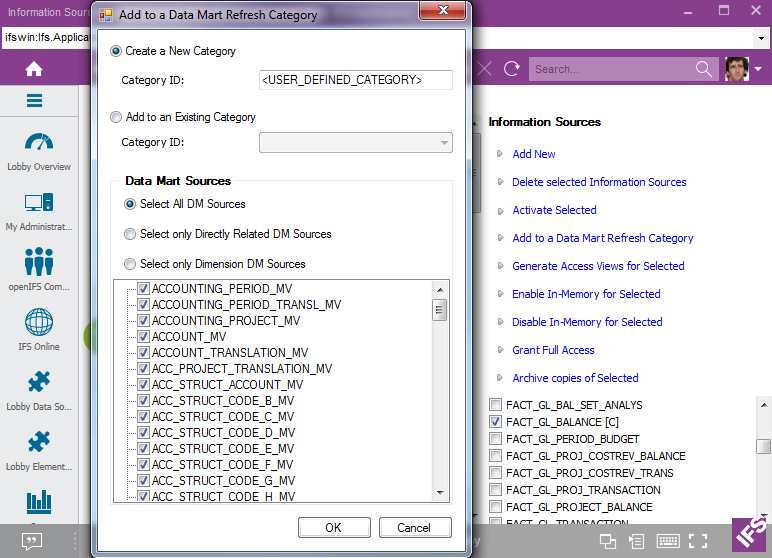
Figure 2: Add Information Source related Data Mart sources to a Data Mart Refresh Category
More details on Data Mart Refresh Category
Select the Information Sources for which Access Views should be created/generated.
Use this options to grant a user full access to an Information Source
Use this option to archive the current state of the metadata definitions for the selected Information Sources
If Oracle Enterprise edition is used and the In-Memory option is available the Information Source feature will display some more options.
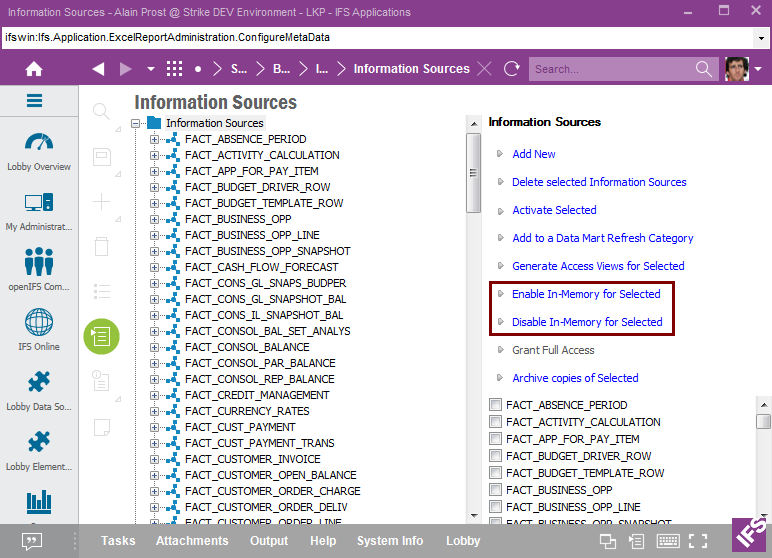
Figure 2B: In-Memory options for Information Sources
Use this option to enable in memory for all data mart sources associated with the selected Information Sources. This means that all Materialized Views or incremental storage tables referenced by the Information Source fact and dimensions, will be enabled for in-memory access.
Use this option to disable in memory for all data mart sources associated with the selected Information Sources.
Selecting one Information Source leads to that the feature displays Information Source Details.
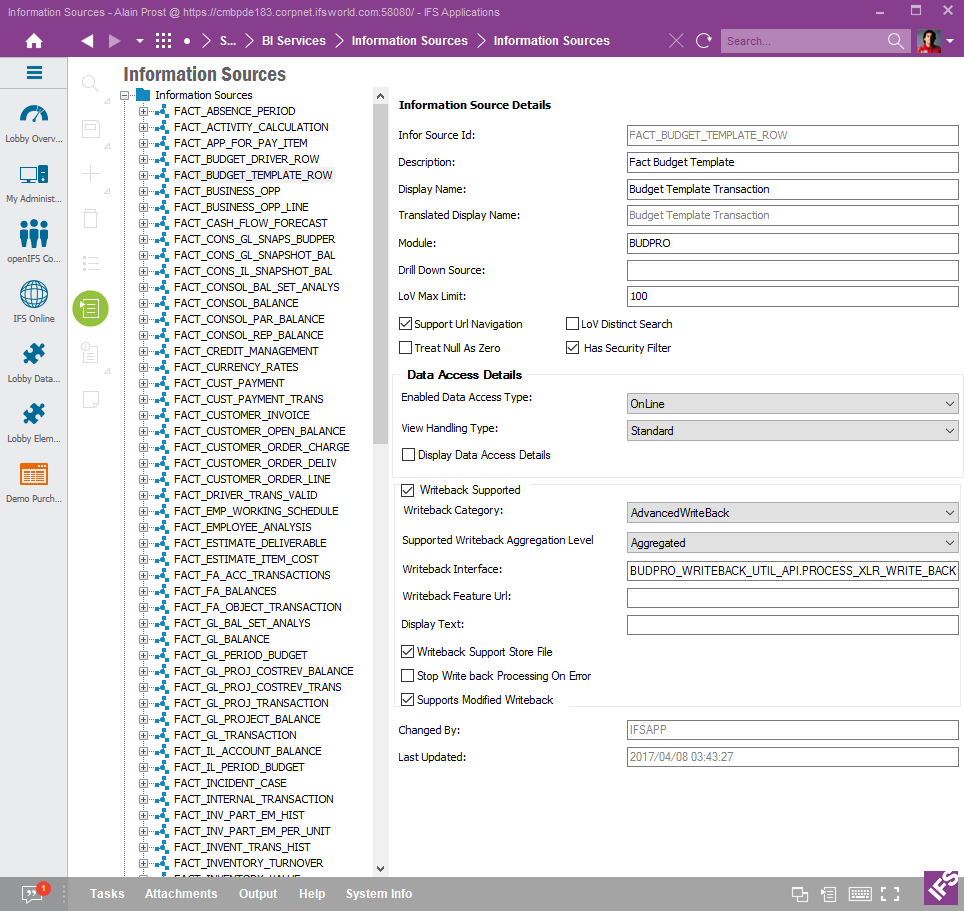
Figure 3: Information Source Details
The following information is available:
| Attribute | Description |
|---|---|
| Information Source Id | Identity of the Information Source (Fact). Recommended to prefix with FACT_. Unique. |
| Description | Description of the Information Source, what it represents, where data is fetched from etc. |
| Display Name | The Prog display name of the Information Source. This text will during translation handling be transferred to the translation framework. |
| Translated Display Name | Shows Display Name in current language |
| Module | Name of the module that owns the data source. |
| Drill Down Source |
Identity of a Information Source that is a child data source to the current
Information Source.
Note: A drill down data source represents detail information (transaction level) while the master (current template) represents aggregated transaction information. |
| LoV Max Limit | Max number of rows to be retrieved when collecting List of values. For Information Sources the value should be set to a rather small number, like e.g. 100. |
| Data Access Details | |
| Enabled Data Access Type |
Defines the enabled/supported data access type(s). If not defined it will
be set to a NotDefined type. The general
idea is to always develop online support for an Information Source and then
the OnLine type should be used. If data mart support is also developed and available then the DataMart type can be used. It is also possible to use an All type that defines that both on line and data mart is supported. |
| View Handling Type |
Defines what type of view to be used when accessing this information source. If the value is Std then the standard view will be used. If the value is UseOptional then the optional view will be used. If the value is AlternativeOrStd then the alternative view will be used if the interface Decide Alternative View Api returns TRUE, else the standard
view will be used.The purpose is to be able to provide views with e.g.
different security mechanisms. |
| Display Data Access Details | If selected, source details for On Line and Data Mart will be enabled/displayed. |
| Data Access Details - On Line | |
| View Name | Standard view name for On Line execution. |
| Optional View Name |
Optional view name for On Line execution. It's important that the optional view supports the same columns as the standard view. A typical usage is an Information Source view without row level security. Row level security implementation can cause performance problems and if the customer accepts access of an Information Source without this security then a switch can be made to the optional view. |
| Alternative View Name |
Alternative view name for On Line execution. If defined then an associated API must also be available. |
| Decide Alternative View Api |
Name of a PL/SQL function returning a Boolean, having the purpose to find
out if the current user is allowed or not to use an alternative view.
If the function return TRUE then the
Alternative View Name is used, else the
View Name (the standard view) is used.The API is specified according to: <PackageName>.<ProcedureName> and it takes no parameters and should return a Boolean. |
| Default Data Access Type | Selected if On Line should be the default data access type for this Information Source. |
| Hint Definition | An optimizer hint definition to be added to the SELECT statement when retrieving Information Source information. Opens up the possibility to performance trim/enhance executions for this data access type. |
| Data Access Details - Data Mart | |
| View Name | Standard view name for Data Mart execution. |
| Optional View Name |
Optional view name for Data Mart execution. It's important that the optional view supports the same columns as the standard view. A typical usage is an Information Source view without row level security. Row level security implementation can cause performance problems and if the customer accepts access of an Information Source without this security then a switch can be made to the optional view. |
| Alternative View Name |
Alternative view name for Data Mart execution. If defined then an associated API must also be available. |
| Decide Alternative View Api |
Name of a PL/SQL function returning a Boolean, having the purpose to find
out if the current user is allowed or not to use an alternative view.
If the function return TRUE then the
Alternative View Name is used, else the
View Name (the standard view) is used.The API is specified according to: <PackageName>.<ProcedureName> and it takes no parameters and should return a Boolean |
| Default Data Access Type | Selected if Data Mart should be the default data access type for this Information Source. |
| Hint Definition |
An optimizer hint definition to be added to the SELECT statement
when retrieving Information Source information. Opens up the possibility
to performance trim/enhance executions for this data access type. |
| Data Access Details - End | |
| Supports URL Navigation | Selected if the Information Source supports URL navigation to IFS Applications. |
| LoV Distinct Search | Selected if List of values functionality should perform a distinct select of values. It is recommended to select this attribute for dimensions and to clear it for Information Sources. |
| Treat Null As Zero |
Selected if NULL values of measure attributes in the Information Source
should be treated as zero (0) when retrieving data.
Note: Only affects the selection from the database |
| Has Security Filter | If this attribute is selected it indicates that the Information Source supports security filters. For such an Information Source it is possible to grant full access to an end user. |
| Write Back Supported | Enabled if the Information Source supports write back. |
| Write Back Category | Defines the Writeback category as one of: AdvancedWriteBack, GeneralWriteBack |
| Supported Writeback Aggregation Level | Defines the supported Writeback aggregation level. The default value will be Aggregated which represents the Writeback functionality supported before IFS Appliations 10. From the IFS Applications 10 release, IFS Business Reporter will also support Writeback on transaction level but this is only possible if the Writeback Interface related to the Information Source supports this type of Writeback. An Information Source can support aggregated Writeback, transaction level Writeback or both. Valid values for the property are Aggregated, Transaction, All |
| Write Back Interface |
Name of the PL/SQL API to be called after having posted all write back information.
The API is specified according to: <PackageName>.<ProcedureName> API details for category:
|
| Write Back Feature URL | Not yet supported |
| Write Back Feature URL Text | Not yet supported |
| Write Back Support Store File |
Selected if the Excel book/file should be saved in the database during write
back. Implies that the write back interface takes care of the saved files (typically for advanced write back) Default set to cleared. |
| Stop Write Back Processing On Error |
Only considered for write back category GeneralWriteBack.
Selected means that the write back processing will be stopped/aborted as soon as an error occurs in the write back API. The complete write back will be rolled back. Cleared means that all transactions/records will be processed. Errors reported by the write back API will be reported as a write back row error and all database operations handled for the current transaction/record will be rolled back. |
| Supports Modified Writeback | Selected if modified write back is supported. This option only applies to advanced write back. It will allow write back of only modified values instead of doing a complete write back, which id the default behavior. |
The fact part of the an Information Source consists of two types of items:
A measurable item like amount, quantity etc.
A non-measurable item like note, date etc
Both items have the same detail specification. Expand the current Information Source node then expand either the Light Items folder or the Measure Items folder and the select an item.
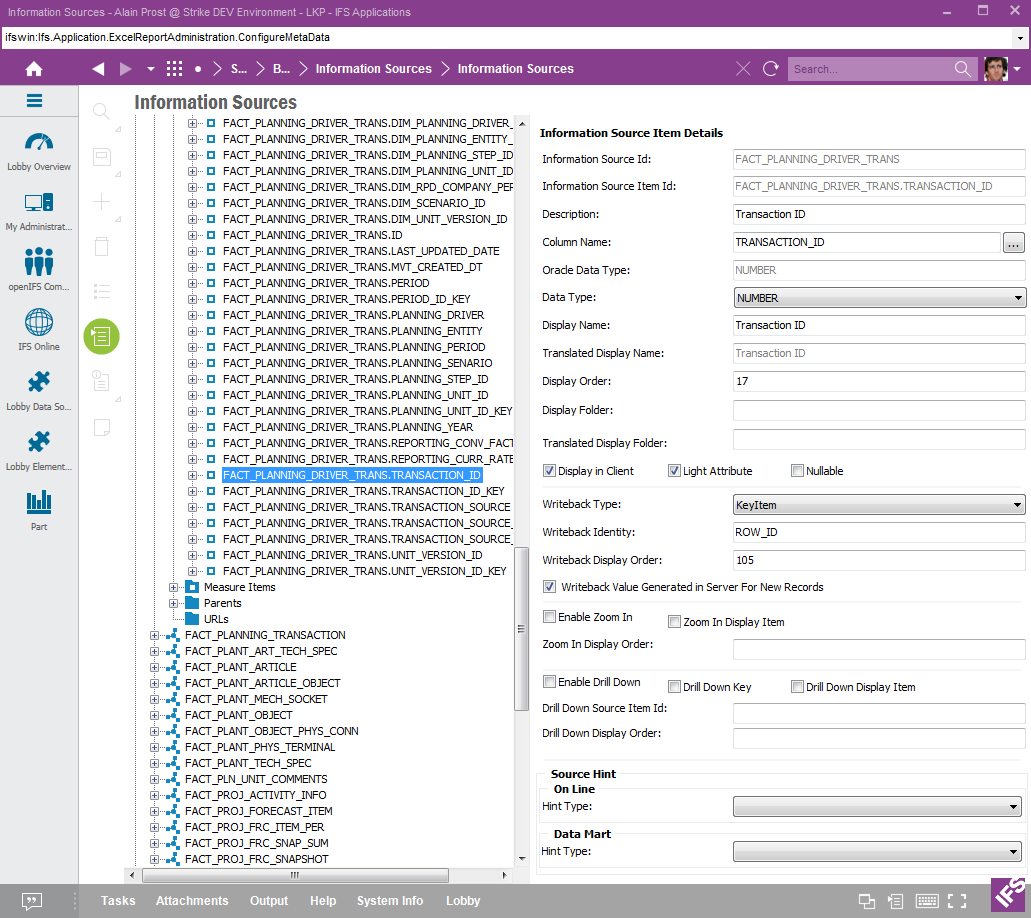
Figure 4: Information Source Item Details
The following information is available:
| Attribute | Description |
|---|---|
| Information Source Id | Identity of the Information Source that owns the item. |
| Information Source Item Id | Identity of the item. Normally defined as <InformationSourceId>.<ViewColumnName> e.g. FACT_GL_BALANCE.BALANCE. Unique |
| Description | Description of the item, what it represents etc |
| Column Name | Column name in the Information Source view that represents the Information Source item. |
| Oracle Data Type | Data type for the item in the Oracle database Can be one of DATE, NUMBER, TEXT |
| Data Type | Data type for the item as defined in model. Can be one of TEXT, INTEGER, NUMBER, CURRENCY, DATE, DATETIME, TIME |
| Display Name | The Prog name of the item. This text will during translation handling be transferred to the translation framework. |
| Translated Display Name | Shows Display Name in current language. |
| Display Order | The order that the item will appear in the source navigator among items for the Information Source. Normally the measure items are placed first, starting with 1 and the light items are placed last and given a higher start order number starting with e.g. 101 |
| Display Folder | Defines a sub folder in the source navigator where the item
will appear. Specified as e.g. \Measurable Items.
Default value is NULL |
| Translated Display Folder | Shows Display Folder in current language |
| Display In Client | Selected if the item should be visible to the end user in the client. All dimension references should have this attribute cleared. |
| Light Attribute | Selected if the item is a Light item. Else it is Measure item. |
| Nullable | Selected if the item can be null in the data source |
| Write Back Type | The enumeration specifies the requirements that the write
back interface has on each item. The following values can be supplied:
|
| Write Back Identity | Identity of the item id that can be interpreted by the API that has the responsibility to process the write back data, e.g. an attribute name in a LU specific attribute string. |
| Write Back Display Order | The display order for this item in Write Back controls.
Note: This attribute should be synchronized with Write Back Display Order available for write back dimension items associated with the current Information Source |
| Writeback Value Generated in Server For New Records | If selected, then the writeback interface is able to generate a value for this attribute when writing back new records. This property can be used by attributes in Information Sources supporting aggregated as well as transaction level writeback. |
| Enable Zoom In | Selected if the item supports Zoom In, i.e. if the client should enable Zoom In design controls for this item. Should always be cleared if the item is a non-measurable item. |
| Zoom In Display Item | Selected if the item should be displayed when generating Zoom In details. By default a Information Source supports Zoom In to itself. |
| Zoom In Display Order | Display order of Zoom In items in design controls and when
presenting the Zoom In result in new work sheet.
Note: Should be synchronized with Zoom In Display Order available for dimension item detail handling associated with an Information Source. Suggested display order is:
|
| Enable Drill Down | Selected if the item supports Drill Down, i.e. if the client
should enable Drill Down design controls for this item.
Note: This item can be selected only if there is
a natural drill down source available for the Should always be set cleared if the item/attribute is a non-measurable item. |
| Drill Down Key | Selected if this item/attribute in the current
Information Source represents a key column in the drill down data source. Must be known to
correctly handle
the Drill Down functionality. E.g. the attribute FACT_GL_BALANCE.COMPANY_KEY in Info Source FACT_GL_BALANCE represents a key column in the target/drill down source FACT_GL_TRANSACTION.Drill Down Source Item Id should be used to define the target item/attribute in the drill down source. |
| Drill Down Display Item | Selected if the item should be displayed when generating
Drill Down details. Note: If the current Information Source can act as a Drill Down data source then items should most likely be displayed, else the attribute Drill Down Display Item is always cleared. |
| Drill Down Source Item Id | Item identity of a column in the drill down data source
that corresponds to the item in the current data source. There are two usages for this item:
|
| Drill Down Display Order | Display order of Drill Down items in design controls and
when presenting Drill Down result in new work sheet.
Note: Should be synchronized with Drill Down Display Order available for dimension item detail handling associated with a Information Source. Suggested display order is:
|
| Data Access Hint | |
| On Line | |
| Hint Type | Defines the hint type for the current item in the on case. The following values are supported:
|
| Data Mart | |
| Hint Type | Defines the hint type for the current item in the Data
Mart case. The following values are supported:
|
Available Light Item operations after clicking on the Light Items node of the selected Information Source in the tree structure are listed below.
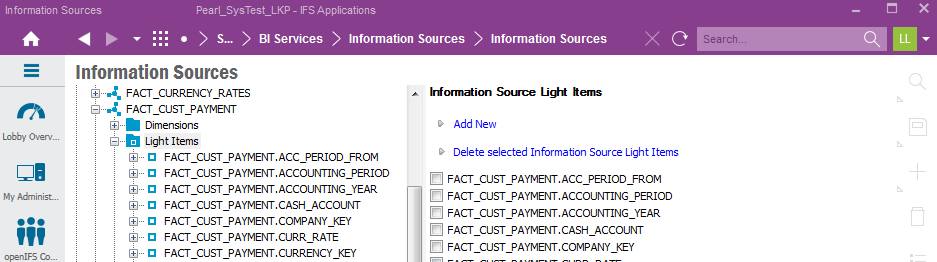
Figure 5: Information Source Light Items
Click on Add New link to add a new light item.
Select light items to be removed and then click on Delete Selected Information Source Light Items.
For each light item it is possible to assign one or more functions supporting definition of parameters in Business Reporter based on advanced functions.
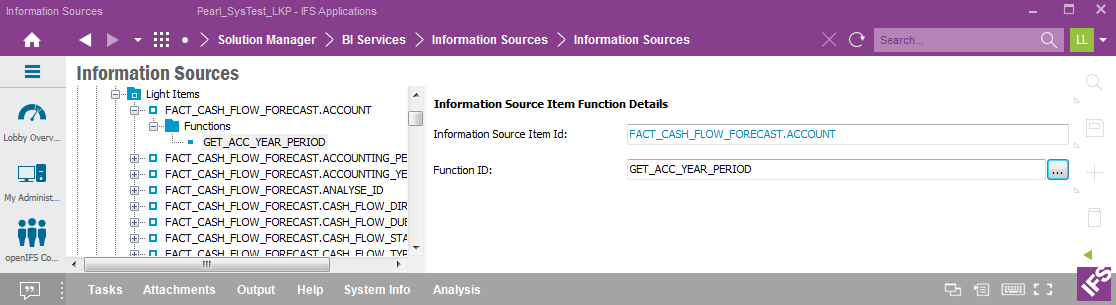
Figure 6: Information Source Light Item Function Details
| Attribute | Description |
|---|---|
| Information Source Item Id | Identity of the light item. |
| Function ID | Identity of the associated function. Functions are defined in the BR Parameter Functions form in IEE. |
Light Item Functions operations available after clicking on the Functions node of the selected Information Source light item in the tree structure are listed below.
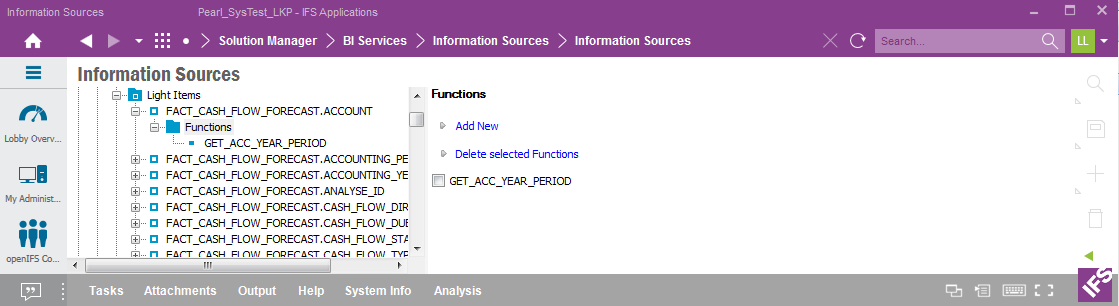
Figure 7: Information Source Light Item Functions
Click on Add New to open up the detailed form where a new connection between a light item and a function can be made.
For the current light item, select functions to be removed and click Delete selected Functions.
Available Measure Item operations after clicking on the Measure Items node of the selected Information Source in the tree structure are listed below.
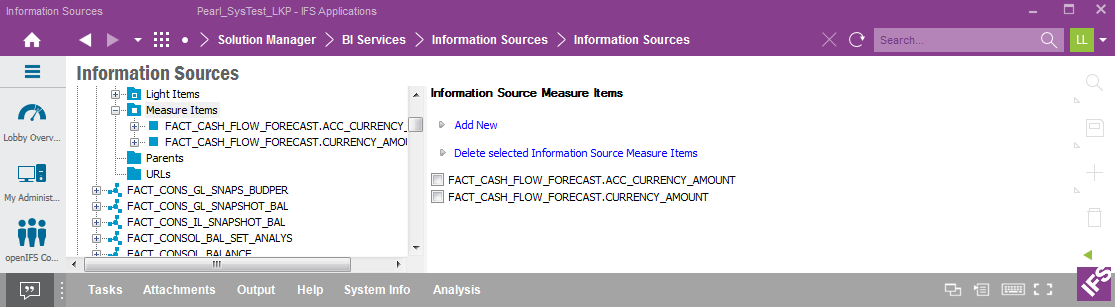
Figure 8: Information Source Measure Items
Click on Add New link to add a new measure item.
Select measure items to be removed and then click on Delete Selected Information Source Measure Items.
For each measure item it is possible to assign one or more functions supporting definition of parameters in Business Reporter based on advanced functions.
The function identity is attached to the measure item. This is exactly the same input as for light items.
| Attribute | Description |
|---|---|
| Information Source Item Id | Identity of the measure item. |
| Function ID | Identity of the associated function. Functions are defined in the BR Parameter Functions form in IEE. |
Measure Item Functions operations available after clicking on the Functions node of the selected Information Source measure item in the tree structure are listed below.
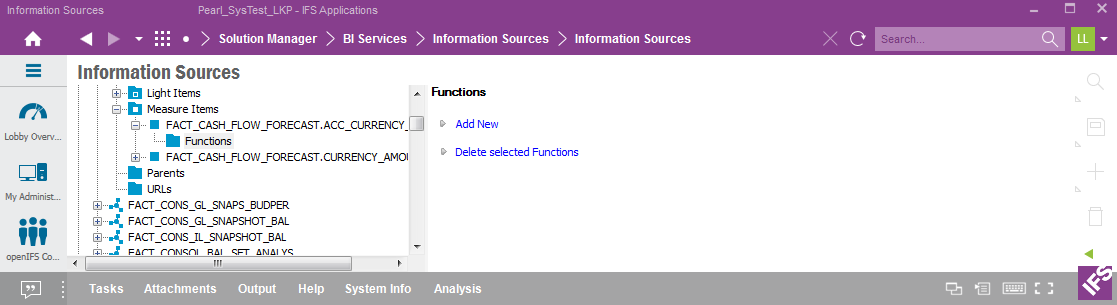
Figure 10: Information Source Measure Item Functions
Click on Add New to open up the detailed form where a new connection between a measure item and a function can be made.
For the current measure item, select functions to be removed and click Delete selected Functions.
For more information about metadata related to Dimensions connected to an Information Source, read here.
Parent information can be defined for an Information Source and is mainly used to support List of values functionality. The parent items are always dimensions items and they have to be available in the client to correctly support List of values for light or measure items.
Example: The Information Source FACT_GL_BALANCE contains accounting balances for each financial company. If we want to show List of values for an item in this Information Source, the company identity must be known to make the data meaningful. In the Information Source itself the unique company identity is available but not visible and to be able to refer to this identity we have to make use of the the dimension DIM_COMPANY to indirectly get the identity of the company. A natural choice is the dimension item corresponding to the company code. The only dimension that should have a visible company code attribute is the dimension DIM_COMPANY so for that reason we define the dimension item DIM_COMPANY.CODE. After having supplied this information in the Meta Data, the client will always try to make sure that the company code has been specified before creating the List of values.
For the current Information Source, expand the node and then expand the Parents folder and the select one parent item.
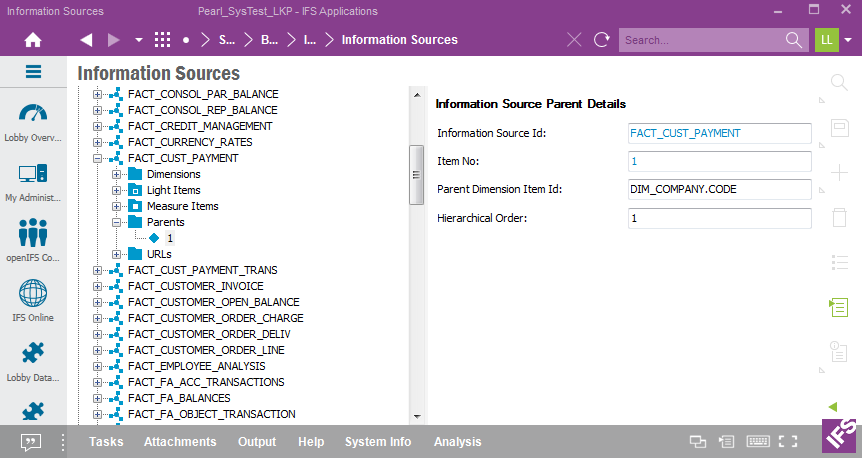
Figure 11: Information Sources Parent Details
The following information is available:
| Attribute | Description |
|---|---|
| Information Source Id | Identity of the Information Source (data source). Parent key. |
| Item No | Parent item number (row number). Key |
| Parent Dimension Item Id | The identity of a dimension item that must be available in the client to enable parent identification of a Information Source. |
| Hierarchical Order | Hierarchical order of the defined Information Source parent keys. Lowest number has the highest rank. |
Click on the Parents node in the navigator to get available options on this level.
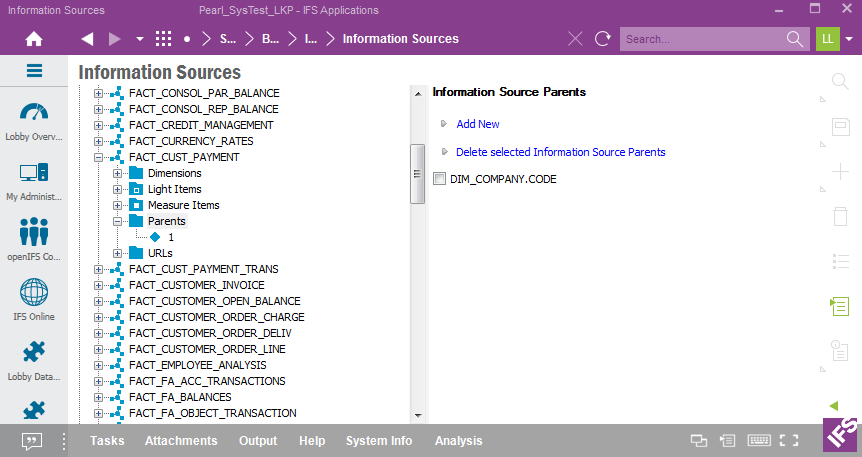
Figure 12: Information Source Parents
Click on Add New in the right pane to add a new Information Source parent item.
Select parent items to be removed in the right pane and then click Delete Selected Information Source Parents.
For an Information Source it is possible to specify URL related information . The URLs' are used when navigating from Zoom In or Drill Down level in IFS Business Reporter to a feature in IFS Enterprise Explorer.
For the current Information Source, expand the node and then expand the URLs folder and the select one URL.
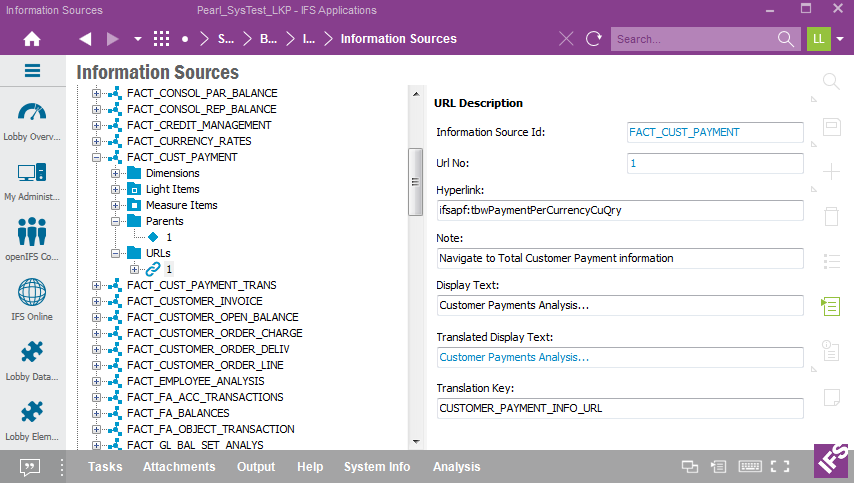
Figure 13: Information Source URL Description
The following information is available:
| Attribute | Description |
|---|---|
| Information Source Id | Identity of the Information Source (data source). Parent key. |
| URL No | URL number (row number). Key |
| URL String | URL string to be executed when navigating to the IFS Enterprise Explorer client.
An URL string for IFS Enterprise Explorer access is defined in the following way: E.g. ifsapf:tbwPaymentperCurrencyCuQry Note: The following parameter must be defined to
make the IEE specific URLs work properly: |
| Note | A note about the purpose of this URL |
| URL Text | This is the Prog text to be displayed as RMB option in Zoom In or Drill Down details, enabling the URL navigation. |
| Translated URL Text | Derived attribute that contains the translated URL Text according to the current language. |
| Translation Key | A string that is used as identification in the translation
framework, e.g. a translation key. If several data sources have the same
URL then the translation key should be the same. E.g. QUERY_VOUCHER_ROWS_URL |
Click on the URLs node in the navigator to get available options on this level.
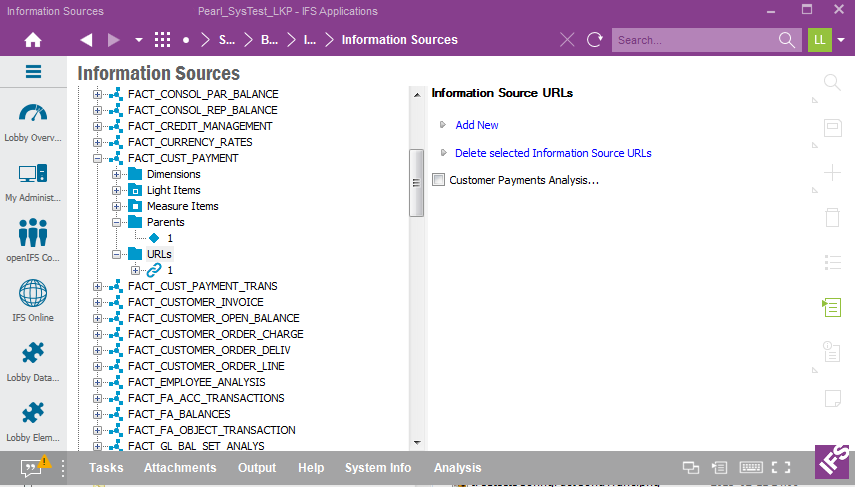
Figure 14: Information Source URLs
Click Add New in the right pane to add new URL for the Information Source.
Select the URLs to be removed and then click Delete Selected Information Source URLs.
Each Information Source URL has one or more details, specifying Information Source or Dimension items that must be available after having performed Zoom In or Drill Down in IFS Business Reporter to enable the URL navigation.
Expand the current URLs node, then expand the Items folder and select one URL item detail.
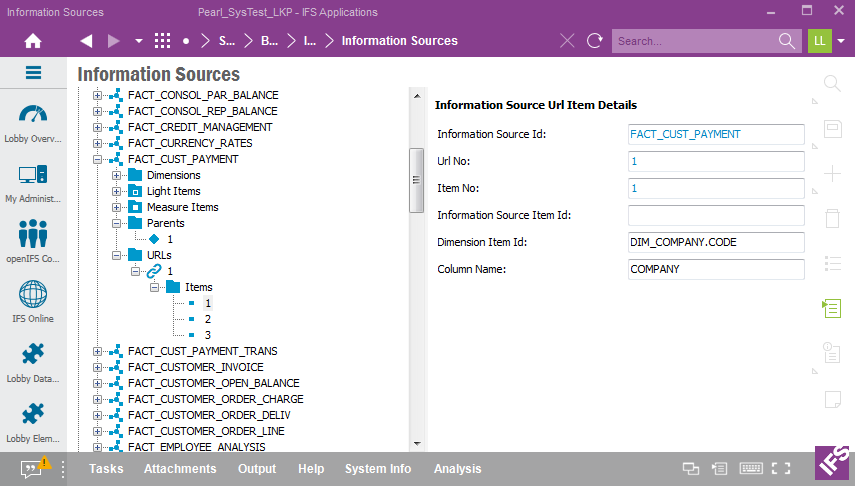
Figure 15: Information Source Url Item Details
The following information is available:
| Attribute | Description |
|---|---|
| Information Source Id | Identity of the Information Source (data source). Parent key. |
| Url No | Url number (row number). Parent key |
| Item No | Item number. Key |
| Information Source Item Id | Information Source item identity if the current item is represented by a Information Source item, else NULL. |
| Dimension Item Id | Dimension item identity if the current item is represented by a dimension item, else NULL |
| Column Name | This is the name of the column in the web page that the URL points to, used as query condition in the complete URL. |
Assume that the URL String is https://&WEB_APPLICATION_ROOT/<component>/<webpage>
Also assume that the URL requires the following items:
If these three items are available in the e.g. the Zoom In detail sheet, then
the URL will be enabled as an RMB option that will execute the following URL string:
http://&WEB_APPLICATION_ROOT/<component>/<webpage>?&SEARCH=Y&COMPANY=<value>&BUDGET_PROCESS_ID=<value>&BUDGET_TEMPLATE_ID=<value>&CASESENCETIVE=TRUE
where <value> is the value for each item found on the current detail transaction row.
Click the Items folder within the URLs folder to get available options on this level.
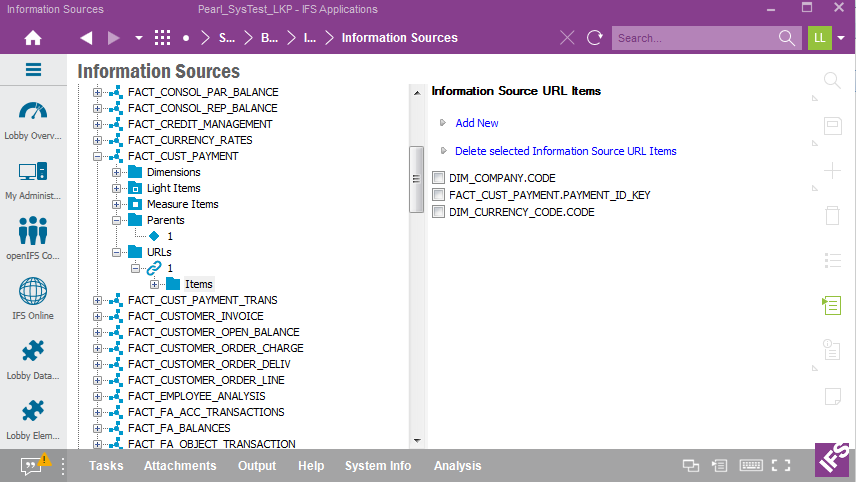
Figure 16: Information Source URL Items
Click Add New in the right pane to add a new URL item.
Select the URL items to be removed in the right pane and the click Delete Selected Information Source URL Items.
It is possible to export Information Source specific metadata (INS) file.
Select an Information Source and then use the RMB option Export to
export the metadata file to disk.
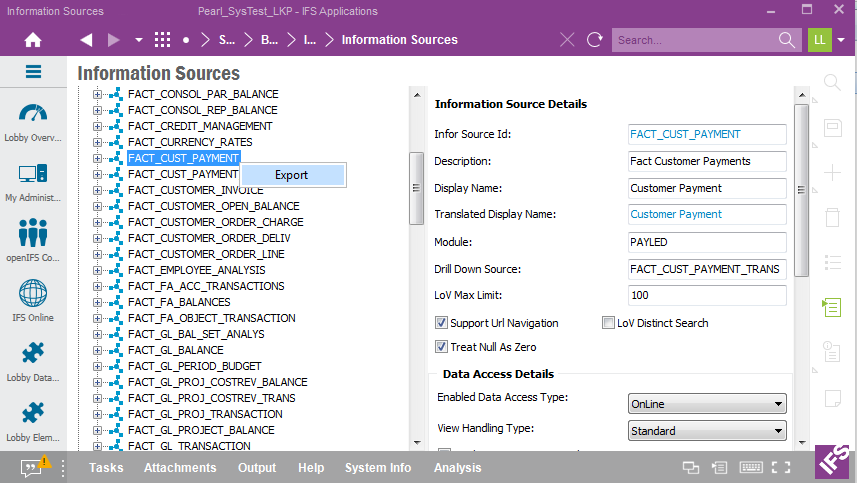
Figure 17: Export Information Source