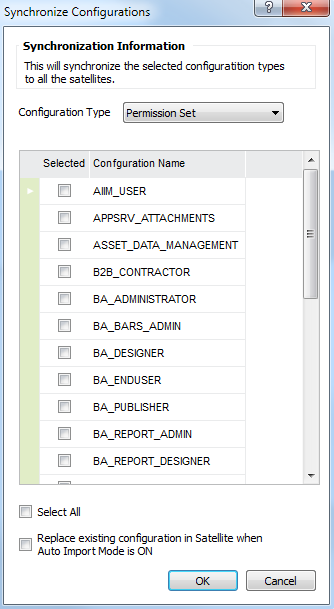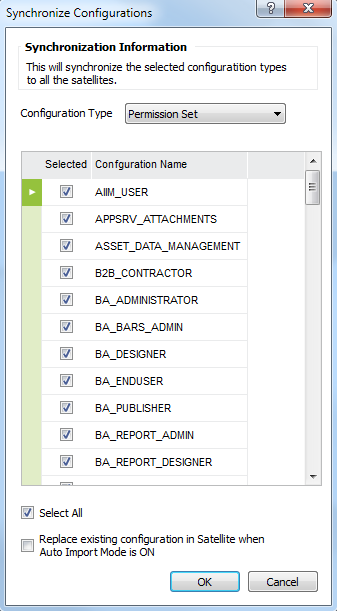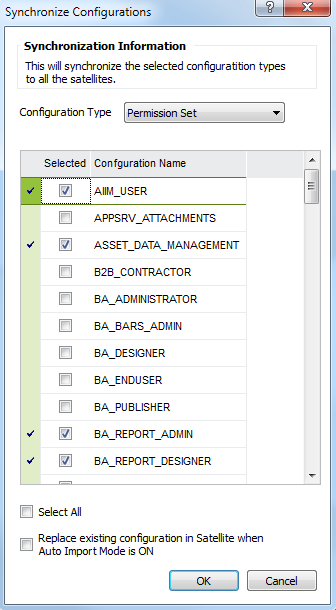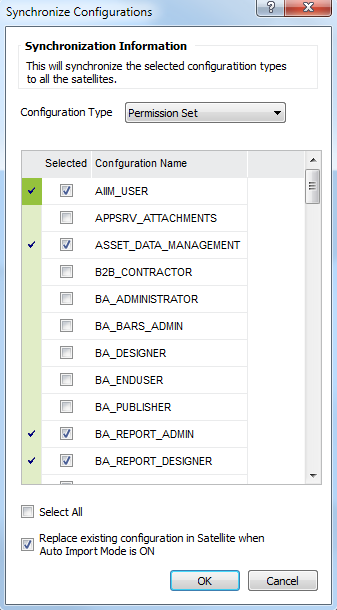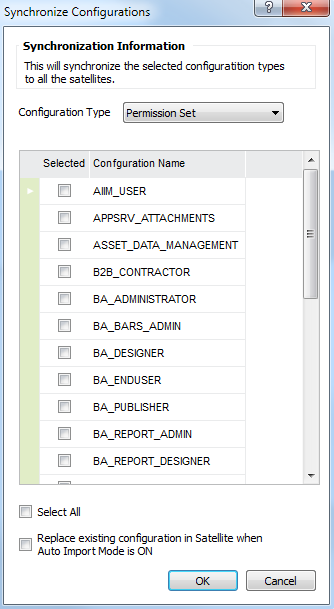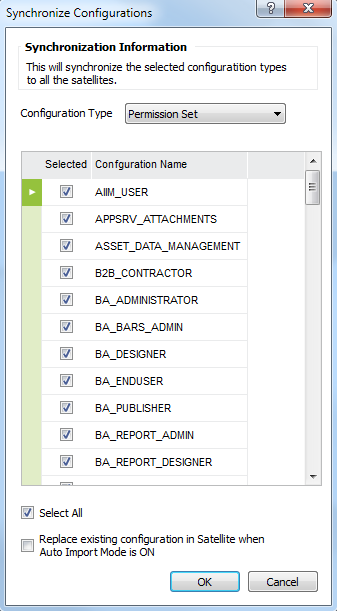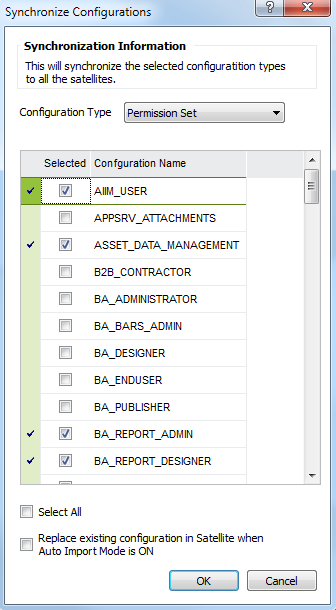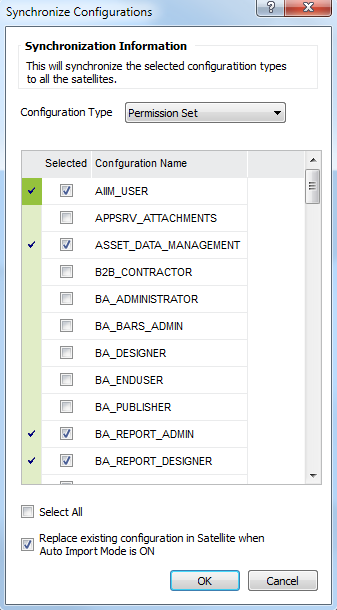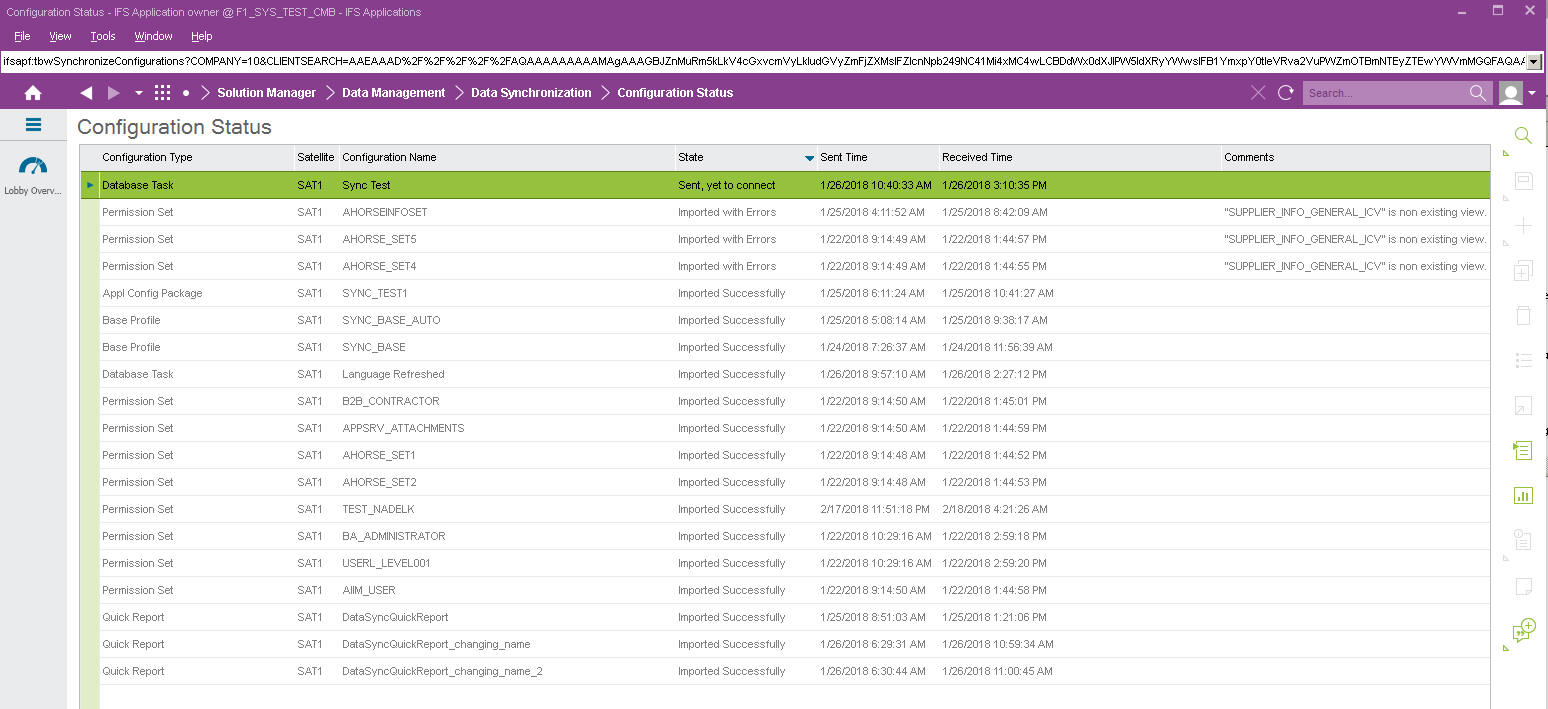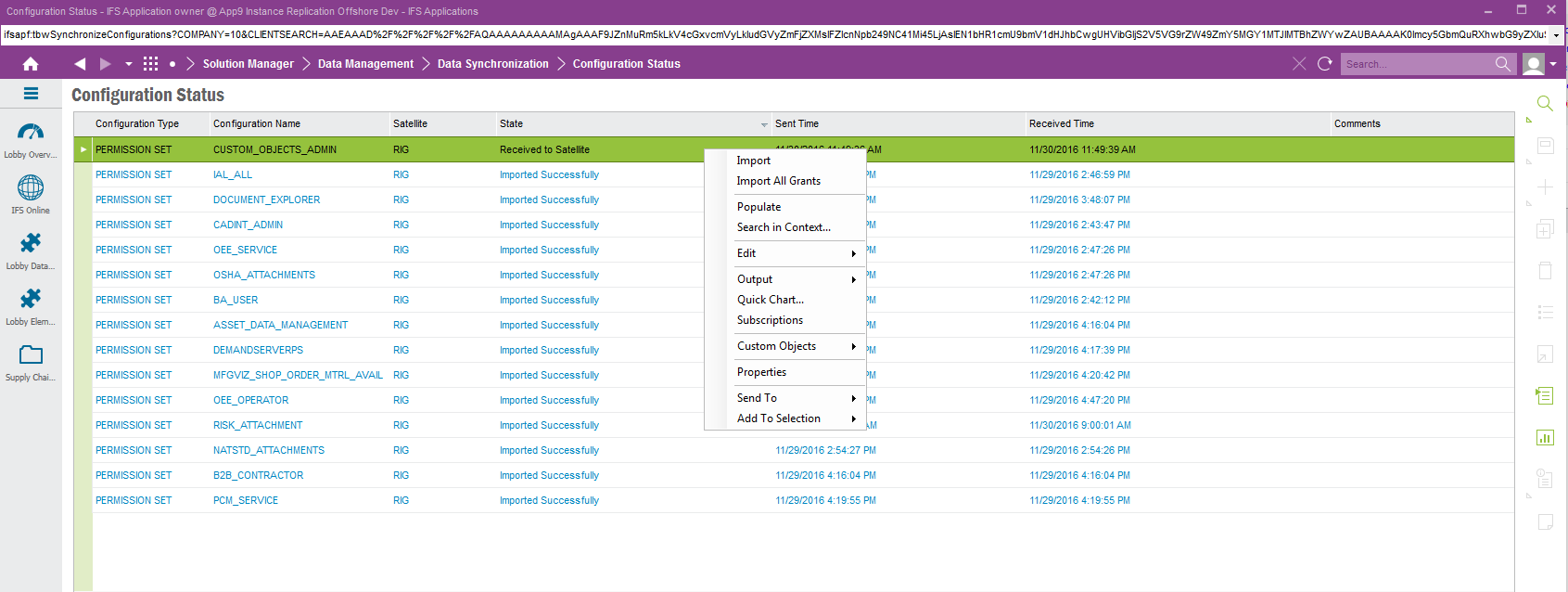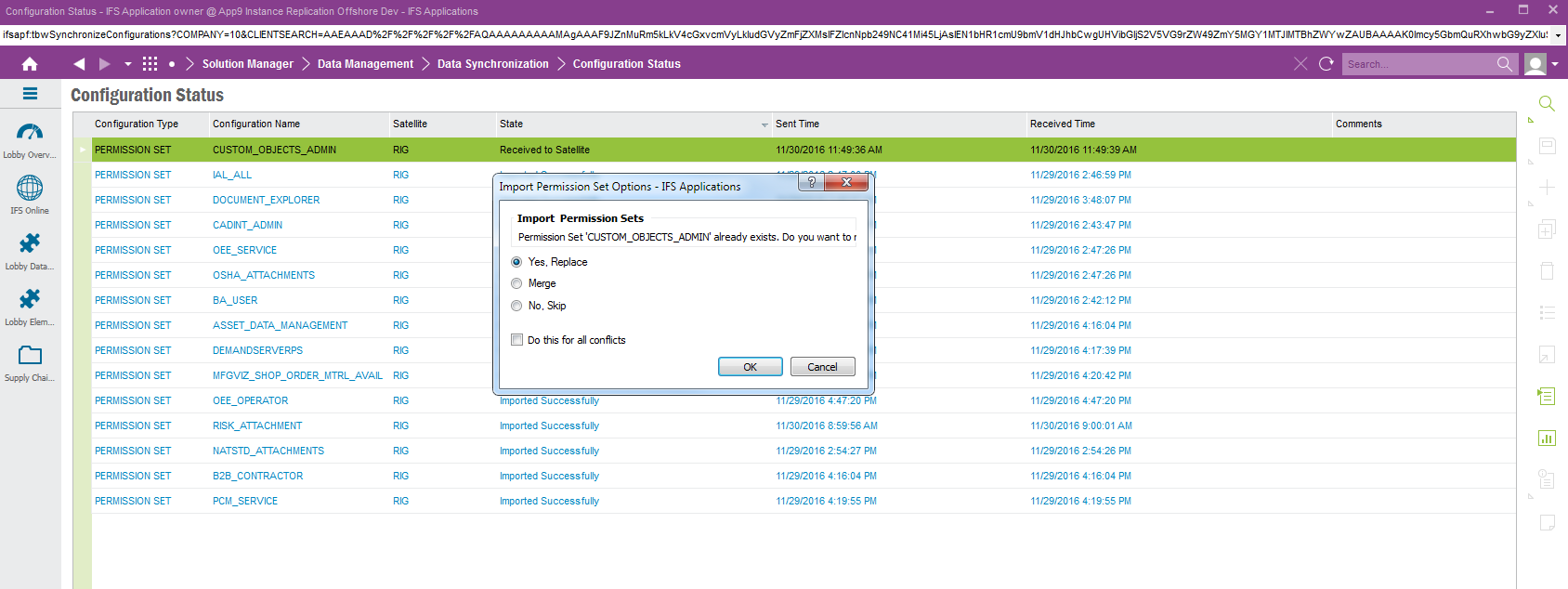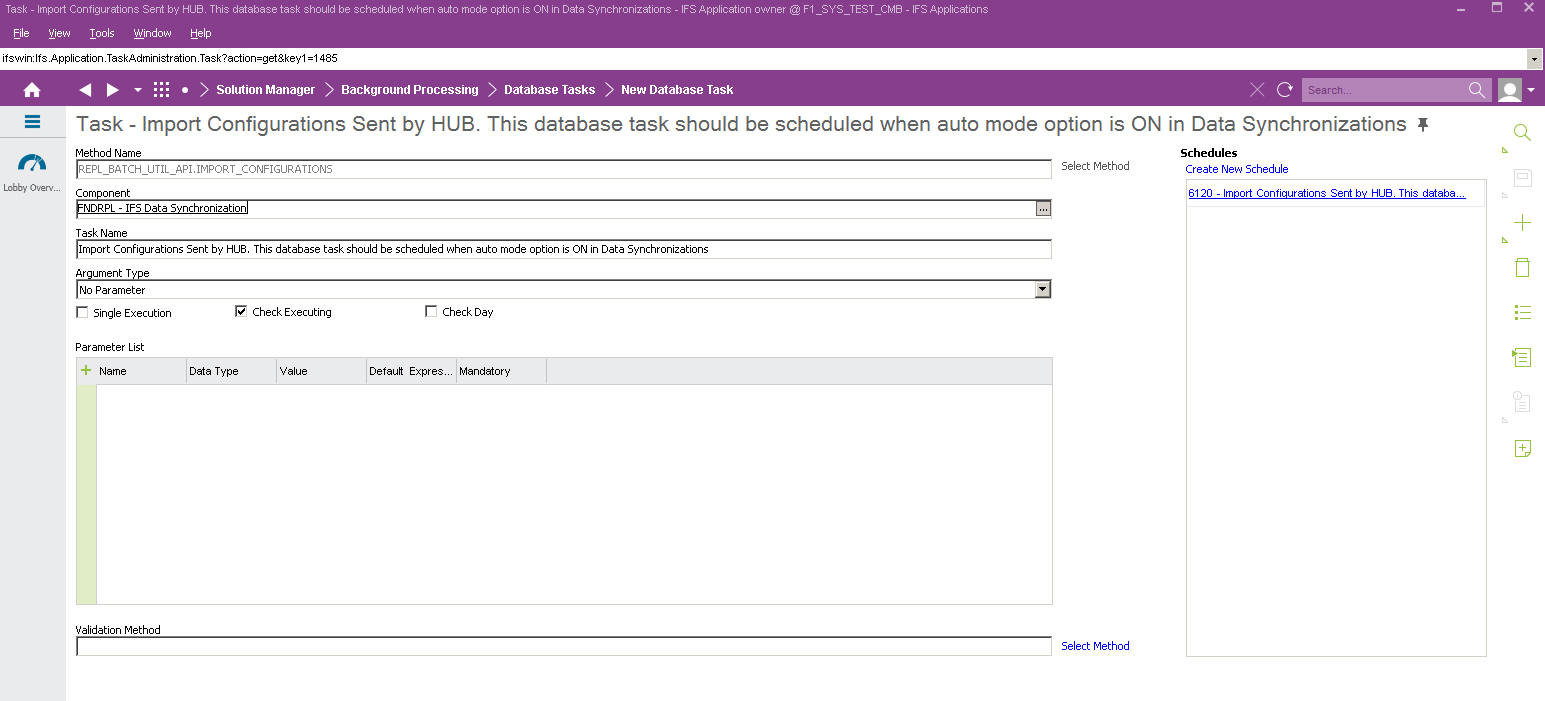Synchronization of Configurations
This page describes the synchronization of configurations
between Hub and Satellites. There are five types of configurations those
may be required to synchronize between IFS installations.
Those are Permission sets,
Base Profiles, Quick reports, Application Configuration Packages and Database
Tasks.
Contents
- Navigate to Solution
Manager\Data Synchronization\Synchronize Configurations dialog box
- Select particular configuration type that needs to
synchronize. Example: If you select 'Permission Set' from the Combo Box - Configuration Type. Then it populates all the permission sets which are eligible for synchronizing. If a permission set is granted to
at least one user, that permission set is eligible for synchronizing.
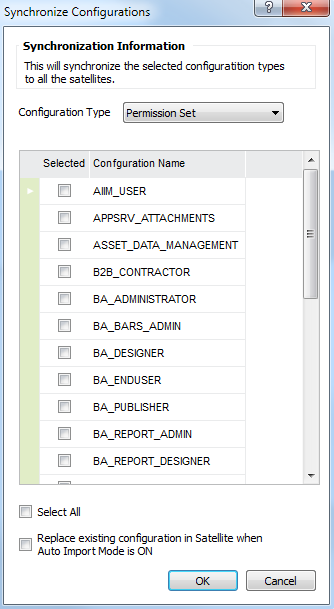
- 'Select All' check box can be ticked to select all the populated
configuration objects for particular configuration type needed
to synchronize.
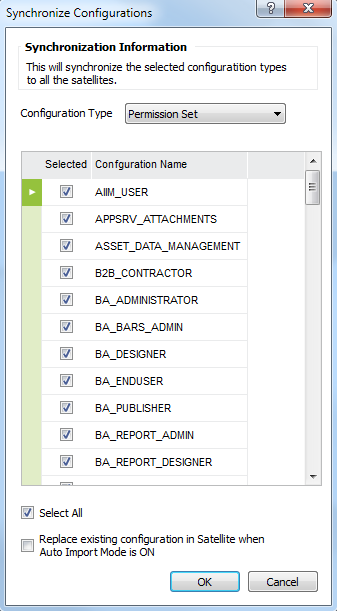
- If you need to synchronize selected configuration
objects, then you can tick them as below.
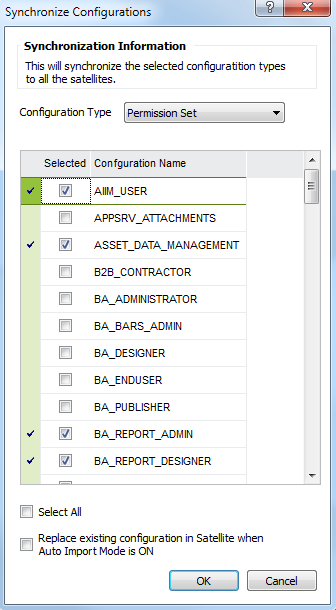
- Sometimes, there can be situations where particular
configuration object which is existing in a satellite should be replaced from the same named
configuration object in the Hub. Then an administrator or an authorized person in the hub can tick replace check box after selecting the
relevant configuration objects.
Note: The value of this check box is considered from the satellite when
only functional parameter called 'AUTO IMPORT MODE' is set to 'ON'.
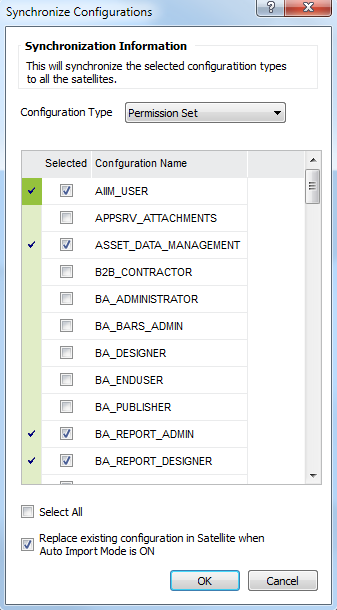
- Click OK to synchronize
After selecting configuration objects for synchronizing, data synchronization framework exports each selected
configuration object from the IFS application. Then, it creates an application message per each exported
configuration object for each site. These
application messages are queued in the REPl_OUT_LOB_SITE in the Hub.
Status of the sent configurations is logged as below in the 'Configuration Status' table window.
Navigate to Solution
Manager\Data Synchronization\Configurations Status table window.
When
configurations are sent but, yet to connect, state is changed as 'Sent, yet to
Connect' in the Hub and sent time is logged.
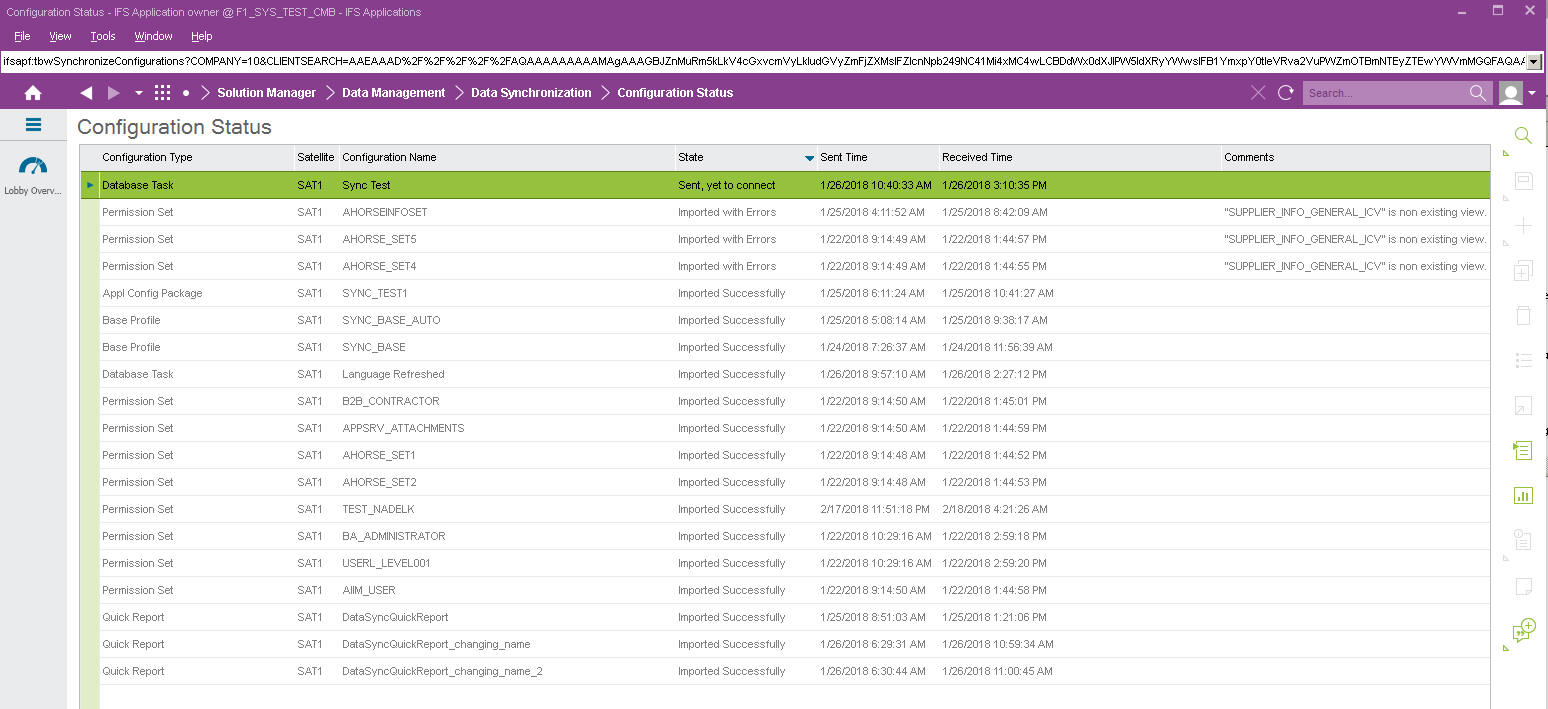
When application messages relevant to configuration
objects are received to REPL_IN_LOB queue
in the satellite, then status are updated as 'Received to Satellite' and
received time is logged in the 'Configuration Status' window.
Note: This Updated information is synchronized to hub from satellites and then administrators in Hub can track the current status of received
configurations of each satellites
New functional parameter called 'AUTO IMPORT MODE' is introduced and according to the value of this property importing mechanism is changed. The accepted values for this
parameter is 'ON' and 'OFF'.
AUTO IMPORT MODE = 'OFF'
-
When AUTO IMPORT MODE is set to 'OFF', received configuration objects are not imported automatically. RMB called 'Import'
can be used to import particular received configuration object to satellites.
Other than that, there are five RMBs called 'Import All Grants', 'Import
All Base Profiles', 'Import All Quick Reports', 'Import Application
Configuration Packages' and 'Import Database Tasks' to import all the
received configuration objects belongs to particular configuration type at
once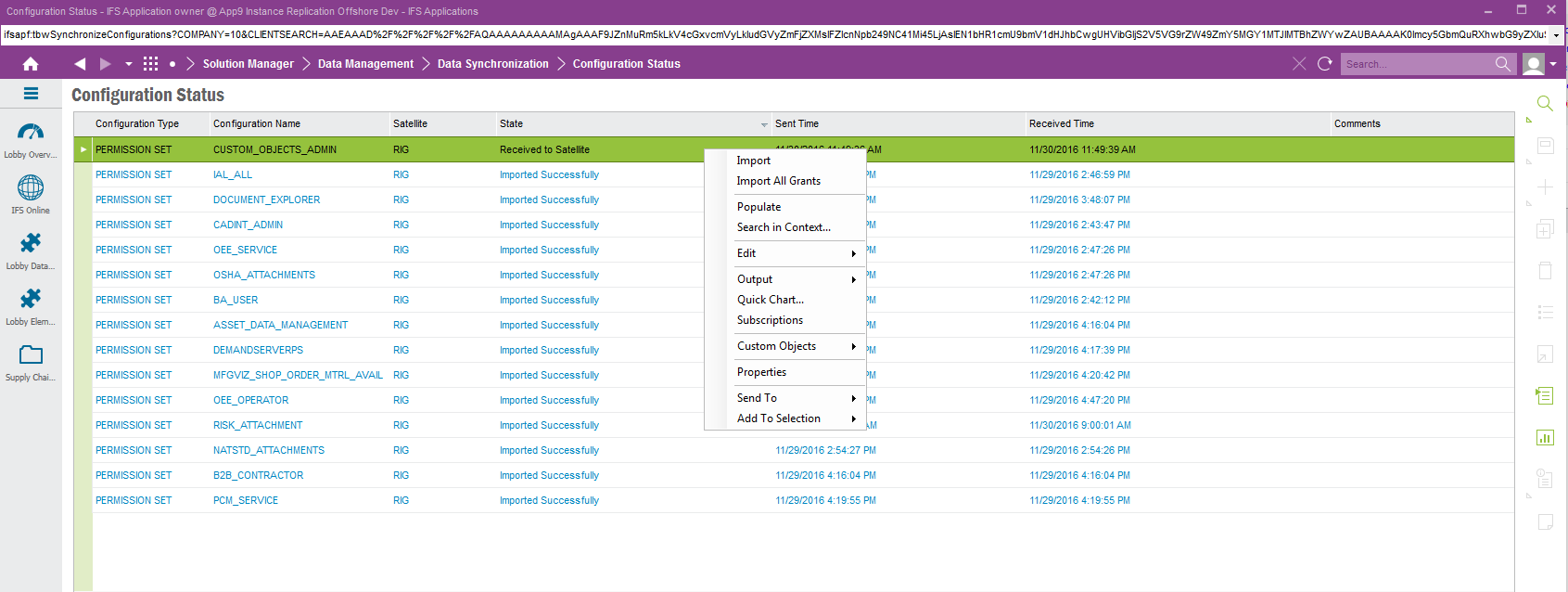
- When selecting 'Import' RMB option, it starts to import selected
configuration object to particular satellite.
- When selecting 'Import All Grants' RMB option, it starts to import all the permission sets which are in 'Received to Satellite'
or 'Imported with Errors' or 'Failed to Import' state.
- When importing configuration objects using either RMB options, if a
particular configuration object is already existing in the satellite then it asks user to replace existing
object from received object or to merge received object with already existing
objects or to skip, by appearing below dialog box.
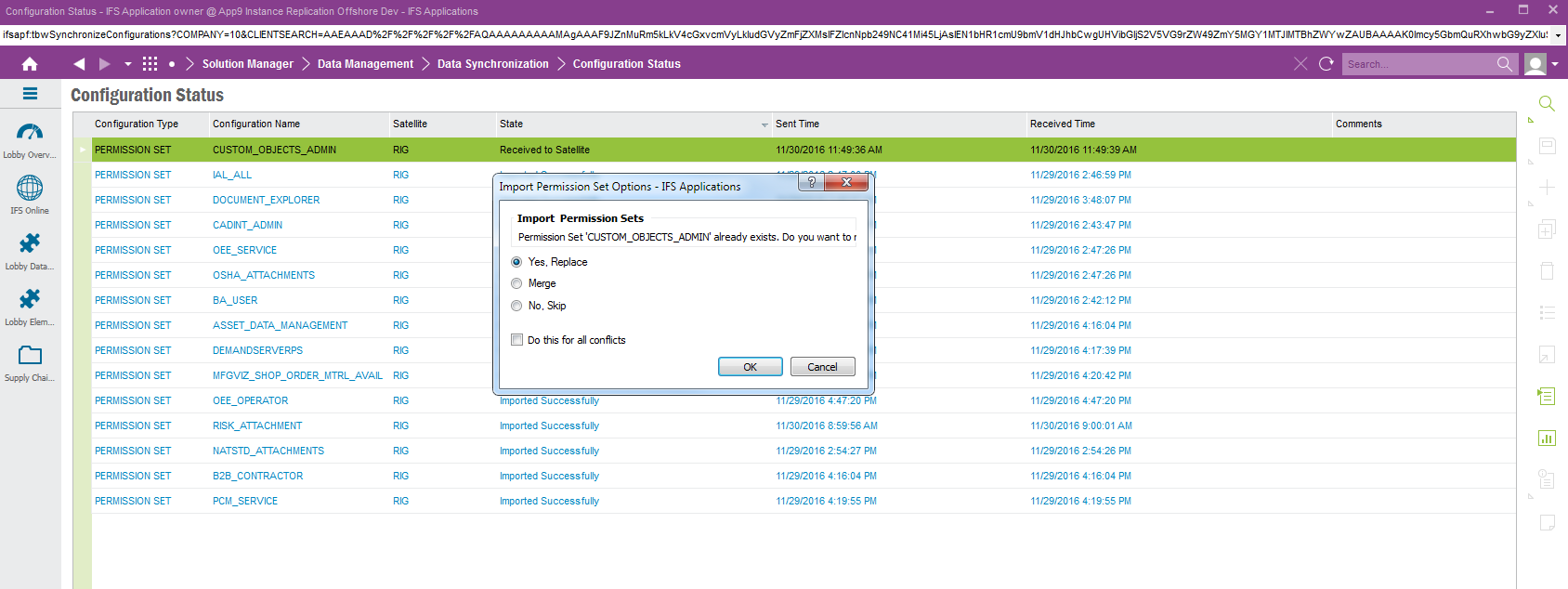
AUTO IMPORT MODE = 'ON'
-
When AUTO IMPORT MODE is set to 'ON', configuration objects are imported via below
database task which can be scheduled to run at a flexible time. Recommended
time for this is the time where other users are not working with the IFS application to minimize the effect of importing permission sets to currently running users.
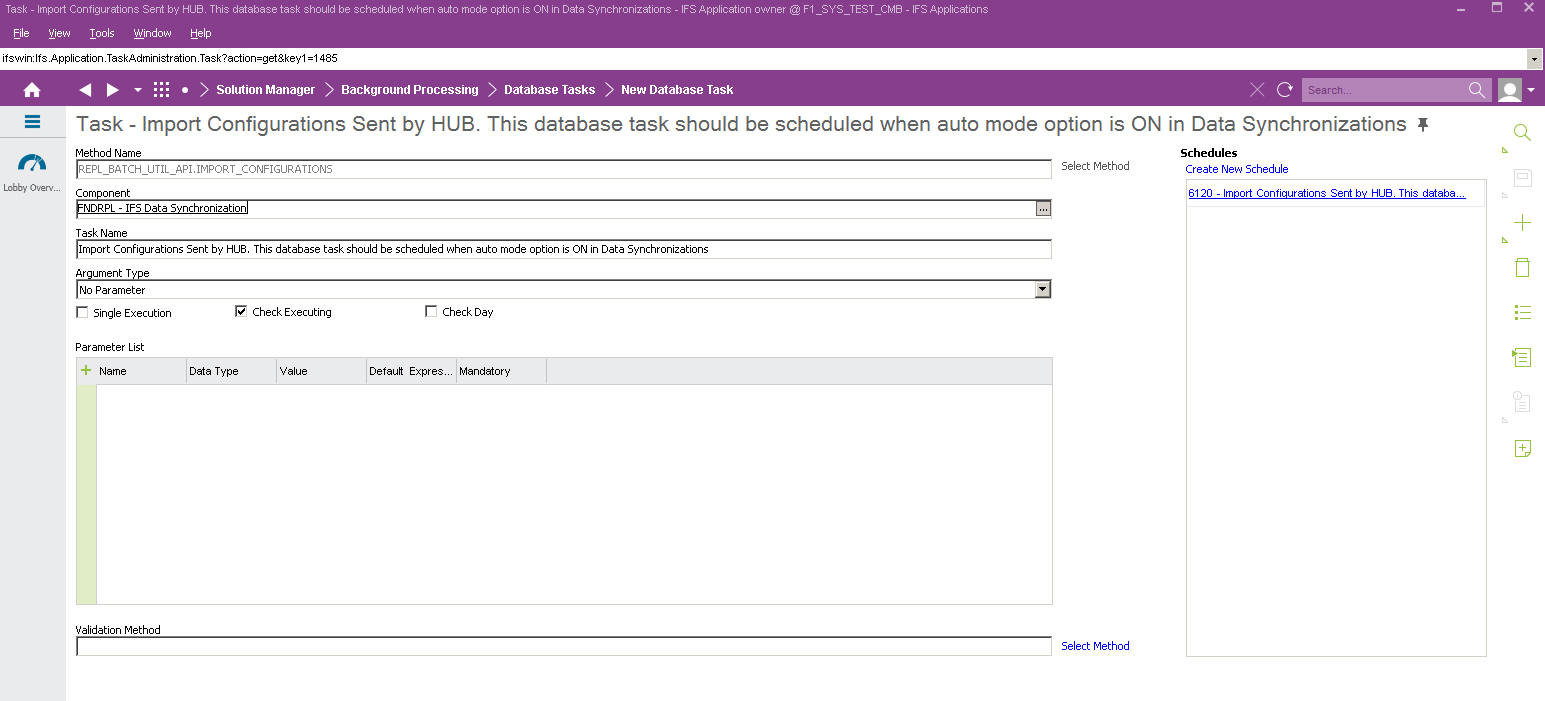
- When executing this particular database task it imports all the
configuration objects relevant to all the configuration types which are in 'Received to Satellite'
state.
- When importing via the database task, if particular configuration object is
already existing in the satellite, then merge option is used as the default
option. Hence, received configuration object is merged with the already existing
object in the satellite.
- But, there can be situations where administrator in the Hub may need to
replace particular configuration object in the satellite, then 'Replace' check box in the
'Synchronize Configurations' dialog box can be ticked when starting to synchronize the
particular configuration object from the Hub. Then, when running database task,
it replaces the particular object in the satellite
from the received object from Hub.
-
After importing configuration objects to the satellite via database task or RMBs, the result of the importation is logged in the 'Configuration Status' table window.
-
If configuration objects are imported successfully, then state is changed as 'Imported Successfully'.
-
If configuration objects are imported but with errors, then state is changed as 'Imported with Errors'.
-
If configuration objects are not imported due to errors, then state is changed as 'Failed to Import'.
-
If user selects 'Skip' option when configuration object is already existing in the satellite
or Skip RMB, then state is changed as 'Skipped from importing'.
-
All these state changes are synchronized to Hub for tracking the results of importing configurations.
Note: When sending Application Configuration Packages to satellites, if it includes quick reports, particular quick reports should be granted to IFS_CONNECT user in HUB