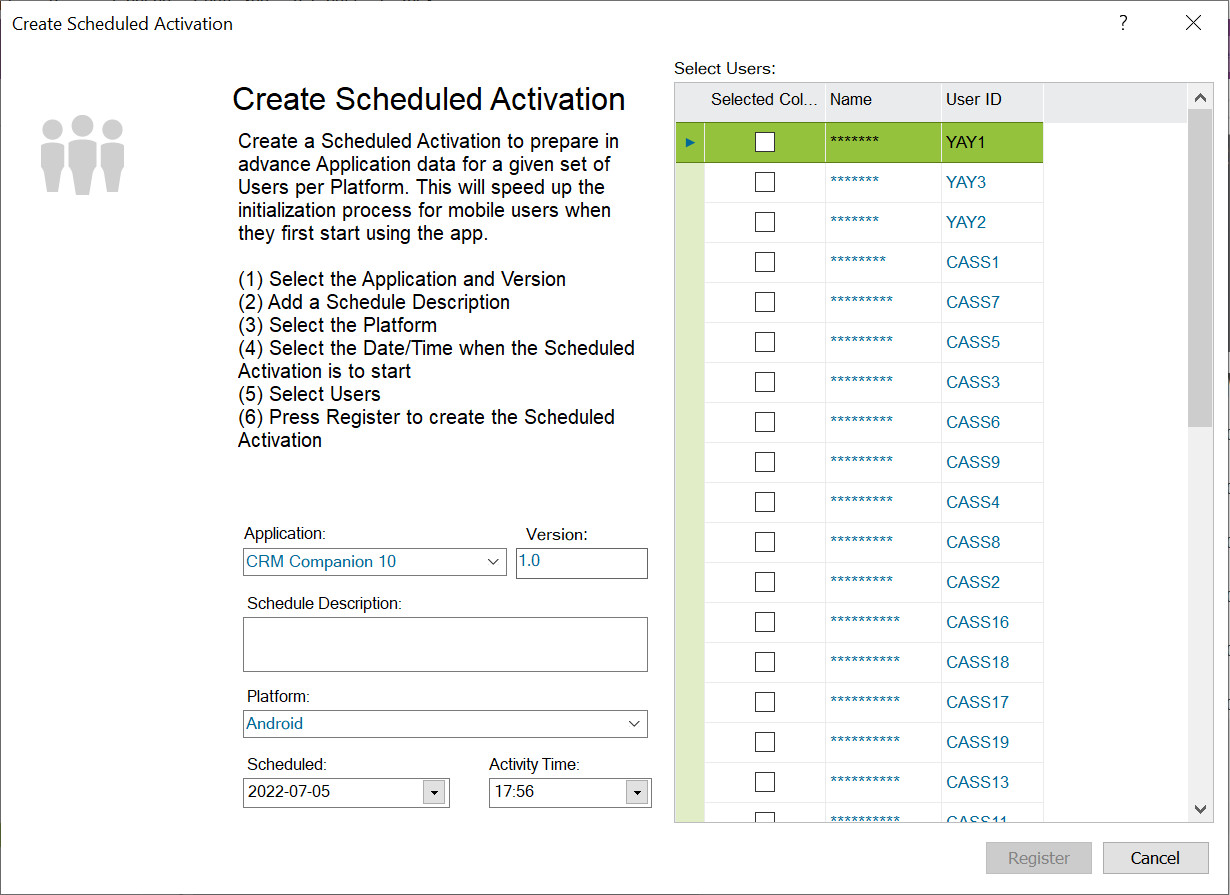
The Create Scheduled Activation process will prepare application data in advance of the mobile user using the application for the first time. This will speed up the initialization process for mobile users when they first start using the application.
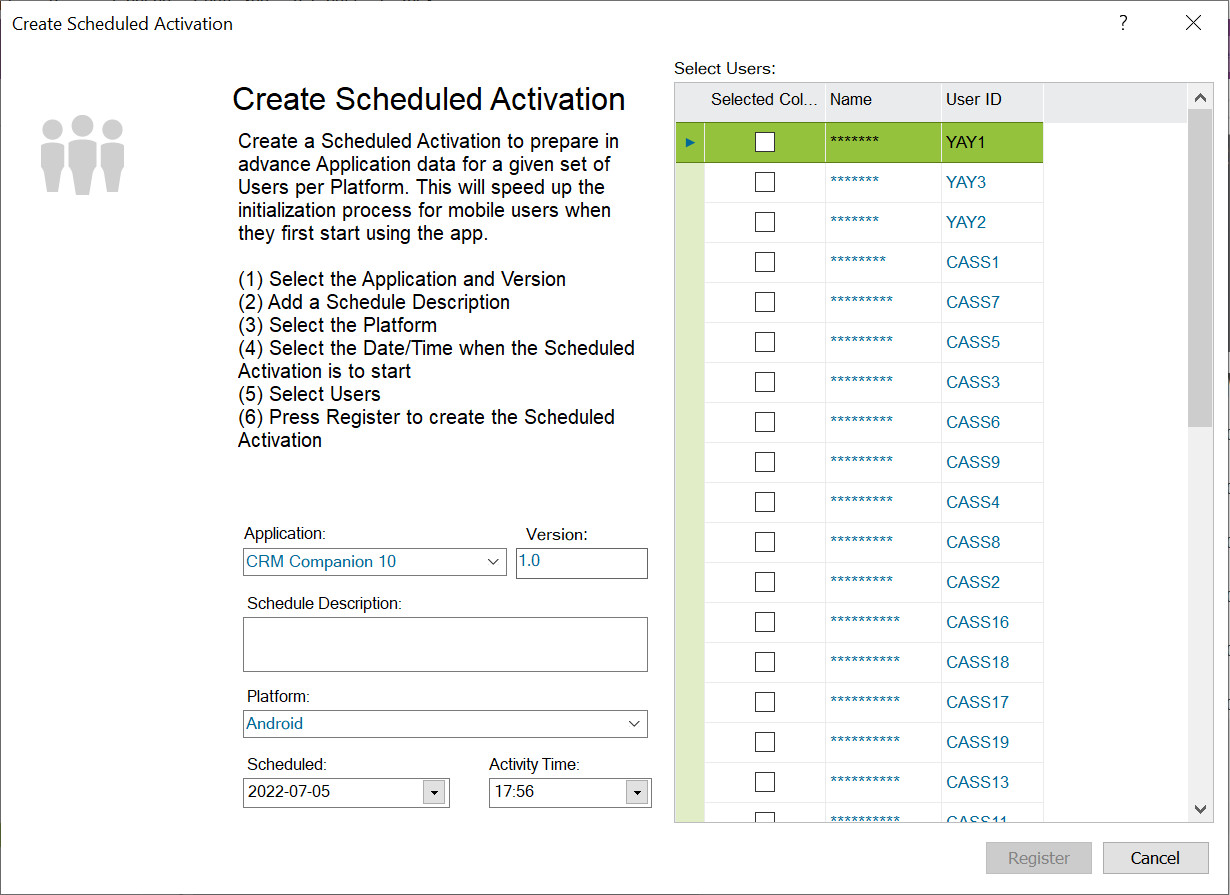
To create a schedule activation you must:
Once created the Scheduled Activation can be viewed in Scheduled Activations.
It is not possible to update a Scheduled Activation, instead you need to post a new Scheduled Activation. It is possible to delete a Scheduled Activation when it is in state Posted or Completed. This is done in screen Scheduled Activations.
To process the Scheduled Activation the Database Task "Touch App Scheduled Activation" will be automatically activated as a Schedule Task. This Schedule Task will check the Schedule Date/Time (every 15 minutes by default) and once this date/time has passed the Scheduled Activation process will start.
The Scheduled Activation process will create Mobile User/Devices records for each User selected in the Scheduled Activation for the selected Platform. It will then trigger Synchronization Tasks that will collect the data for each User selected in the Scheduled Activation and create records in Out Messages for each entity that the User has access to. When the User connects with the Application/Platform for the first time the data will be synchronized down directly from Out Messages rather than performing an initial Activation which will collect the data for the user from each entity the user has access to.