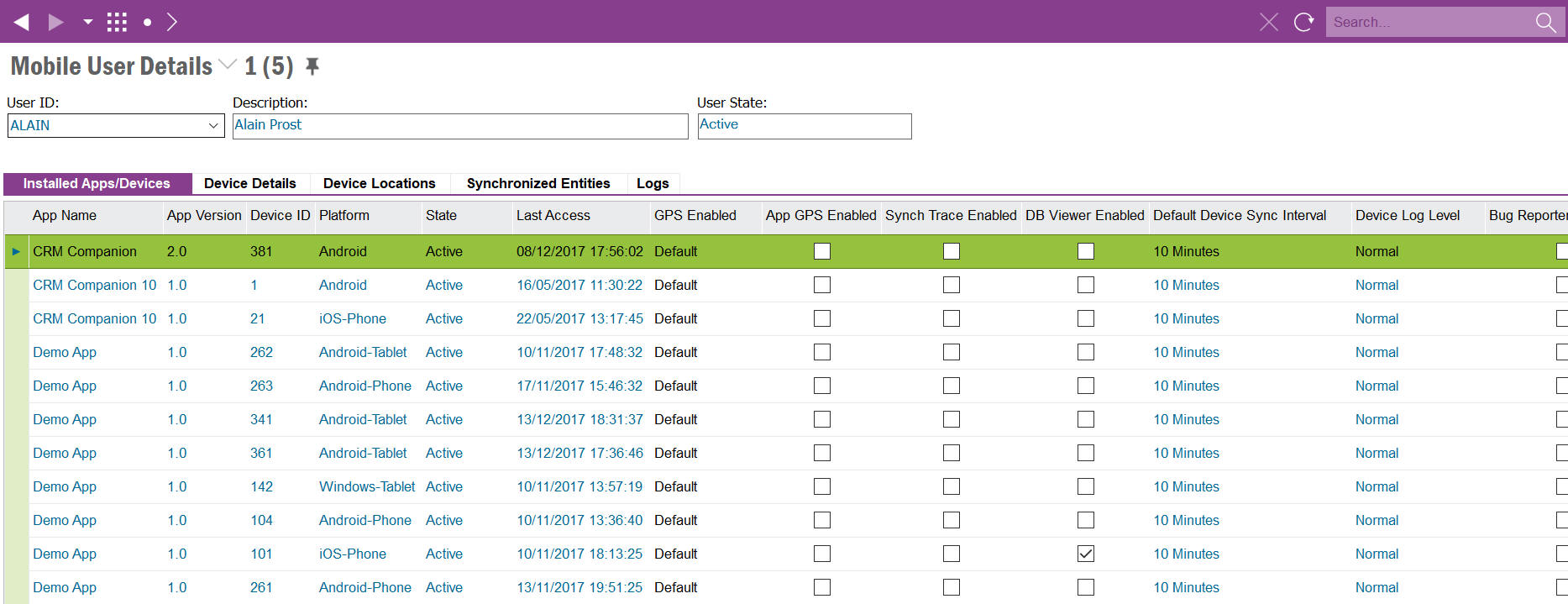
A Mobile User is created in IFS Apps the first time the User connects from a mobile application.
Use the Mobile User Detail screens to browse and manage mobile users including Apps/Devices and viewing Device Details, Device Locations, Logs and Synchronized Entities.
See the Mobile Framework Synchronization Guide and/or the Troubleshooting Touch Apps for more information.
Mobile User Details displays the User ID, Description and State of the mobile users that have connected to IFS Apps from a mobile application.
If a User is no longer allowed to use mobile applications then it is possible to set the mobile user state to "Disabled" via the context menu Disable User. By doing this all Apps/Devices registered against the Mobile User will also be set to "Disabled" and the mobile user will no longer be able to synchronize mobile applications.
It is possible to set the mobile user state to "Active" if it is set to "Disabled" via the context menu Enable User.
This will remove the User and related Synchronized Entity data. The remaining data will be removed via the Clean Up Touch App Entity Sync Data schedule task.
Installed Apps/Devices show all mobile applications that have been used on all devices that the mobile user has connected to IFS Applications with.
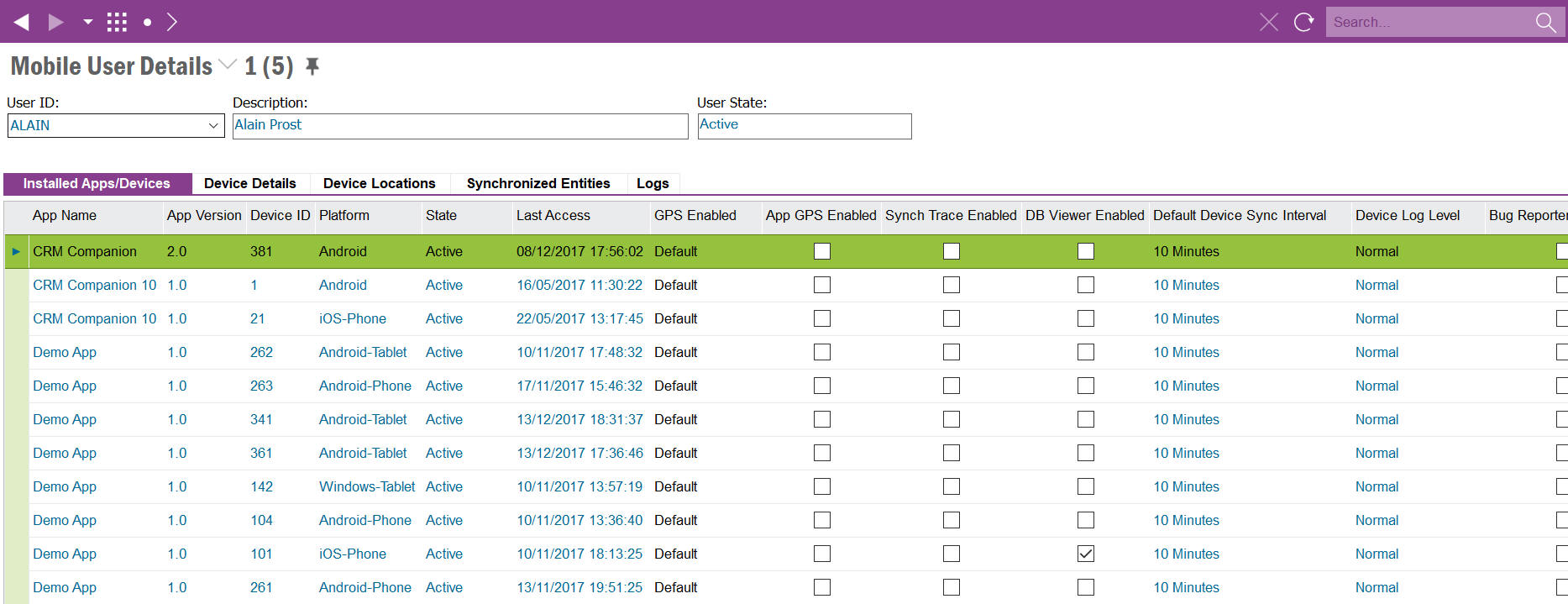
A Mobile User Apps/Devices record is created the first time a mobile user connects with a new mobile application version or device.
The Client Version will be set for IFS Aurena Native Apps. For IFS Mobile Framework Apps, the Client Version will not be set, instead it will be visible in the Touch Apps Server Usage Logs.
When a device Initializes the state will be set to Initalizing, if the mobile application is using a Synchronization Rule Delivery Method of Grouped Push then the state can move to Init Waiting for GP if the Grouped Push. In this state the initiailzation process is waiting for IFS Applications to create and return the Grouped Push entity dataset for the User. It is also possible to see the state Init Waiting for MWS if the initialization process is waiting for the IFS Middleware Server to return any entity with any other Synchronization Rule Delivery Method. On completion of the Initialization process the state will be set to Active.
See the Mobile Framework Synchronization Guide for more details on the Grouped Push process.
If the mobile application has been defined Allowing Multiple Devices then it is possible to see multiple Active Apps/Device records. If the mobile application does not allow multiple devices then only one Apps/Device record will be Active for the Mobile User per mobile application, the previous App/Device record will be set to Disabled.
If the mobile application supports push notifications then the Push Enabled field will be set. When the mobile application is first used the push notification will be registered with the relevant operating system push notification system that will be valid for a specific period. The end date of the push notification period will be displayed in Push Valid To. When this date expires the mobile application will re-register and the Push Valid To will be updated.
By default a User/Device/Application Version will inherit the application default settings for GPS Enabled. If the mobile application supports GPS capturing it is possible to change the GPS Enabled value via the context menu options "Enable GPS" or "Disable GPS".
Displays the IFS Grouped Push User for the Mobile Application.
A Grouped Push User will be created for each IFS Aurena Native App that is deployed into the environment that has at least one entity defined in Synchronization Rules with Grouped Push as the Delivery Method. For these entities the Grouped Push User must have access to all business roles that are used to filter the data to the mobile users. These business roles could be access to all Companies and/or Sites that will be used by the mobile users running the IFS Aurena Native App.
The Edit App/Device Settings allows for the configuring of the client, server and admin settings.
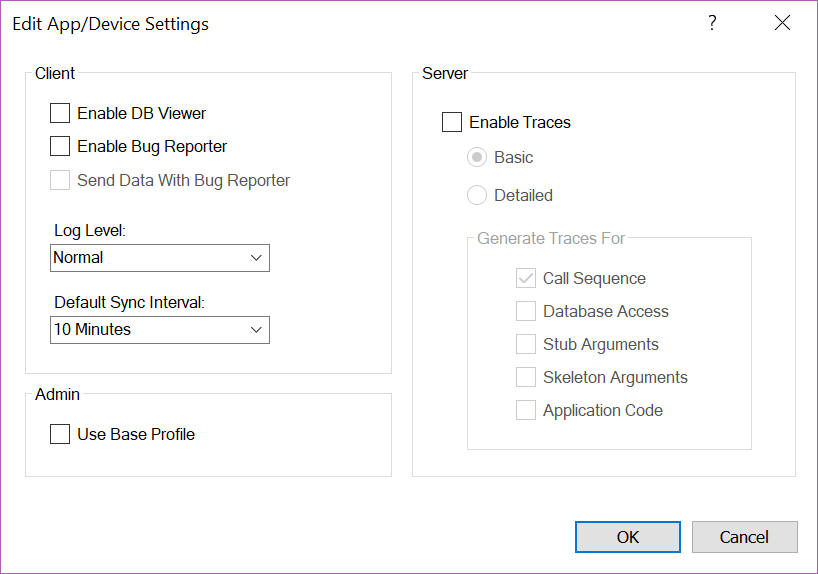
Controls if the DB Viewer is visible in the mobile application for the user/device. This allows the mobile user to view the data stored in the local database.
Controls if the Bug Reporter option is visible in the mobile application for the user/device. This allows the mobile user to save or send the client logs that are generated whilst running the app. If Send Data with Bug Reporter is enabled the local data stored in the database will also be sent with the bug reporter.
When troubleshooting the log level can be changed from Normal to Trace to generate more detailed log information in the client logs.
The Default Sync Interval can be changed per mobile application for the user/device. The initial sync interval is taken from the Application Parameters DEFAULT_SYNC_INTERVAL for the mobile application.
When troubleshooting a synchronization issue it is possible to enable debugging to capture synchronization traces.
The Trace Settings dialog screen allows the administrator to enable/disable tracing and also to set the trace level.
The Basic level will log incoming and outgoing requests from the User/Device/Application only.
The Detailed level allows for additional logging to be captured about call sequences, database access, stub and skeleton arguments and application code for the mobile user/device/application.
If Synchronization Traces are enabled for the User/Device/Application then the traces will be written to Synchronization Traces
Note: Stub and Skeleton Arguments are only printed for incoming transactions from the Mobile Application to IFS Applications.
It is possible to change the profile that is synchronized to the mobile application per user/device. The default behavior is to sync the combined personal and base profiles. However, to manage base profiles it is possible to specify that the user/device should only sync the base profile. When this is enabled then all changes that are done in the UI designer for the mobile application are stored directly in the users base profile. This makes it easier to manage mobile user base profiles within having to manually change the base profile directly.
This will remove the selected record(s) and related Synchronized Entity data. The remaining data will be removed via the Clean Up Touch App Entity Sync Data schedule task.
This will create a new "dummy" device for the select User, App and App Version and perform an initialization. On selecting the Test Initialization option a prompt will be shown to navigate to the Background Job that will process the initialization request.
Once this request is completed the results will be shown in the Logs, Synchronized Entities and Synchronization Traces (if enabled).
Note: The "dummy" device will not be included in the batch sync process. This is for testing the performance of the initialization request for a single user.
The text entered into the Send Notification dialog will be sent to the selected Application Version.
Device Devices show all mobile applications that have been used on all devices that the mobile user has connected to IFS Apps with.
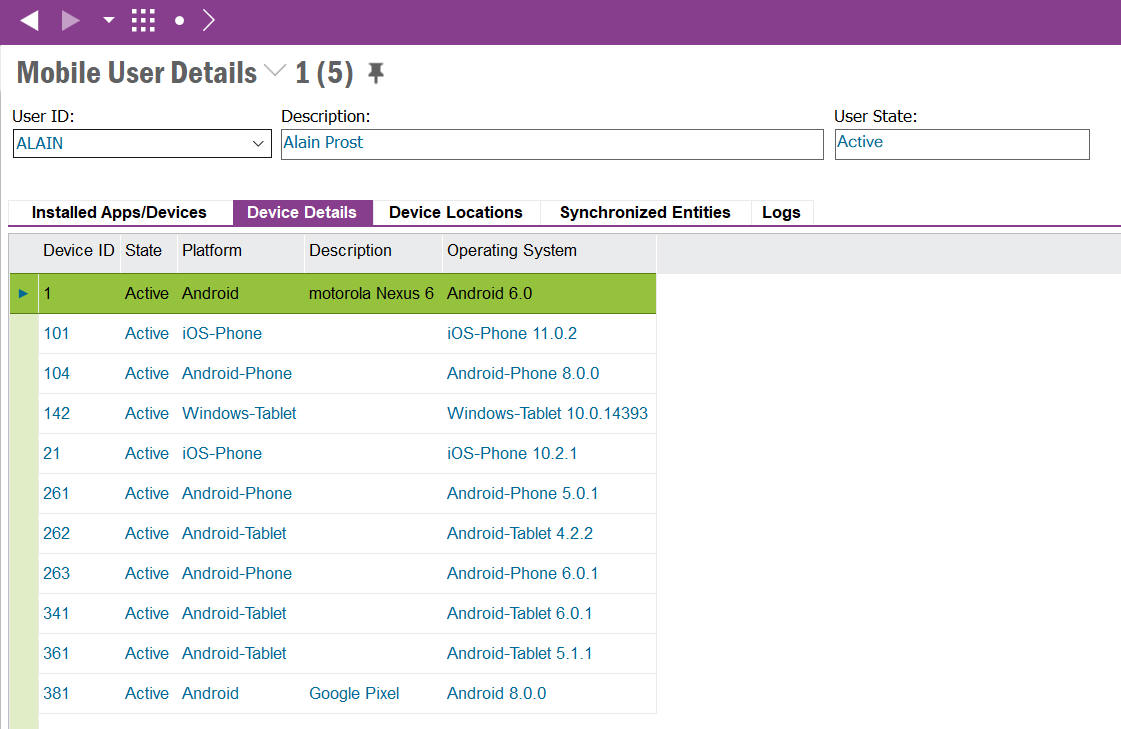
A Mobile User Device Details record is created the first time a mobile user connects with a new device.
If a Device is no longer allowed to use mobile applications then it is possible to set the device state to "Disabled" via the context menu Disable Device. By doing this all Installed Apps/Devices registered against the Mobile Device will also be set to "Disabled" and the device will no longer be able to synchronize mobile applications.
This will remove the selected record(s) and related Synchronized Entity data. The remaining data will be removed via the Clean Up Touch App Entity Sync Data schedule task.
Use this screen to view the historical GPS locations of the User/Device captured by the mobile application.
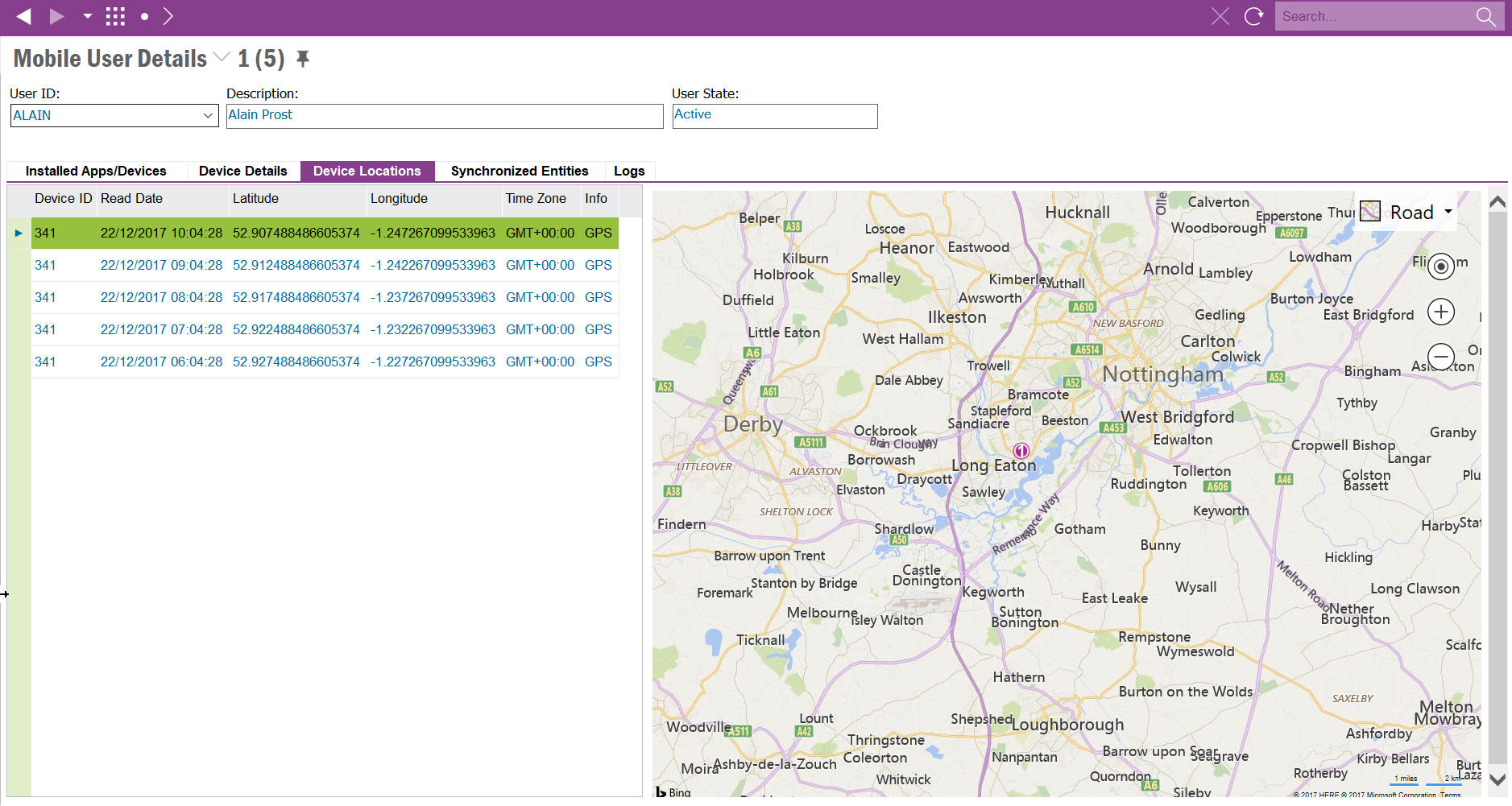
Note: Note that device locations will only be captured if they are allowed and enabled for the User/Device/Application.
This screen displays all entities that have been synchronized for each User/Device/Application combination. It shows the date/time the entity was last synchronized and also displays the next time the entity is scheduled to be synchronized.
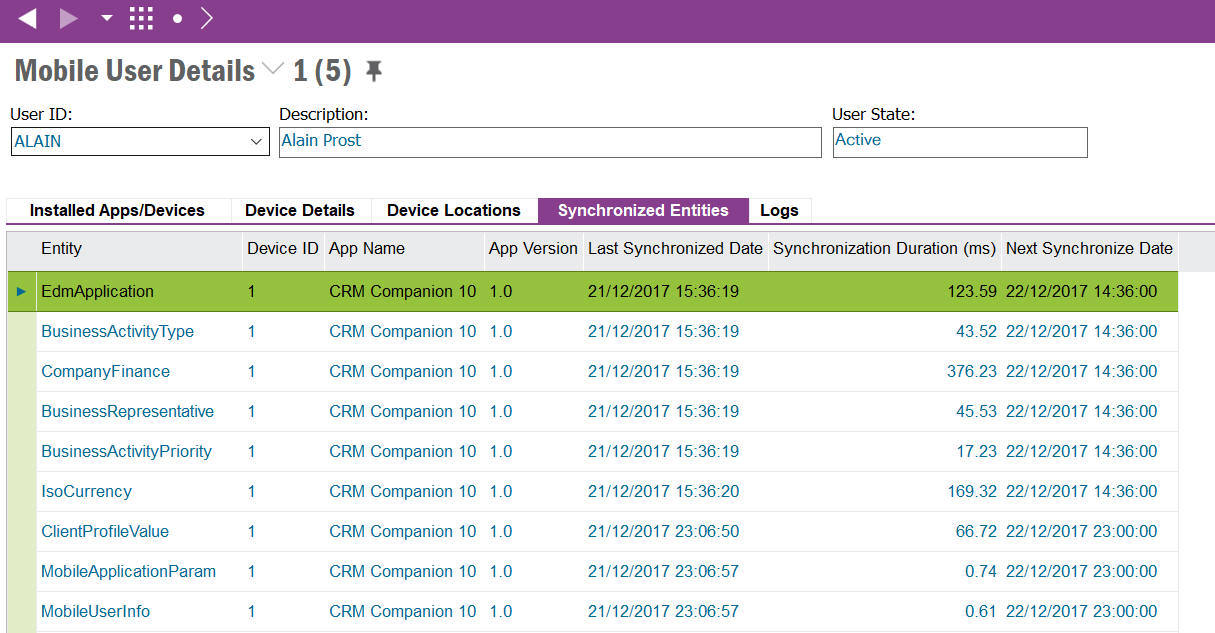
To be able to advance the batch synchronization process for a specific Entity, User, Device and App Version it is possible to select the record and use the context menu Sync Now. This will not alter the schedule configuration but will synchronize the selected Entities, Users, Devices and App Versions combinations.
Each time a synchronization event occurs for a User/Device/Application a log record is created.
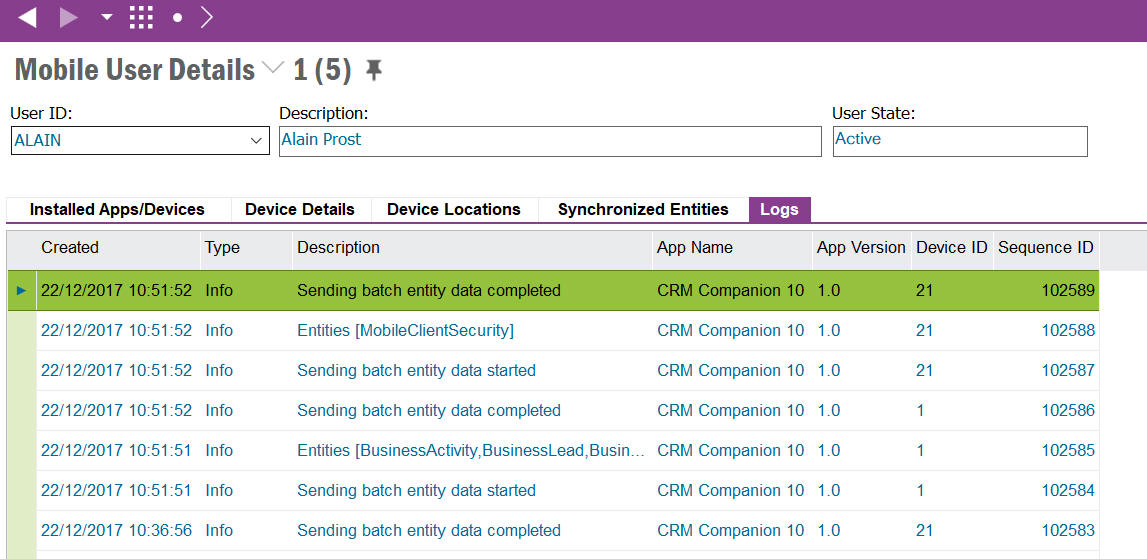
The log information can be of the type Info, Warning or Error.
| Type | Description |
|---|---|
| Info | An Info log is written for all events as detailed in below synchronization events table |
| Warning | A warning is written when an issue has occurred but the system is functioning such as device is disabled or when an entity is taking too long to synchronize |
| Error | An error is written when an issue has occurred that prevents the client or server sending/receiving data such as failed executing query or error when synchronizing entity. |
Synchronization events include (but not limited to):
| Event | Description |
|---|---|
| Application | New Application registered for the mobile user/device or the Application has been deleted |
| Metadata | Metadata has been deployed for the mobile application |
| Device | New device registered for the mobile user/application |
| Pre Initialize | Scheduled Activation processed for the mobile user/device/application collecting data for downloading |
| Activation | The mobile user enters their User ID, Password, Service URL & System ID in a mobile application downloading all data for the first time |
| Initialization | The mobile user requests to re-download all data from within a mobile application |
| Batch | Batch synchronization data is gathered for the mobile user |
| Push | Push synchronization data is gathered for the mobile user |
| Synchronizing | Synchronizing entity data |
A Database Task exists to clean up Logs. It is recommended to schedule this to ensure good performance of the system.
See the Mobile Framework Synchronization Guide and/or the Troubleshooting Touch Apps for more information.