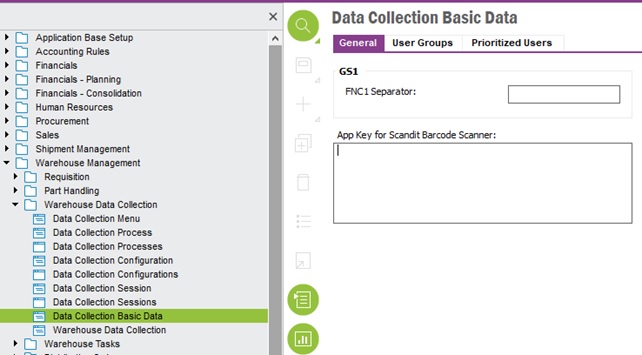
IFS Scan It lets you capture data and execute often time consuming ERP processes within and beyond the warehouse in a simple and efficient way on smartphones as well as ruggedized professional devices.
IFS Scan It comes with an easy-to-understand user interface consisting of a process menu to get you started, followed by a customer configured process flow which for each step tells you what to capture by scanning a barcode, manual entry or reading an NFC tag if your device supports it. If you don't have a scanner built into the device or connected via Bluetooth, IFS Scan It allows you to use the device camera as a barcode scanner.
Redirect URI for IFS Scan IT is
Please refer Authentication configurations for the exact steps that must be followed to setup the redirect URI on the identity provider that is being used in your system.
IFS Scan It has no configuration that can be set or changed by logging into the IFS Touch Apps Server, Customer Portal.
Below information is valid only if the user is scanning barcodes from the
device’s camera when using IFS Scan It Android app.
When using the camera to
scan barcodes, IFS Scan It uses IFS Barcode Scanner which can be downloaded from
the Google Play store.
The new IFS Barcode Scanner still uses the ZXing SDK
(free barcode scanning software with limited barcode support) but also can use a
better scanning SDK, Scandit (if provided with a paid license key). This
eliminates the need for two separate applications.
Note:
If GS1 barcodes need to be scanned, it is recommended to go for
Scandit for the moment.
If the user need to use the paid license key, it must be obtained from Scandit web site following a procedure which is described later in this article (needs payment). After obtaining the license key it must be entered in the WADACO basic data section.
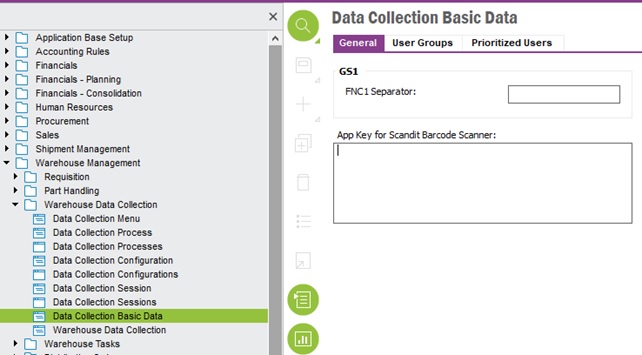
Procedure to obtain a Scandit paid license key
Your form will look like the below:
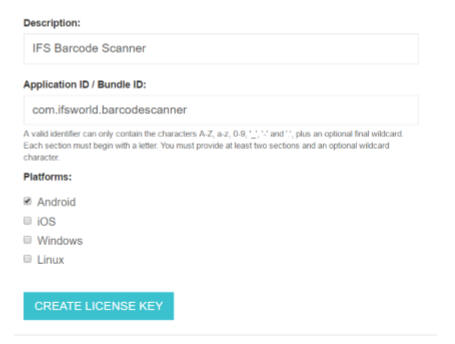
Finally, click on Create License Key and you will be
taken back to your dashboard:
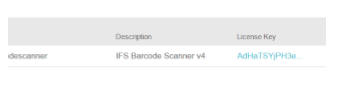
Click on the license key and copy it to your clipboard. Now add it to the
section called Scandit app key in the WADACO basic data, mentioned earlier.
To use Scandit, a valid paid license key is required. If the client continues to use ZXing (old barcode scanning capabilities), a paid license key is not necessary. To summarize, IFS barcode scanner uses ZXing sdk’s free barcode scanning capabilities if a Scandit license key is not set in the WADACO basic data section. If a valid license key is set, it uses Scandit barcode scanning capabilities which has GS1 barcode scanning support and if the Scandit license key is not valid (expired or wrong key) it will give an error stating the key is not valid.