| Foundation1 / Development Guide / User Interface / Ee Dev / Apf Development / References / Window Level Activities / |
A splitter can be added to a form to divide the form in two sections with a movable splitter bar in between.
cResizeSplitter from the Visual Studio toolbox to the form.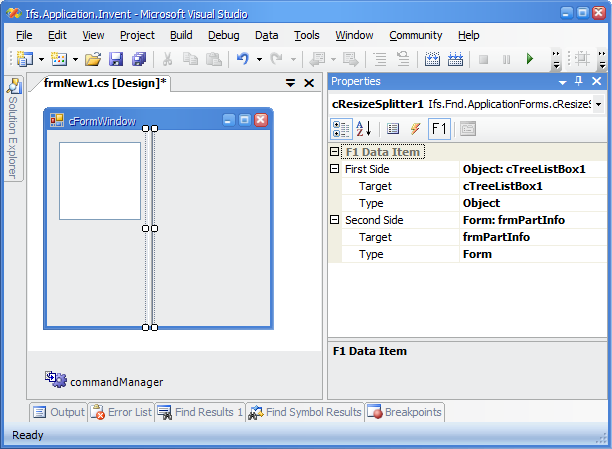
Figure 1: Example use of splitter
To group controls on one side of a splitter it is possible to use a cPanel
control. Add a cPanel to your form and add controls to it. Then it is
possible to choose the cPanel control as a target to the cResizeSplitter. It is
possible to combine targets in many ways. You can have cPanel controls on both
sides, you can have a cPanel on First Side and a
cChildTable on the Second
Side, you can have a Form on the First Side and a
cPanel on the Second Side
and so on.
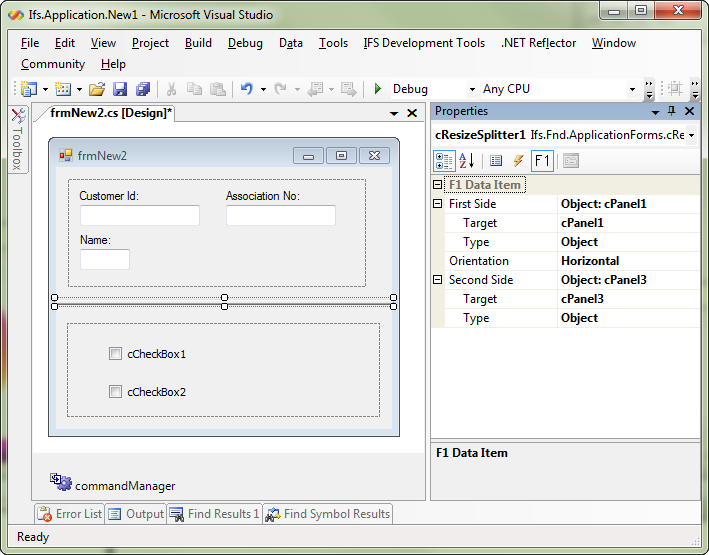
Figure 2: Example of using cPanels for
grouping controls when using a splitter