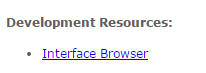
IFS Interface Browser provides technical interface specifications of service
APIs exposed in IFS Applications™.
Interface Browser is made to be a single page web application, where all the
information related to technical interface specifications of IFS Applications™
could be accessed easily and intuitively.
The Interface Browser will be used in several ways, and by multiple types of users. Here are some of the most important uses:
Interface Browser can be accessed from the following URL for a given
environment.
http://<middleware_server_host>:<middleware_server_port>/interfacebrowser
This is made easy by the link available on the index page.
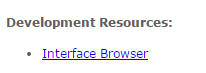
Figure 1 shows the overview of IFS Interface Browser.
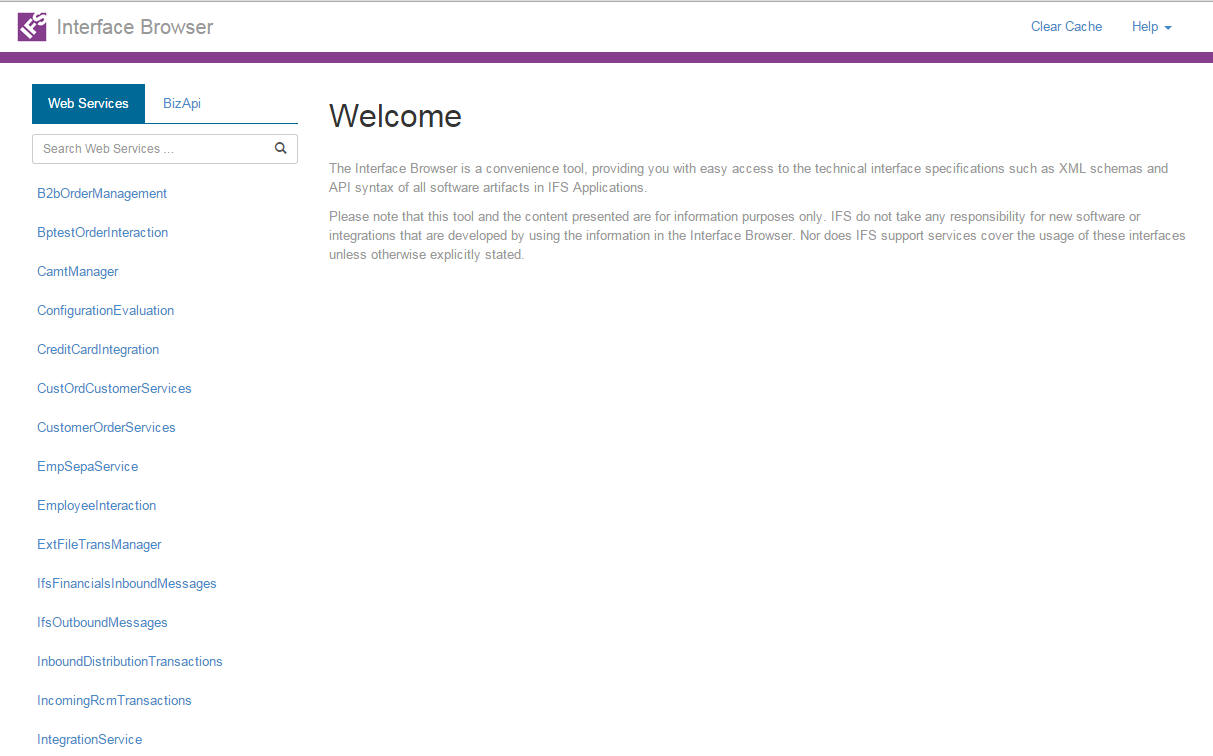
Figure 1: Overview of the IFS Interface Browser.
All available service handlers and BizAPIs are displayed on the left of the screen. Users have the capability of searching using web service name or BizAPIs name. Information about the selected service handler or BizAPIs is displayed on the content pane shown on the right side of the list. If there is a need to clear cache, if your newly developed web service isn't listed, then use 'Clear cache' button provided at the top right of the screen. The search bar provides an easy method to short list the service handlers. Once a service handler is selected interface browser looks as shown in Figure 2. Here the "Application Server WS" tab is selected by default. Where it shows operations exposed as JAX web services.
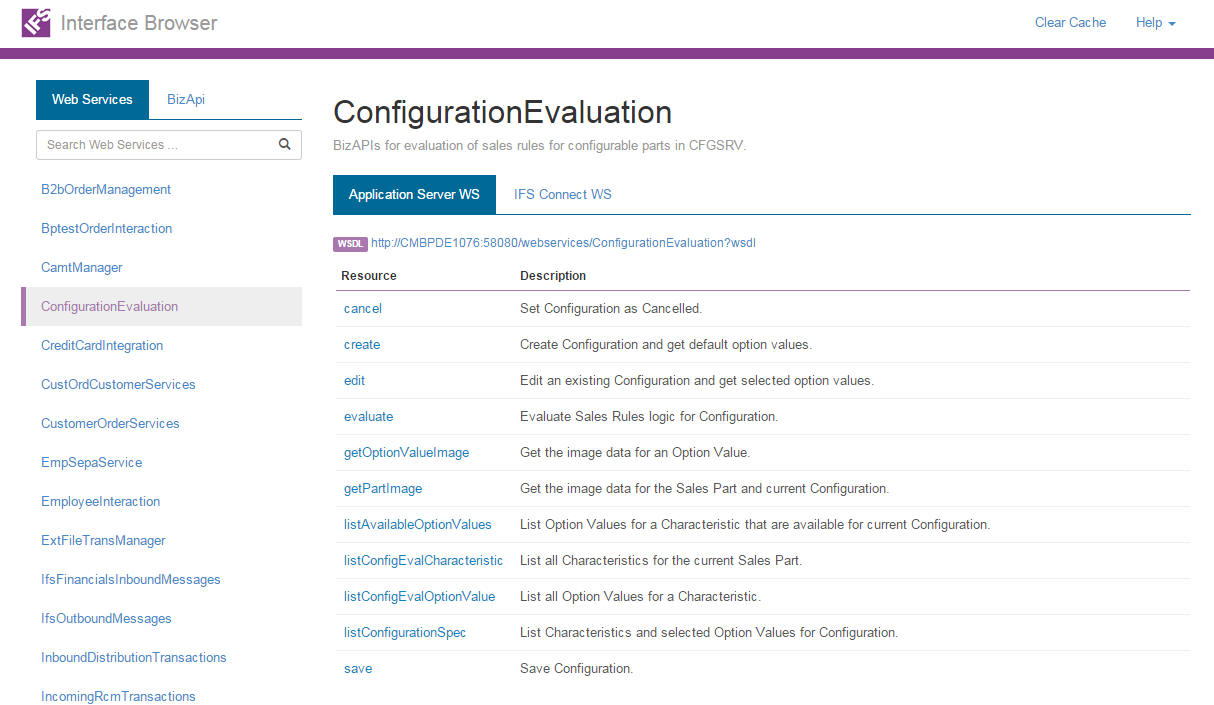
Figure 2: Selected Service Handler - Application Server WS
When you select the "IFS Connect WS" tab it shows the BizAPIs as shown in figure 3. An icon which displays before the description indicates the type of BizAPI.
![]() Inbound
Inbound
![]() Inbound
Synchronous
Inbound
Synchronous
![]() Outbound
Outbound
![]() Outbound
Synchronous
Outbound
Synchronous
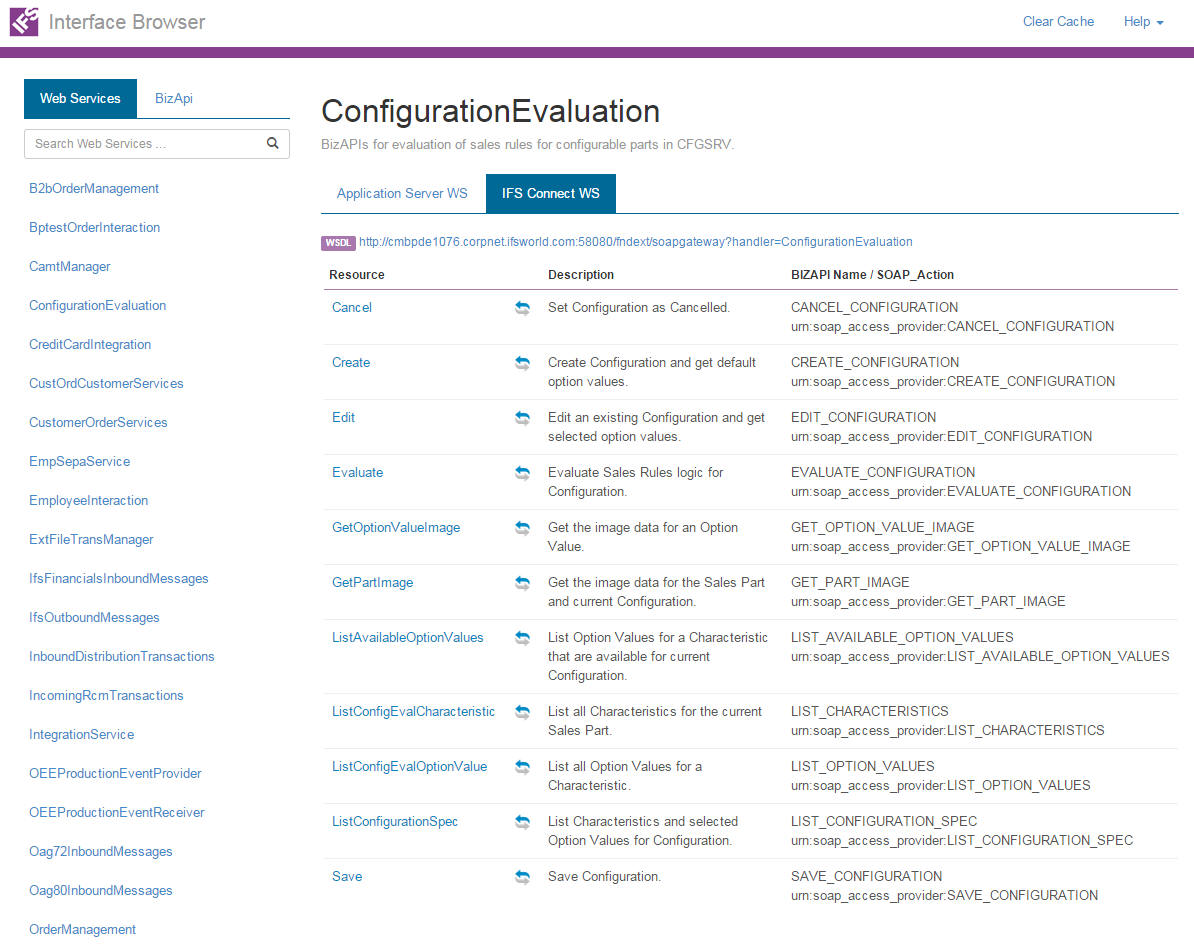
Figure 3: Selected Service Handler - IFS Connect WS
When a BizAPI is selected the interface browser shows all the in/out parameters with their types as shown on figure 4.
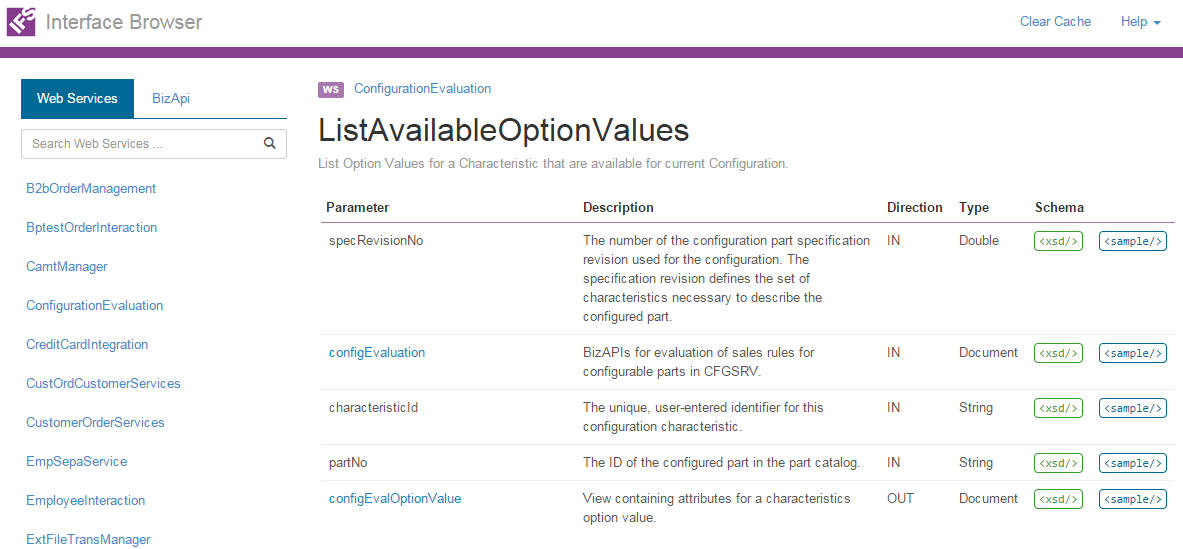
Figure 4: Selected BizAPI
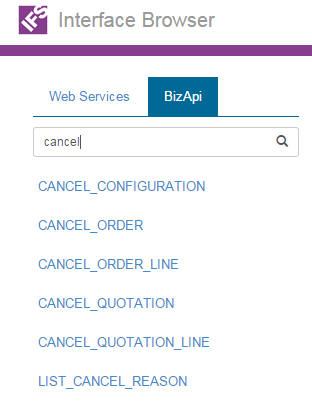
Figure 5: Short listed Web Services
Venturing deep into complex parameters, the path leading up to that point is shown through the use of breadcrumbs on the top of the page. To indicate the breadcrumb is a web service, preceding the name WS icon is shown. Similarly to indicate the breadcrumb is an operation preceding the name OP icon is shown. Figure 6 shows one such instance. Clicking one of the crumbs will take you back to that point.

Figure 6: Breadcrumbs
The reason for Interface Browser not showing any Web Services in an SSL environment is when the SSL certificate is not correctly imported into the Java Keystore file. If it not showing it has to be imported to the Java Keystore manually. To import SSL certificate follow the instructions below
- Open a command window from the folder IFS_HOME\java\jre\bin
- Use the following command to import the SSL certificate.
keytool -import -trustcacerts -alias root -file SSL_FILE_LOCATION -keystore JAVA_KEY_STORE_LOCATION- Restart the application server