| Foundation1 / Development Guide / Integration / Ifs Applications Business Components / Microsoft Project Integration / |
This document gives instructions that is needed for the Microsoft Project Integration developments.
When to use this information:
Use this page when you do bug fixes in the integration or future enhancements.
Following prerequisites needs to be installed in development machine according to work with the MSP add- in.
If you get a compilation error saying "Cannot find the certificate that matches the project system thumbprint. To sign the application and deployment manifests, open the Project Designer, click the Signing page tab, select an existing certificate, and try again" right click on Ifs.Prjmsp.2010, then select properties and then create a test certificate
Check out the PRJMSP component and place it inside the tool disk's workspace folder.
Open Ifs.Prjmsp.2010.sln solution inside prjmsp\source\prjmsp\client\Ifs.Prjmsp.2010 You can find the common form controls and logic inside Ifs.Application.Prjmsp project. Modify any code according to the requirement and build the solution.
If the code correction needs a change in the language files do the following steps.
After you have done the code corrections you can test the add-in by running the Ifs.Prjmsp.2010.sln solution. If you need to check any translation issues you need to follow below steps.
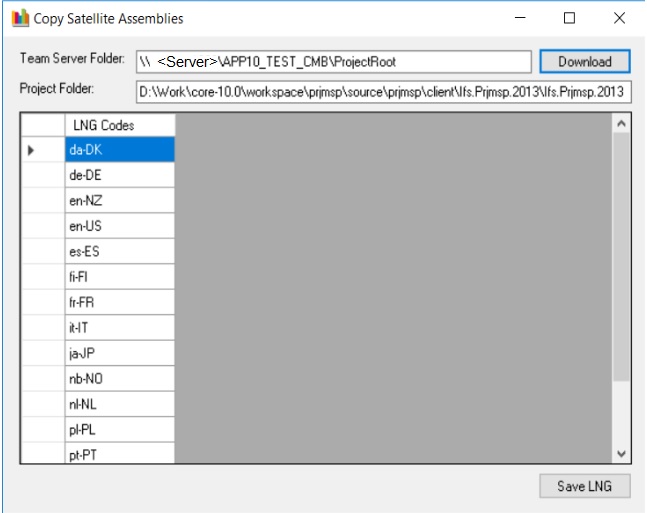
Properties of Ifs.Prjmsp.2010 Project-->Application-->Assembly information
Properties of Ifs.Prjmsp.2010 Project-->publish-->Publish Version
Properties of Ifs.Application.Prjmsp Project-->Application-->Assembly information
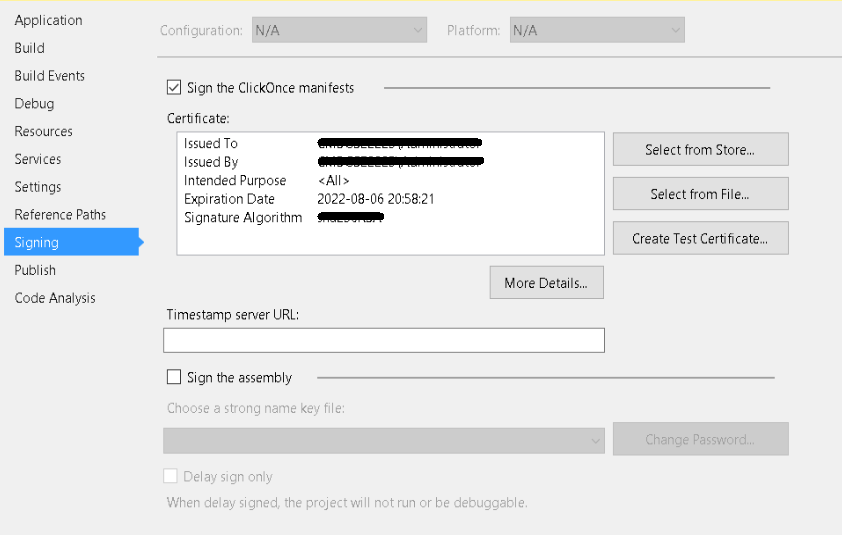
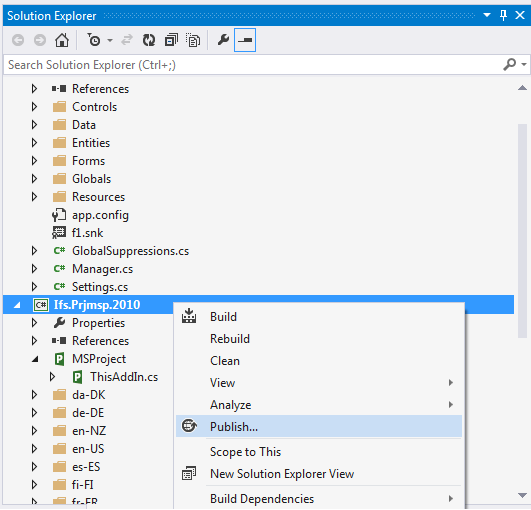
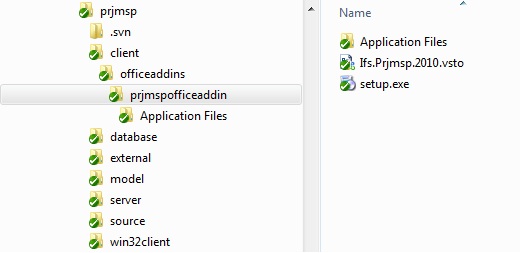
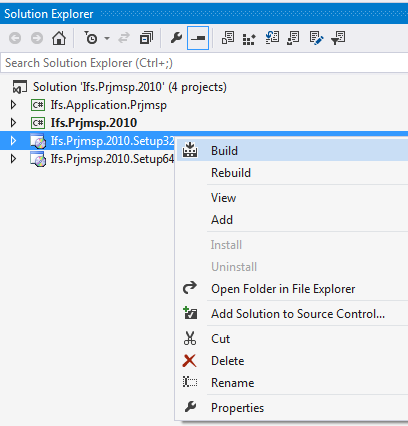
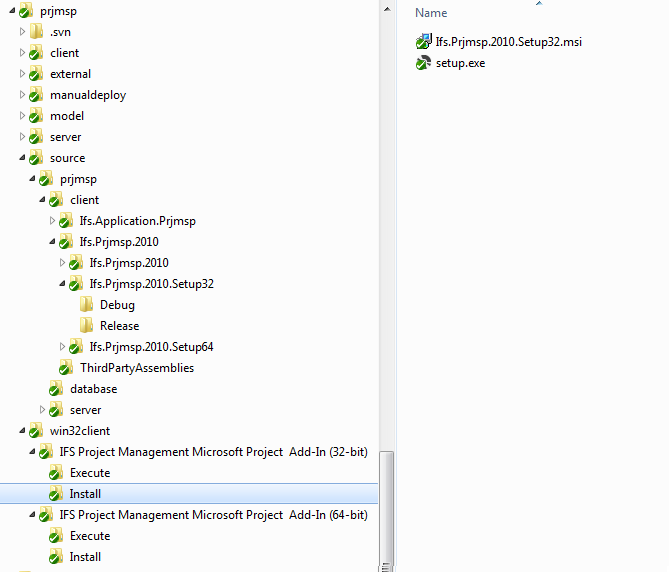
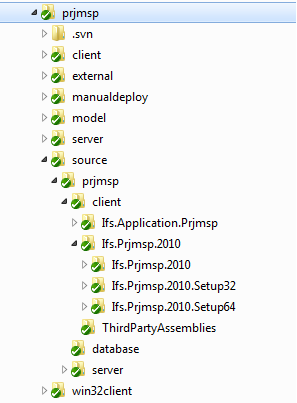
Since translation of earlier version Microsoft Project Integration Add-In did
not work properly for IFS Application 8, PRJMSP component was restructured.
Solution was uplifted to the .NET 4.5.2 from .NET 3.5 framework. The folder
structure shown above is used inside the client folder in order to overcome the translation
issues.
Two separate solutions were used:
Ifs.Application.PrjmspIfs.Application.Prjmsp.resources.xml which needs to create LNG file required
for translations. Ifs.Prjmsp.2010As mentioned above all the forms and business logic which needs translations
support is placed inside Ifs.Application.Prjmsp. Since its using namespace
Ifs.Application it is possible to extract localizable strings by RMB on the
solution using Visual Studio and you can create the LNG file in normal way.
But currently there is no way to copy build satellite assemblies via tool disk.
So we have to copy required DLLs to the satellite assemblies folder manually
after a build taken place.
A small application called CopySateliteAssemblies.exe is provided to make the
copying process easier. It will copy required DLLs to the satellite assemblies
folder and to the bin folder if required by the developer.
Working with Fictive Language
To enable fictive language support
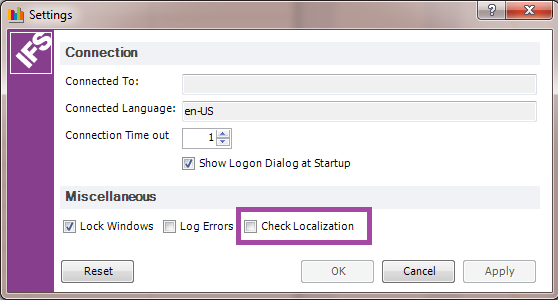
The version of any given Office Add-In will be its Click-Once deployment
version where each of the version numbers will have a clear meaning:
ClickOnce deployment version: M.m.b.r (Major.Minor.Build.Revision)
The version of any given Office Add-In will be its Click-Once deployment version where each of the version numbers will have a clear meaning.
- Major: Target IFS Applications version
- Minor: Update number
- Build: RnD Binary Patch number
- Revision: Reserved for internal development and customizations
For example: 009.001.001.000
- 009.x.x.x IFS Applications 9
- x.001.x.x Update 1
- x.x.001.x Patch version 001
- x.x.x.000 Internal version 000
The third (Build) and fourth (Revision) digits require further information:
- Build (Patch version): It should be lifted incrementally (+1) every time we need to deliver a binary patch. This number is not a bug id from LCS. Also, for a LCS bug delivering binary patches, we will need to specify the version delivered.
- Revision (Customization version): It should mainly be used for Consulting to indicate a customization. For instance, a version number 009.000.000.002 would indicate a CORE release, whilst a version number 009.001.000.002 would reflect a patch with 2 customizations. This number may also be used internally during the development/testing process, bearing in mind that, when something is delivered, the Build number should be lifted, and the Revision number should be reset to 0.
With Reason Code "ADMINISTRATION"
Description "Reopened to get the latest version setup installed in TQA"
In the IFS Solution Manager, ensure activity handle "MspOperationManager" is granted to the permission-set "MSP_INTEGRATION" to run the MSP Integration. By default activity handle is granted to the permission-set "MSP_INTEGRATION". If the permission-set does not exist after installation it should be created manually (Run prjmsp\database\prjmsp\ POST_Prjmsp_MSPPermissionSet.sql).
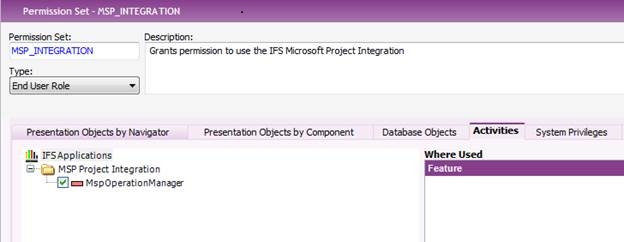
To grant this permission set, only add the new permission-set toward the users that should be allowed access.
- Open the installation location of the Office solution.
- In the top-level publish folder, delete the deployment manifest (the .vsto file).
- Find the subfolder for the version you want to roll back to.
- Copy the deployment manifest from that subfolder to the top-level publish folder.