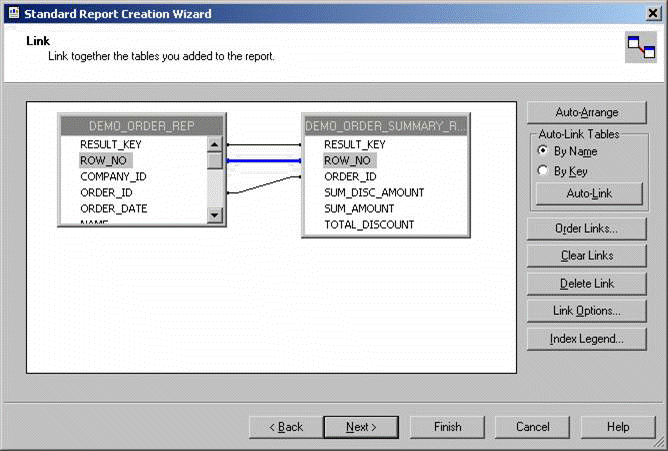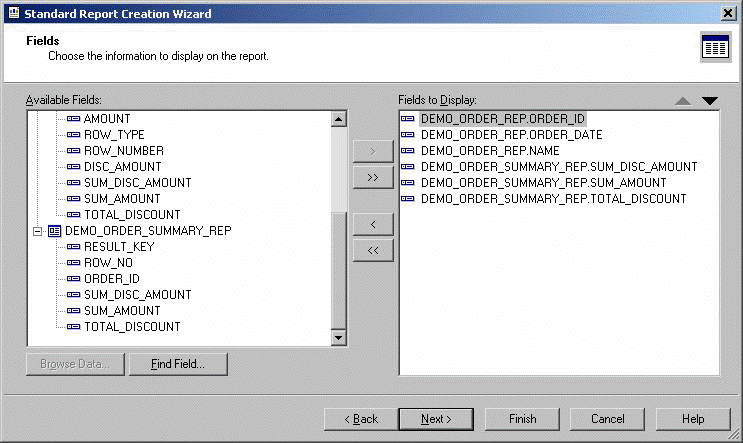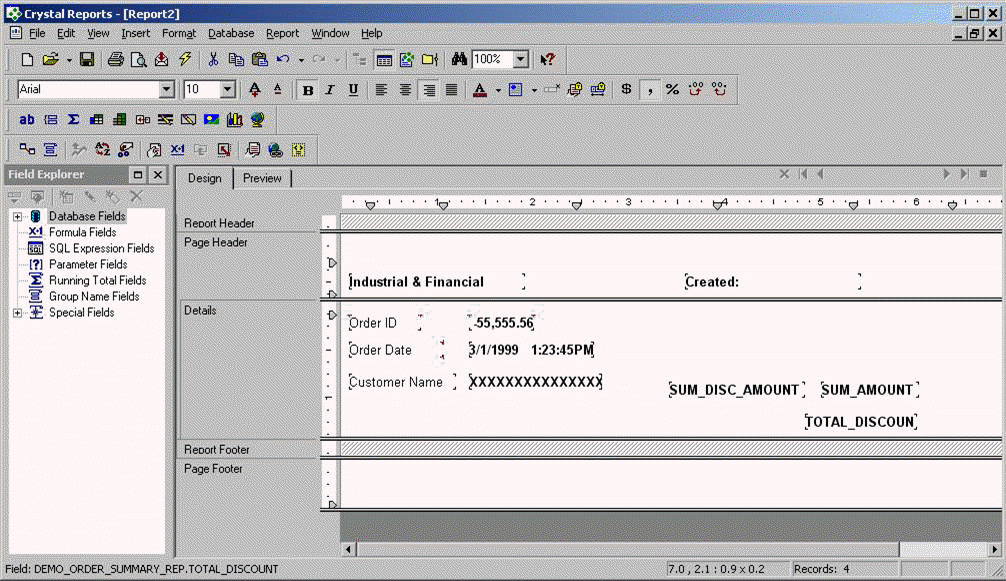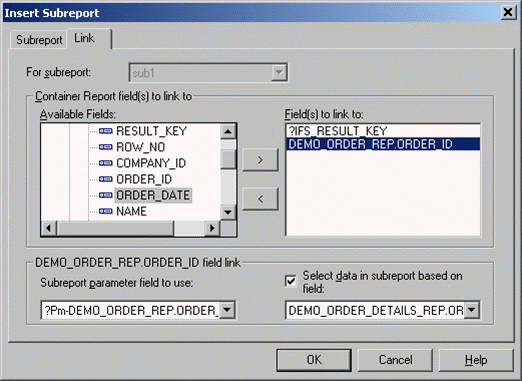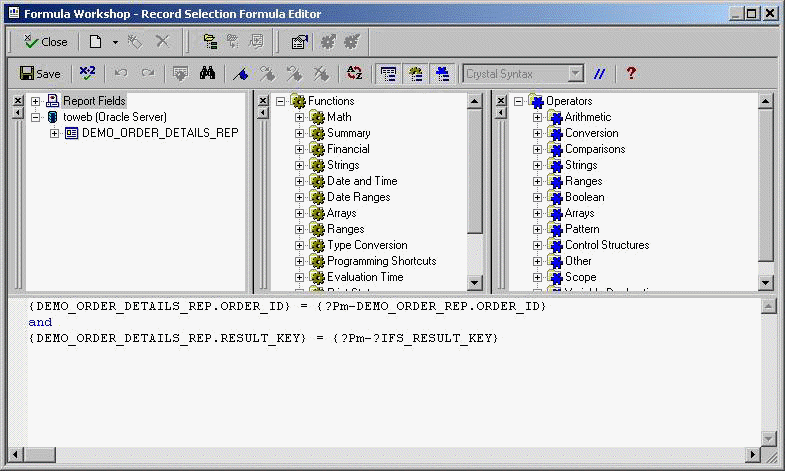View definition for Demo Order Overview
PROMPT Creating report view &VIEW CREATE OR REPLACE VIEW &VIEW AS SELECT RESULT_KEY RESULT_KEY, ROW_NO ROW_NO, s1 COMPANY_ID, n1 ORDER_ID, d1 ORDER_DATE, s2 NAME FROM &TABLE WHERE s4 = 'MASTER' WITH read only; -- view comments and column comments for &VIEW PROMPT Creating report view &DETAILS_VIEW CREATE OR REPLACE VIEW &DETAILS_VIEW AS SELECT RESULT_KEY RESULT_KEY, ROW_NO ROW_NO, n1 ORDER_ID, s3 DESCRIPTION, n2 PRICE, n3 QUANTITY, n4 AMOUNT, n5 ROW_NUMBER, n6 DISC_AMOUNT FROM &TABLE WHERE s4 = 'DETAIL' WITH read only; -- view comments and column comments for &DETAILS_VIEW PROMPT Creating report view &SUMMARY_VIEW CREATE OR REPLACE VIEW &SUMMARY_VIEW AS SELECT RESULT_KEY RESULT_KEY, ROW_NO ROW_NO, n1 ORDER_ID, n7 SUM_DISC_AMOUNT, n8 SUM_AMOUNT, n8 - n7 TOTAL_DISCOUNT FROM &TABLE WHERE s4 = 'SUMMARY' WITH read only;
PROCEDURE &METHOD ( report_attr_ IN VARCHAR2, parameter_attr_ IN VARCHAR2 ) IS result_key_ NUMBER; row_no_ NUMBER := 1; parent_row_no_ NUMBER := 0; company_id_ VARCHAR2(100); order_id_ VARCHAR2(2000); order_item_row_no_ NUMBER; sum_amount_ NUMBER; sum_disc_amount_ NUMBER; CURSOR get_master IS SELECT company_id, order_id, order_date, Demo_Customer_API.Get_Name(company_id,customer_id) customer_name FROM demo_order WHERE Report_SYS.Parse_Parameter(company_id, company_id_) = 'TRUE' AND Report_SYS.Parse_Parameter(order_id, order_id_) = 'TRUE'; CURSOR get_details(comp_id_ IN VARCHAR2, ord_id_ IN NUMBER) IS SELECT order_id, description, price, quantity, price * quantity amount, amount disc_amount FROM demo_order_item WHERE company_id = comp_id_ AND order_id = ord_id_; BEGIN result_key_ := Client_SYS.Attr_Value_To_Number(Client_SYS.Get_Item_Value('RESULT_KEY', report_attr_)); company_id_ := Client_SYS.Get_Item_Value('COMPANY_ID', parameter_attr_); archive_variable_api.set_object(result_key_, 'vCompanyLogo', demo_company_api.get_logo_file_name(company_id_)); order_id_ := Client_SYS.Get_Item_Value('ORDER_ID', parameter_attr_); FOR master IN get_master LOOP INSERT INTO &TABLE ( result_key, row_no, parent_row_no, s4, s1, n1, d1, s2 ) VALUES ( result_key_, row_no_, 0, 'MASTER', master.company_id, master.order_id, master.order_date, master.customer_name ); parent_row_no_ := row_no_; row_no_ := row_no_ + 1; order_item_row_no_ := 1; sum_amount_ := 0; sum_disc_amount_ := 0; FOR detail IN get_details(master.company_id, master.order_id) LOOP INSERT INTO &TABLE ( result_key, row_no, parent_row_no, n1, s4, n5, s3, n2, n3, n4, n6 ) VALUES ( result_key_, row_no_, 0, detail.order_id, 'DETAIL', order_item_row_no_, detail.description, detail.price, detail.quantity, detail.amount, detail.disc_amount ); sum_amount_ := sum_amount_ + detail.amount; sum_disc_amount_ := sum_disc_amount_ + detail.disc_amount; order_item_row_no_ := order_item_row_no_ + 1; row_no_ := row_no_ + 1; END LOOP; INSERT INTO &TABLE ( result_key, row_no, parent_row_no, n1, s4, n8, n7 ) VALUES ( result_key_, row_no_, 0, master.order_id, 'SUMMARY', sum_amount_, sum_disc_amount_ ); row_no_ := row_no_ + 1; END LOOP; END &METHOD;
Note: For clarity the method logic was not changed here. It is not a must that you have to change the logic, but it is recommended to change the logic where possible for performance.
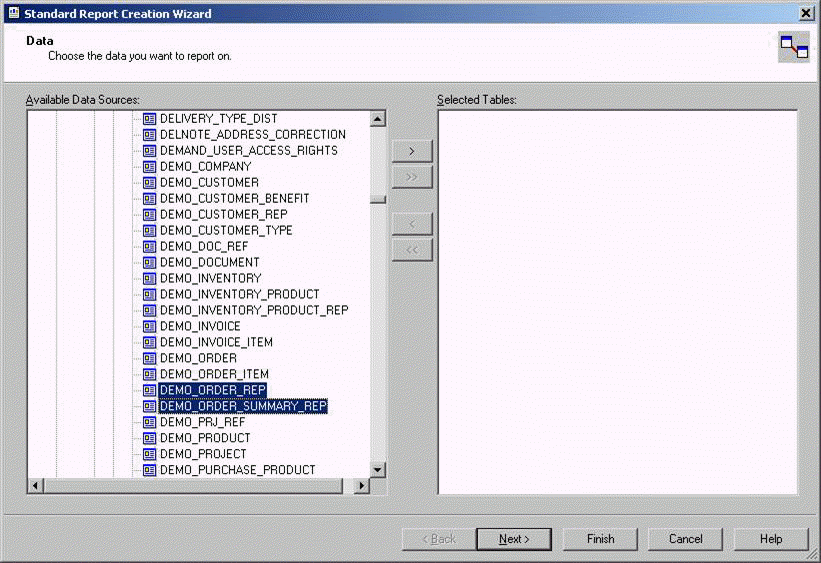
Note: The ROW_NO column is used to order records internally by Info Services.