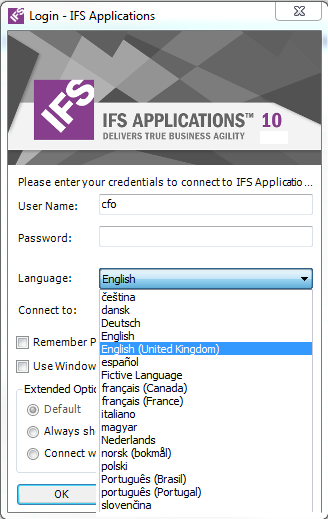
Figure 1:Different language codes are listed under the Language field in the Login dialog.
This page describes how to manage translation related to the IFS Business Reporter client.
IFS Business Reporter client cannot be automatically scanned with respect to translatable attributes as is the case for e.g. APF forms. But there is a possibility to make this semi-automatic. For support work it will be necessary to handle this work manually though,
The following approach can be used if an automated transaltion process is used:
If the automated translation process is not used, e.g. when correcting client bugs, a manual approcah has to be followed.
IFS Business Reporter specific attributes are in core projects handled by a translation agency. For other cases the following approache can be used:
Note: More detailed information about translation specific issues can be found in IFS Translation Manager related documentation.
When logging into IFS Business Reporter the user needs to provide the required username and the password and also the connection string to the IFS applications target instance. The user can also select the required language at the time of the login, by selecting a language listed under the Language field in the Login dialog. This makes the IFS Business Reporter client independent of the Excel display language.
It is possible to have the IFS Business Reporter client (Ribbon, Action Pane
and report data) in one language and Excel in a different language. For example,
Excel menu items can be displayed in Swedish and the IFS Business Reporter
client and report data displayed in English. The recommended usage is to have
the same language in both. However, the choice of languages to use is entirely
up to the user.
Figure 1:Different language codes are listed under the Language field in the Login dialog.
After changing the language, next time when you log in to IFS Business Reporter, the controls will be displayed in the active language (provided that there are translations available).
For more information please refer to the page according to the following link >>