| Foundation1 / Development Guide / Development Tools / Solution Developer / Delivery Process / App9 Build Engine / |
This section describes the process and steps involved in building a delivery using ISD 2.
We assume you know how to create a .hewx file for your delivery. Open the hewx file using ISD 2. Before starting the build process its very important checking whether files in delivery have bypass issues. 'Check Harvest Bypass' action is available in Actions menu, RMB options and toolbar. Bypassed Files dialog shows filename, version, harvest package and the state of the package for bypassed files.
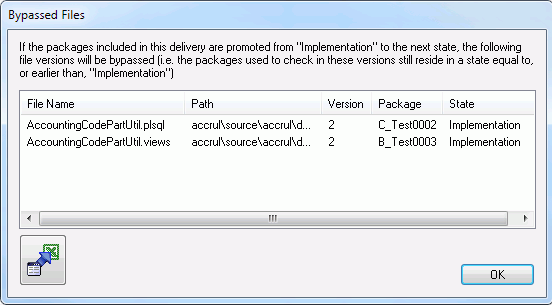
Files in the delivery should be downloaded using 'Download' action available in Actions menu, RMB or toolbar. It will create HarvestFiles folder inside download location to download files.
For more information on prepare delivery for build refer AQS document Wiki - IFS Solution Developer - Prepare a Delivery.
This section describes step by step build process using ISD 2 Build Engine wizard.
'Build' action in Actions menu, RMB options or toolbar is used to start the build process. This action is only available from the Delivery Tab.
If project file is not opened and delivery has files in 'conditionalbuild' folder for some components it will popup following dialog. This is to fetch correct deploy.ini files which will be used by the Configuration Builder to identify the destination locations of the files in conditionalbuild folder when creating build structure.
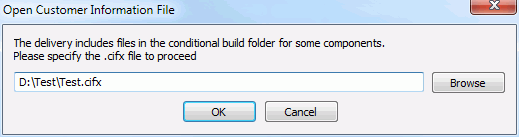
If you have a previous build in your download location it will popup the following message.
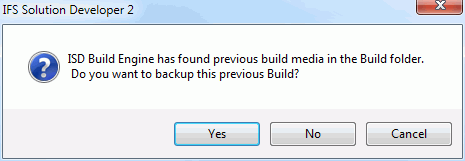
If you click Yes it will create a backup folder <download_folder>\<delivery_name>_bak_<number> and copy the files and folders generated by previous build. If you click No it will clear the files and folders created by previous build.
In the first step of the wizard you have to provide build options.
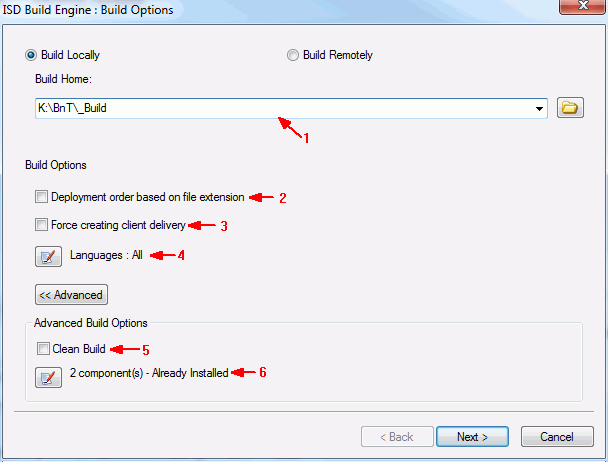
1. If you choose the option to 'Build Locally' you should provide the path to Build Home here. If the build home is on a network share you need to map it first. When mapping a build home in network share parent folder of the build home folder should be mapped to a drive as shown below.
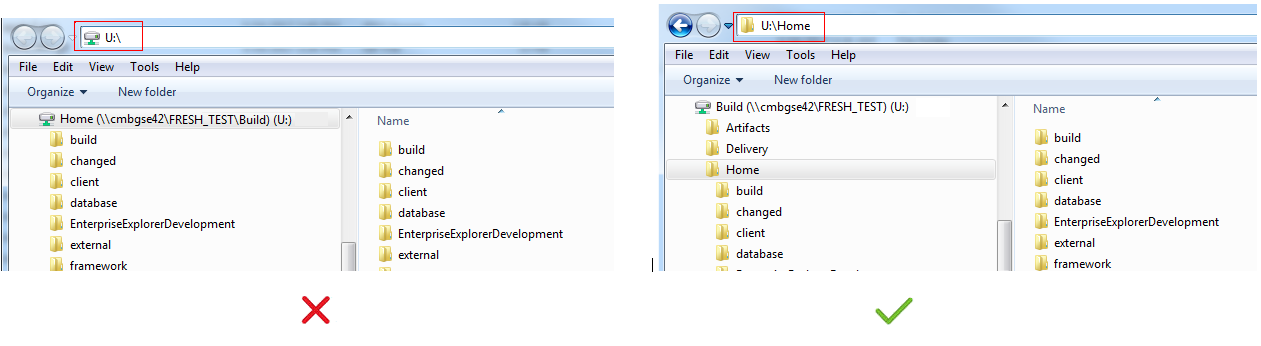
If you choose 'Build Remotely' you should provide the Build URL here.
Build Home combo box will show all build homes available for all customer installations.
Note: For large deliveries (e.g.: Update Deliveries) running delivery build from a mapped build home is not recommended. Instead Remote Build option should be used.
2. If you choose this option, deployment order of the database files in install.tem will be based on file extension. Then component dependencies in deploy.ini files will be ignored and install.tem file will not have any information about threading.
3. If this option is selected client delivery will be created even if no new/modified client source code is included in the delivery. Client delivery is necessary to be created if language settings are changed from Language Selection dialog.
4. All languages is the default option. Can change the language settings from Language Selection dialog which will be opened by pressing the Edit button.
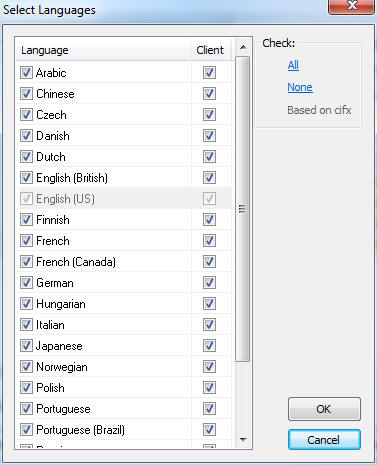
The Client column for each included language can be selected. When not selected, the specific language will not be generated for client runtime although the translations will be installed to the Build Home.
If languages were specified in the customer information file (*.cifx) Then those languages will be pre selected other languages will be deselected in the language selection dialog. Client checkbox will also be selected or deselected based on the cifx.
Example cifx file section with two languages is shown below.
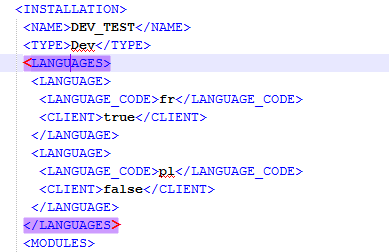
5. If you choose this option build scripts will run with clean option.
6. All the component in a delivery will be considered as already installed by default. But using the edit button here you can change it to Fresh install if needed. Edit button will show the following dialog where you can change the component version status,
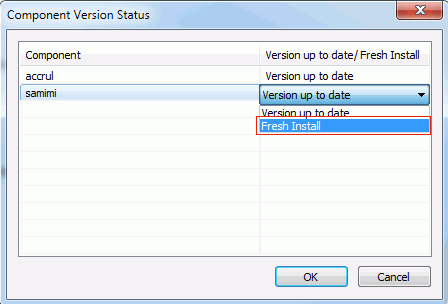
A summary of the options you have specified will be displayed in the next step.
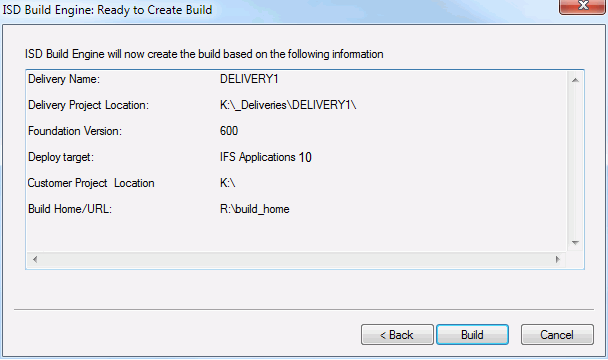
This helps you to review the information you have provided. When you click 'Build' button it will start the build process and create the build log file inside the download folder.
The following page will be displayed after the build is complete.
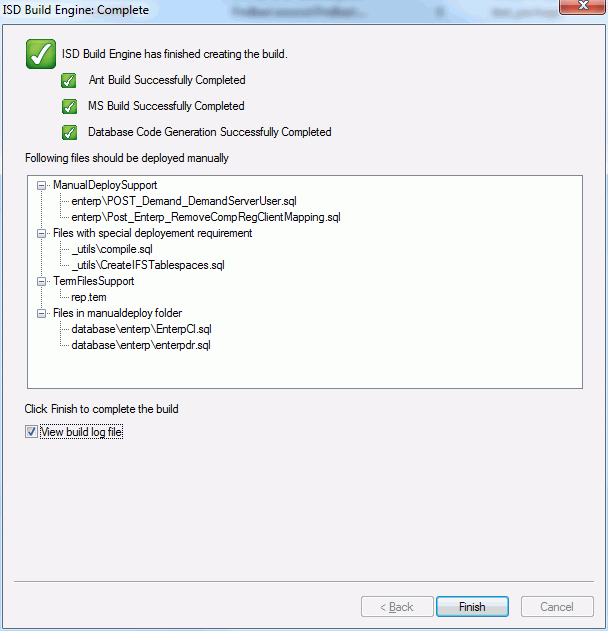
For local builds if there are files which should be handled manually, they will be listed as shown above. Since these files are not merged to the install.tem file you need to analyze and decide whether these files need to be deployed or not. These files are copied to ManualInstallation folder. Files copied to ManualDeploySupport folder are listed in Manual_FilesToHandle.txt created in ManualInstallation folder. Template files copied to TemFilesSupport folder are listed in Manual_TemFilesToHandle.txt. In above page files listed under 'ManualDeploySupport' and 'Files with special deployment requirement' are the files mentioned in Manual_FilesToHandle.txt. Files listed under 'TemFilesSupport' are the files mentioned in Manual_TemFilesToHandle.txt. If exist in the delivery manualdeploy folder will also be copied to ManualInstallation folder and will be listed in Build Complete dialog as shown above. Folder structure of ManualInstallation folder will be similar to below structure.

For remote builds ManualInstallation folder will not be created and above list in 'Complete' page will not be shown. Instead it will show the below message.
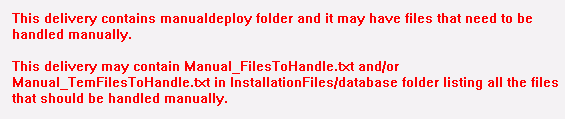
For remote builds if there are files need to be handled manually
Manual_FilesToHandle.txt and/or Manual_TemFilesToHandle.txt will be created in
InstallationFiles\database folder.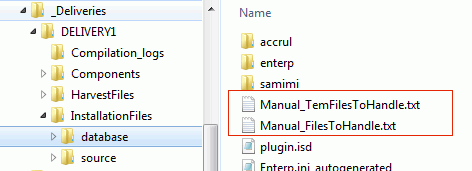
To install the delivery you will have to run the IFS Installer. You can install the full delivery with database, middle tier and IFS EE client using IFS Installer.
You should select Install delivery option at the first step and give the InstallationFiles folder in next step. You can find more information about installing deliveries using IFS Installer in the Installation Guide.