| Foundation1 / Development Guide / Development Tools / Update Analyzer / Analyzing Impact / Cross Track Analysis / |
With the release of new IFS Application versions having support for layered application architecture and update (UPD) concept, the need has risen to perform update analysis between two different IFS Application versions (tracks). This is important when a customer is moving from one update in a lower track to another update in a higher track. Example: from IFSAPP9 UPD3 to IFSAPP10 UPD2. In this case, both layer analysis and interface analysis should be carried out. This article intends to describe this analysis process.
One key requirement is to have the correct cross track file path specified in settings page. If UPDZ file will be used for the analysis, the file should be generated via the LCS giving correct target information. In the case of Archive, RRC or local paths, correct location of the file/path for base, target and customization should be known. If the intention of the analysis involves configuration files, they should also be generated and available in a known location.
As with single track analysis, Archive paths, RRC files, local directory paths and UPDZ files can be used for cross track analysis. The main difference is that the user can specify Base UPD and Target UPD from two different tracks. Also a user can mix between Archive paths, RRC files and local paths as in single track analysis. In the case of UPDZ files, new UPDZ files generated for cross track analysis contains Base and Target information in it. So as in single track analysis, the user only have to select a single UPDZ file for the analysis using 'Open UPDZ file' option.
Example:
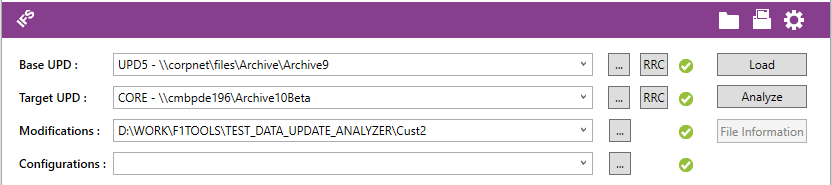
In the above example, note that the Base UPD is from IFSAPP9 UPD5 and the target UPD is from IFSAPP10 Beta RTM. Also note that archive paths were used for the analysis. After selecting correct Base UPD, Target UPD, Modification file location and Configuration file location, the user can proceed with 'Load' and 'Analyze' options as with single track analysis. Beyond this point, from the end user's point of view, there is no difference between single track and cross track analysis process.
Cross track files help cross track analysis and is a key requirement. These files are categorized in to two sets, namely, cross track changed files (exists in a folder called 'ChangeFiles') and cross track interface reports (exists in a folder called 'InterfaceReports') which will reside in a folder called 'CrossTrackFiles' The path to this 'CrossTrackFiles' location should be specified correctly before starting cross track analysis.
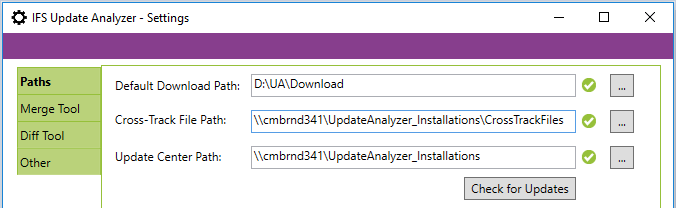
When installing update analyzer, 'Cross-Track File Path' will get set to the installer location automatically. However, this can be later changed using 'Cross-Track File Path' setting available in Update Analyzer settings page as seen above. If this path is not set, performing a cross track analysis will not be possible and Update Analyzer will throw out an error.
Cross track changed files follow the same concept as changed files generated for UPD's but instead of listing down changed files between UPD's, this file lists down changes between a UPD and the RTM version of a higher track. During the analysis, this cross track changed file and appropriate changed files available in the target track will be utilized.
Example: Assume if a customer intends to move from Apps9 UPD3 to Apps10 UPD2. In this case, if parameters were correctly specified for Update Analyzer, during changed file processing phase, it will first read changedfiles_Apps9CORE-UPD3-TO-Apps10CORE.txt from cross track changed file location and then process relevant changed files in relevant modules up until APP10 UPD2. If the cross track changed file is not present, Update analyzer will throw out a warning.
Also cross track interface reports are following the same concept as interface reports are doing for UPD's, but files detected in the cross track files path that matches the upgrade path are also added as input to the analyze.
Like the example from above, we assume that a customer intends to move from Apps9 UPD3 to Apps10 UPD2. Then all files in the cross track file path named *Apps9CORE-UPD3-TO-Apps10CORE.csv will be included, e.g. 008_Method_Args_Apps9CORE-UPD3-TO-Apps10CORE.csv. These files contain all interface changes from Apps9 UPD3 to Apps10 RTM. Files with interface changes from Apps10 RTM to Apps10 UPD2 are found in the Apps10 archive. They are added into the analysis like a normal UPD lift between these two versions.