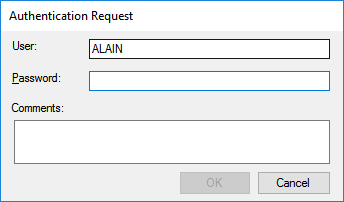
This page highlights the behaviour of Security Checkpoints with different Open Identity Providers.
No special configurations are required to get Security Checkpoints to work in a Database Identity Provider environment. When a Checkpoint is hit the following dialog will appear.
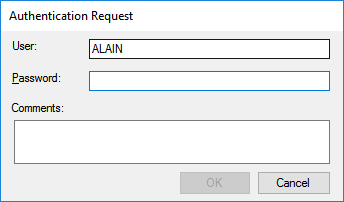
Enter the correct password and press "OK". The user will be authenticated against the Database and if successful the Checkpoint will be passed.
When ADFS for Windows 2016 is used as the Open Identity Provider to get Security Check points to work it is necessary to configure the compatibility Active Directory Authenticator >>. Once a Security Checkpoint is hit the following dialog will appear.
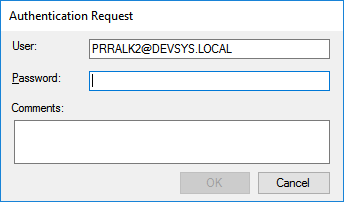
Enter the password for the Active directory user. The user credentials will be authenticated against the Active Directory configured and if successful the Checkpoint will be passed.
When Microsoft Azure AD is used as the Open Identity provider in order to process the Security Checkpoint successfully it is necessary to enable Secure LDAP (LDAPS) in Azure AD. It also necessary to configure the Compatibility AD Authenticator using the parameters that will be available there after. More information on how to do this can be found here >>.
Once the above configuration is completed successfully when a Security Checkpoint is encountered the following dialog will pop up.
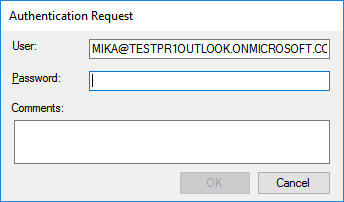
Enter the Azure AD user password here. The user credentials will be authenticated against the Azure Active Directory and if successful the Checkpoint will be passed.