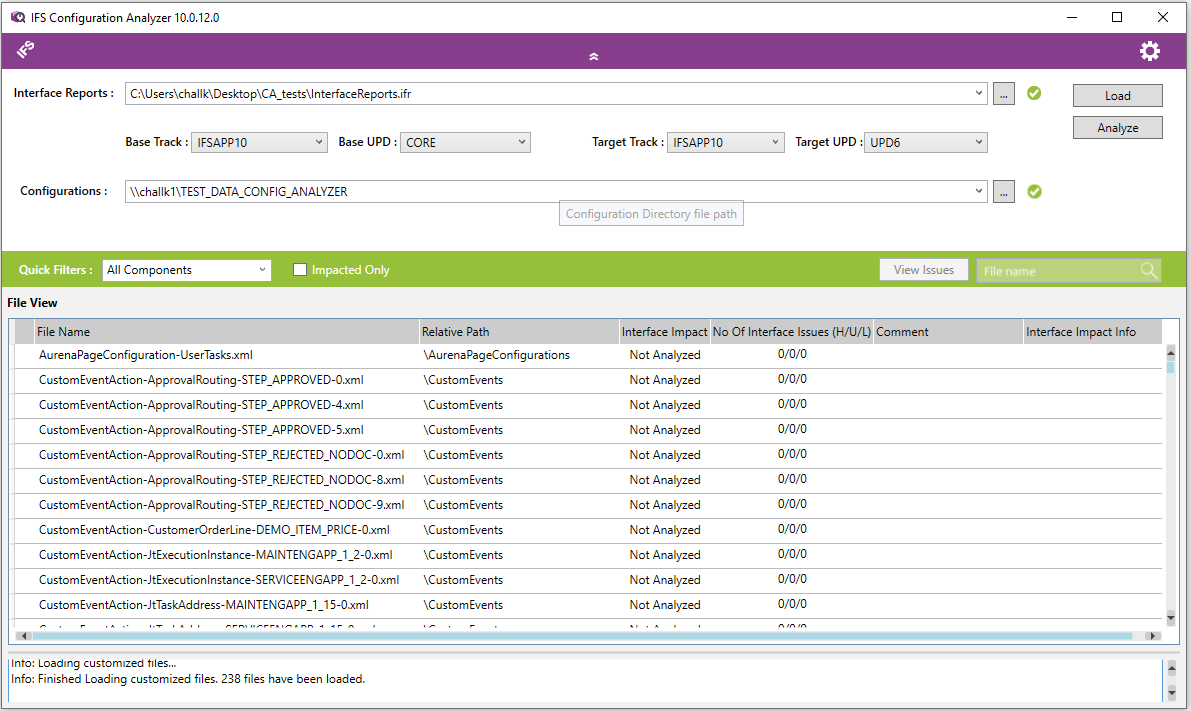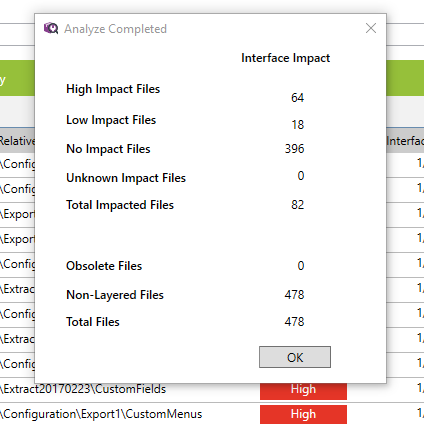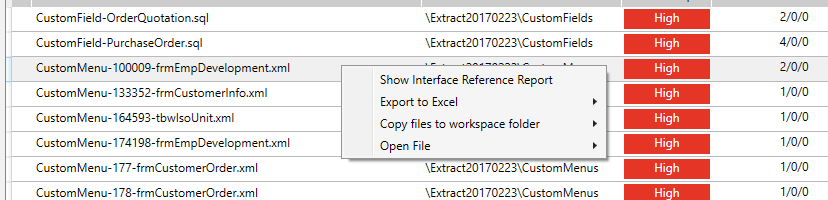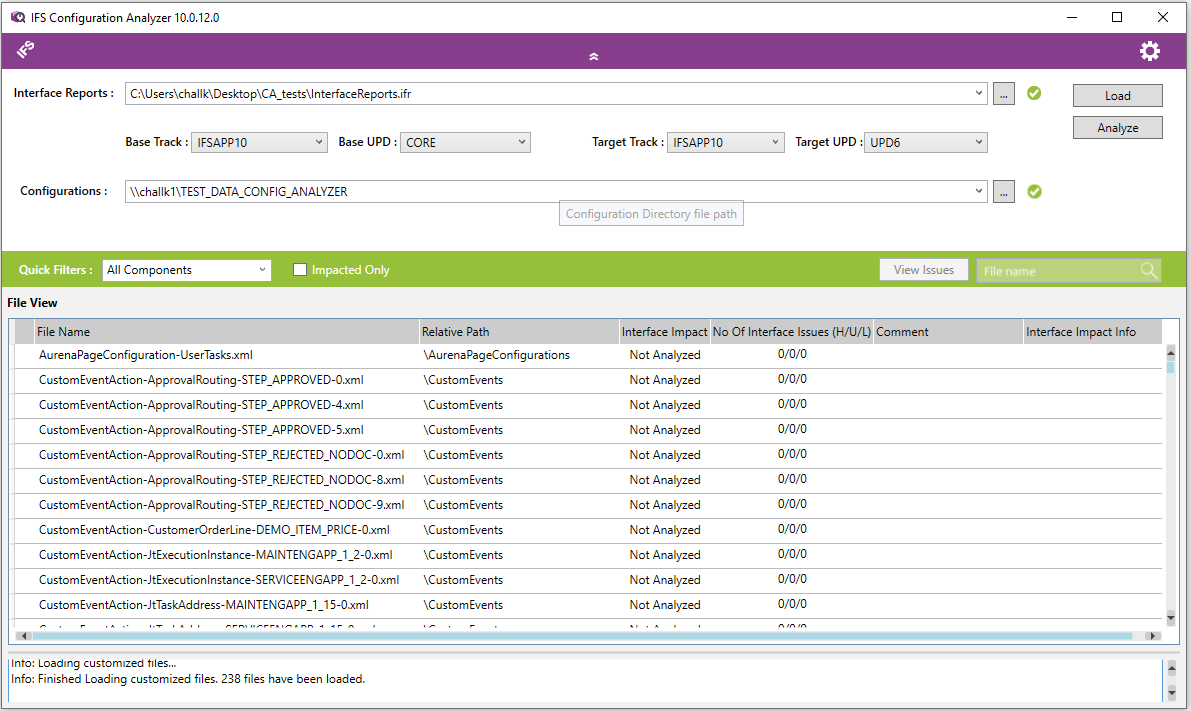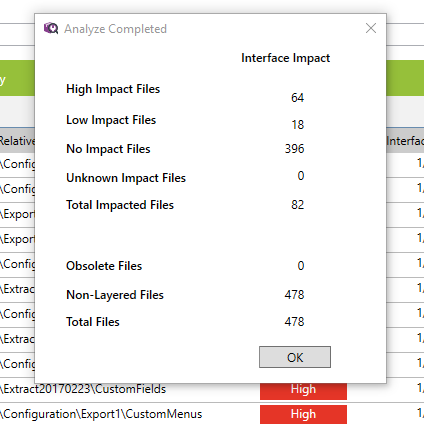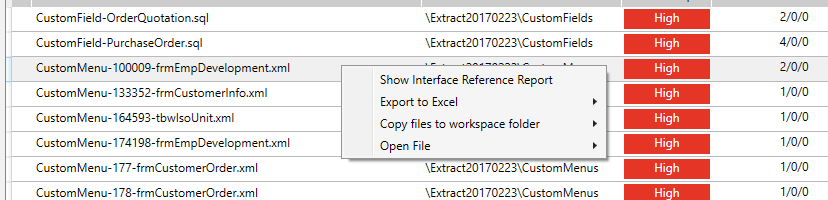Usage
Configuration Analysis
- Open IFS Configuration Analyzer
- Click the "Open" Button next to the Interface Reports combo box and
select the correct Interface Report ZIP File. Alternatively you can paste
the proper path into the Interface Report combo box as well.
- Set the proper Base Track and Base UPD.
- Set the proper Target Track and Target UPD.
- Click Open Button next to Configurations combo box and select the correct
Configurations Directory. Alternatively you can paste the proper path into
the Configurations combo box as well. The configurations directory must
contain the configurations that you have extracted through the
configuration extractor
- Click Load Button located on the upper right hand corner
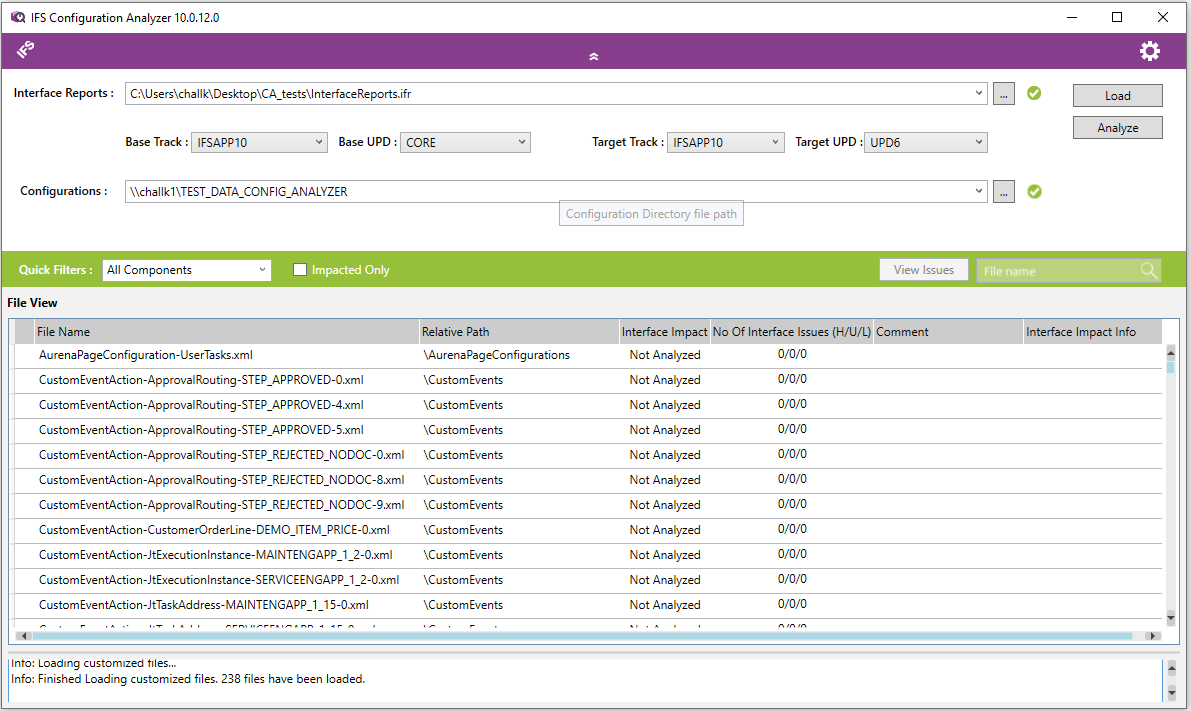
- Once the loading is complete, click on "Analyze"
- Once Analysis is complete it will display a Summary Report
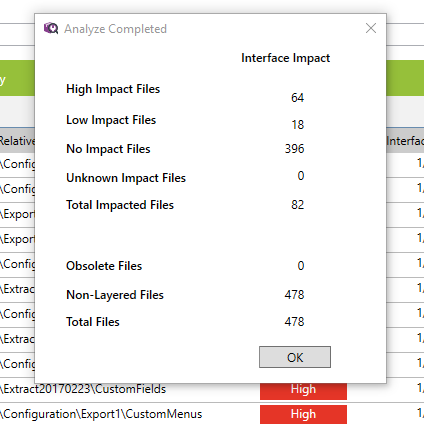
- Click OK on the Summary Report, you will be presented with the analysis
details. The details listed will be The File Name, Relative Path,
Interface
Impact, No of Interface Issues (represented as No. of High/ Unknown/ Low
Interface Issues), Comment and Interface Impact Info.
- Right clicking on any entry will present you with the context menu.
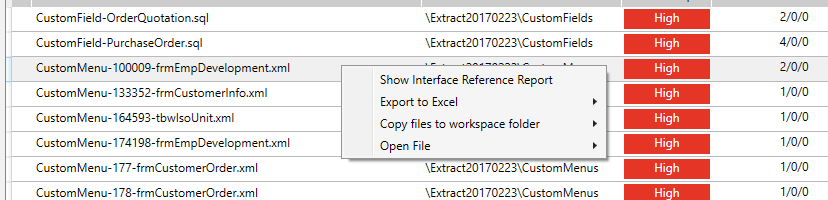
- The first option "Show Interface Reference Report" will open another window
in which the entry will be presented in more detail.
- Other Context Menu options present are to export the entry(s) to Excel,
Copy Files to a Folder and Open a file related to an entry.