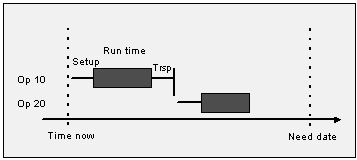
Manufacturing Scheduling and Optimization (MSO) is a solution designed to generate finite production schedules by optimizing the use of manufacturing resource constraints. It enables efficient execution of shop floor activities by aligning production with business objectives. The primary users of MSO are inventory part planners, while shop floor employees, such as production supervisors and machine operators, refer to the generated schedules to guide execution. The production schedule defines the sequence of manufacturing activities, and MSO ensures this sequence is optimized to meet organizational goals.
MSO leverages the IFS PSO (Planning, Scheduling, and Optimization) engine to generate schedules. It considers a wide range of parameters, including:
Production planners can configure the desired optimization quality and maximum scheduling time per site during MSO dataset activation. These settings enable MSO to balance performance with scheduling precision. MSO supports both Make-to-Stock and Just-in-Time (JIT) production models within a single scheduling run. It can optimize schedules in either direction as defined by the shop order.
MSO is highly configurable and can be fine-tuned using MSO advanced parameters to meet specific business goals, such as minimizing late orders, reducing average tardiness, or improving earliness, etc.
MSO creates finite schedules based on the manufacturing and shop order scheduling related data. Therefore, it is essential to set data that affects the shop order schedule before using MSO.
MSO is highly configurable and can be fine-tuned using MSO Advanced Parameters page to
align with specific business objectives such as minimizing late orders, reducing average tardiness, or improving
earliness, etc.
Subject Matter Experts (SMEs) can create new templates with further refined parameter values and enhance scheduling
outcomes by creating new active templates and connecting them to required sites. These templates can then be linked
to a site via the Advanced Settings tab on the Finite Scheduling Basic
Data page.
The standard template comes pre-configured with validated and tested parameters to ensure reliable performance
across typical scheduling scenarios. It is automatically assigned to the site when created on the
Finite Scheduling Basic Data page.
It is strongly advised to use the standard template with default values as MSO Advanced Parameters
template unless there is a specific business need that requires a customized scheduling approach.
This tab lists the critical parameters used to generate optimized production schedules in MSO. Subject Matter Experts (SMEs) can further refine scheduling outcomes by adjusting values within new MSO Advanced Parameter templates.
This tab contains PSO-specific parameters defined within the MSO profile, which directly impact the behavior and efficiency of the scheduling and optimization processes. To ensure optimal system performance, it is highly recommended to retain the default values, as these parameters are tailored specifically to the MSO scheduling server's configuration.
- Refer to Activity Description for Activity MSO Advanced Parameters
Note: The user who initially activates the dataset is considered the owner of the dataset. Following dataset activation, only users with admin privileges and the dataset owner can activate, de-activate, or delete the dataset.
MSO is designed to consider work centers, labor classes, and manufacturing tools as scheduling constraints when generating the scheduling output. If it is not necessary to consider either labor or tool as scheduling constraints, they can be exempted using the Schedule Exemptions group on the Finite Scheduling Basic Data page.
If the Exempt Labor option is enabled, labor capacity or availability will not be considered as a scheduling constraint for MSO. i.e. Finite/Infinite capacity setting of Manufacturing Labor Class and Person/Persons group on the site will not be taken into consideration.
If the Exempt Tool option is enabled, tool capacity or availability will not be considered as scheduling constraints for MSO. i.e. Finite/Infinite capacity setting on each Manufacturing Tool on the site will not be taken into consideration.
Furthermore, if both labor and tool are exempted, the operation will be scheduled by considering only the machine load. In such cases, no labor/tool related information will be available on the Smart Manufacturing Planning Board page.
By default, MSO will consider all shop order types (e.g., Manufacturing, Remanufacturing, Disassembly, Repair, etc.) for finite scheduling. If certain shop order types do not require finitely scheduling, those can be excluded using the Schedule Exemptions group on the Finite Scheduling Basic Data page.
MSO provides two distinct scheduling modes to support different operational needs: Manual and Automatic.
Note: Automatic scheduling mode is not available for users on the IFS.ai-based platform services.
Time Horizon (Days): The MSO scheduling time horizon is used to create the finite schedule. All orders will be finite scheduled within this period between the current time and count end date, counting this number of days into the future.
Scheduling Start Time (Hours): The planner can define the number of hours by which the scheduling start time needs to be offset, instead of scheduling the site immediately.
Generate Scheduling Information: When this option is enabled, the scheduling service will update the necessary information or the reasons for the generated schedule, and they will be shown on the Shop Order Scheduling Analysis page and the MSO Scheduling Information column given for the shop order operations.
Control the Schedule after passing the Need Date:
Below two columns are given in the Scheduling Controls group on the Advanced Settings tab on the Finite Scheduling Basic Data page. Even though these are defined in days still these columns can be set using decimal values to support intra-day planning scenarios, enabling the system to inherit time precision down to the minute level.
IFS.ai based PSO configuration will be limited to 'Manual' mode in MSO.
These IFS.ai configuration users get the benefit of consumption based payment mechanism even in MSO finite scheduling solution. Therefore users must have a number of dedicated tokens on hand to do a finite schedule or to do a simulation in MSO. IFS.ai tokens will be consumed automatically based on the use of each service.
Below given pages are dedicated for IFS.ai based MSO/PSO configuration users. These pages are accessible from the commands given in Finite Scheduling Basic Data page as well as the IFS cloud Navigator.
This page shows a list of scheduling optimization jobs performed on IFS.ai configuration. During the scheduling optimization job execution 'Status Detail' column will show the latest status of the scheduling action.
This page shows a log of errors/warnings that appeared when scheduling on IFS.ai configuration.
Live schedule maintaining interval for both MSO Automatic and Manual Modes:
This is the time interval to trigger and adjust the schedule based on site time automatically, even if no changes are detected in even in MSO Automatic mode.
This can be registered as a new database task schedule on Send Scheduling Optimization Dataset updates method for the specific Dataset ID named as 'MFG_site name_Static' or 'MFG_site name_Reactive'. From this database task, advanced users can add a live schedule update interval for MSO dataset. The PSO recommended values are 59 minutes interval for MSO Automatic and Daily 11.59PM for MSO Manual mode.
A number of users can update any manufacturing-related data on a manufacturing site at any moment. The automatic mode of MSO collects all these change-related transactions to send them to the scheduling server as a bulk. After a certain time interval, MSO transfers this bulk information to the server. This can be described as the time interval it takes to collect change transactions before transferring that information to the scheduling server. This is given in the 'Start Interval' column on the Scheduling Optimization Configuration page, as a common field applicable for all scheduling optimization configurations. The default value is 10 seconds. This can be changed based on the functional requirement, considering the change adaption speed requirement in a specific manufacturing organization.
These are the hard constraints that the MSO scheduling service follows while generating the scheduling result.
Scheduling rules in MSO strictly follow constraints when scheduling while achieving other business goals, such as:
Generally MSO will not reschedule finite scheduled shop orders that are in the Started state. But it calculates the remaining time based on the quantity yet to be reported, even without enabling this option.
But when this is enabled, it allows users to adjust the schedule of the shop orders that are in the Started state as well.
When enabled, MSO will reschedule all operations that occur after the reported operation for a specific shop order. If operations are reported out of sequence, MSO will treat the highest-sequenced reported operation as the cutoff point. All subsequent operations will be rescheduled accordingly, while earlier ones remain unchanged.
The user can advise the scheduling service to consider the Project Activity Early Start and Project Activity Late Finish time range as a period to schedule project activity connected shop order operations.
Operation blocks are considered as a hard constraint when scheduling with MSO.
After enabling MSO for the site user will get a new group of columns called Finite Scheduling Configuration on the Operation Block page header itself. With these columns, users can define preceding and succeeding blocks, set a preferred resource for the block, define new start and end times for the block and also can define a new setup time.
In Manual MSO mode, the user will get a dedicated Finite Schedule button to execute selective scheduling for the operation block, which is accessible from the Operation Block page. Existing Finite Scheduling Configurations will always be considered for the full site schedule.
In Automatic MSO mode, each and every change that the user makes on the Operation Block page header will be applied immediately.
MSO is not typically designed to allow sharing of a single shop order operation’s machine, labor, or tool assignment among multiple resources.
But for labor loads when this option is enabled, MSO will share labor hours among multiple individuals based on their availability. This is especially advantageous in environments with multi-shift operations, as it enables multiple employees to share the workload originally assigned to a single person, significantly reducing lead times and improving overall efficiency.
Example:
Consider a labor operation that requires 8 hours to complete with a crew size of one. If Alain and Alex belong to the same labor class, and Alain works the morning shift (8:00 AM–12:00 PM) while Alex works the evening shift (1:00 PM–5:00 PM), MSO can assign both to the same operation. Alain can start the task, and Alex can complete it, allowing the operation to finish within a single day instead of spanning two.
If a shop order operation has already been partially reported, MSO will assign the same resource who reported it to complete the remaining portion.
Note: By default, a maximum of three individuals can be assigned to a single labor operation. This Max Shared Person Assignments per Operation parameter setting determines how many people are allowed to share the same task, helping to optimize resource planning and avoid overallocation. Users can modify this limit to suit specific business requirements by adjusting the Max Shared Person Assignments per Operation parameter located in the Scheduling Controls group on the Advanced Settings tab on the Finite Scheduling Basic Data page.
Even when the crew size is higher than 1, this Max Shared Person Assignments per Operation limit is applicable for all single person requirements. As an example, if crew size is 2 and the max parameter is 2, then 4 (2x2) persons are allowed to share that labor load on a specific shop order operation.
This option should be enabled only when there's a specific requirement to treat the parallel flag on shop order operations as a hard constraint during the scheduling process.
When enabled, MSO will attempt to schedule all parallel operations to start simultaneously with the preceding non-parallel operation. If this is not feasible, both operations will remain unscheduled.
When the option is disabled, MSO treats the parallel requirement as a soft constraint. In this case, it follows the standard parallel scheduling behavior of the Shop Order Infinite Scheduler. Parallel operations will still be considered for concurrent scheduling with the preceding non-parallel operation, but MSO retains the flexibility to schedule them sequentially if necessary to meet other scheduling rules and optimization goals.
These are the Soft constraints that the scheduling service follows while generating the scheduling result. Optimization goals in MSO do not strictly follow rules when scheduling. They are the targets that scheduling engine try to achieve while strictly following standard scheduling aspects and scheduling rules.
By enabling this option, the scheduling service considers the setup matrices in the finite schedule relevant to shop orders that are within the defined selection window time period.
- Refer to Activity Descriptions for Specify Scheduling Optimization Constraints and Modify Scheduling Optimization Constraints.
This option is available only for MSO automatic mode.
By enabling this option the scheduling service will maintain the existing start time allocation of shop orders at any event of modified Lot size or efficiency or any other parameter that affects the existing finite scheduled time allocation of a released, reserved or started shop order operation.
In such event of modifying Lot size or efficiency or any other time allocation affecting parameter Manufacturing Scheduling and Optimization (MSO) will try to extend or shrink shop order, starting from the time its original finite scheduled start time. In case if the finite scheduled start time has already passed, it will be scheduled to start from the current time.
Note: If extend is not possible due to some other commitments in the scheduled resource, firm shop orders can also get unscheduled. In such a situation, it should be manually managed or rescheduled by the user.
This feature is designed for users who are willing to maintain the least number of Work in Progress (WIP) items on the Shop floor while maintaining a fixed maximum limit of slack time in between shop orders in order structures and in-between single shop order operations.
When this option is enabled the scheduling service will try to minimize the slack time in between single shop order operations. Once the toggle switch is enabled Shop Order Lead Time Settings group will appear in Advanced settings tab in Finite scheduling basic Data page. In that group users can control the maximum slack time and compress level for single shop order operations and also for DOP relationships, project related relationships and batch balance related relationships of shop orders.
The 'Maximum slack' is given as a 24x7 time interval applying as a hard constraint when setting the maximum slack in shop order operations. Therefore, shop order operations may get unscheduled due to the calendar unavailability or due to the limited capacity on resources on specific time frame without any information on 'MSO scheduling information'. This is given in hours but users will able to see even in Days format in the given list of values. These columns also accept any positive number of hours based on the specific need in the business.
The 'Compress level' or the slack reduction power is to define the importance of reducing the WIP time interval. 'Standard' compress level will be applied as default. However users can set 'Low' or 'High' based on specific need in the business.
This functionality will also support compression for shop order operations with operation overlap. The Maximum Slack will be calculated from the earliest possible start time of the succeeding operation, following the partial completion of the preceding operation. Therefore, if operation overlap is frequently used in product routings, ensure to define the Maximum Slack time with an appropriate offset, considering both the Maximum Work In Progress (WIP) time reduction and the operation overlap time.
Note: This feature may affect the general optimization in MSO. Shorter time intervals for 'Maximum Slack' time may result unexpected unscheduled shop order situations on shop floor.
Limitation : Shop order operations that are set as 'Parallel' will not be considered to optimize in compressed manner.
MSO is designed to re-schedule Planned status shop orders without any preference for the existing schedule time frame. All planned shop orders are considered as non-firm orders which are not confirmed by the demand source so they can be rescheduled within the scheduling horizon. Shop order header level Status is considered as key aspect when filtering orders for rescheduling.
Note: On the Site page Manufacturing Sub menu, the Create Shop Orders in Planned Status toggle must be enabled in an MSO scheduling site.
MSO supports both Make-to-Stock and Just-in-Time (JIT) production models within a single scheduling run. It can optimize schedules in either direction as defined by the shop order. MSO will always focus on the scheduling direction given in the shop order header level. In case if there is a mismatch in between the shop order header and shop order operation, Operation level scheduling direction information also will be replaced by shop order header level scheduling direction information.
In forward scheduling, the user expects to start production and execute the demand fulfillment promptly. Forward scheduling is scheduling the first operation as soon as possible, followed by the second operation right after the completion of the first one, and so on until the final operation. With capacity constraint scheduling, forward scheduling means selecting the earliest possible timing as soon as materials and resources are available. Forward scheduling ensures that the schedule is realistic with respect to all constraints. It's important to note that forward scheduling doesn't guarantee the completion of scheduled orders within the stipulated timeframe. It might also lead to unnecessary early starts.
In this direction, the MSO schedule gives the highest opportunity for setting the EPST (Earliest Possible Start Time) of shop order operations. If the EPST has already passed at the time of schedule generation, then the priority is given to the current time to schedule those orders as early as possible.
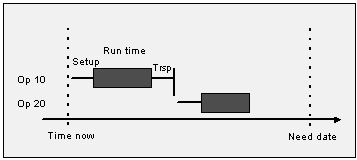
Figure 1 - Forward scheduling starts from the current date or EPST with the first operation
In backward scheduling, the user expects to start production and execute the demand fulfillment as late as possible. This is also called Just in Time (JIT) manufacturing. Backward scheduling is based on the Need Date. The work must be completed before a certain date and time. To ensure that the work is scheduled prior to that date and time, the last task ending on the Need Date is scheduled first, then you can proceed with the second to last, and so on, until reaching the first operation. Backward scheduling ensures the timely completion of the order and avoids starting the order too early. This approach is most commonly used in food, dairy manufacturing or similar industries where the finished product has an expiration date.
In this direction, the MSO schedule gives the highest opportunity for the LPST (Latest Possible Start Time) of shop order operations. If the LPST has already passed at the time of scheduling execution, the shop order to which that particular operation belongs must become tardy. Therefore, those shop orders may not get the primary opportunity over the other future need-dated orders.
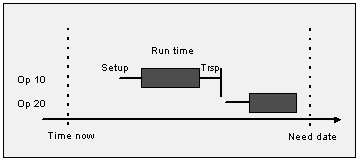
Figure 2 - Backward scheduling starts from the Need Date of the last operation
However, for past due shop orders, the user can give some higher opportunity in the schedule, by enabling the Prioritize Past Due Shop Orders option under the Optimization Goals on the Finite Scheduling Basic Data page. This feature gives a higher opportunity to schedule based on the Lateness of past-due shop orders.
The manual scheduling option is not allowed for MSO sites. In case if an operation is set as manual scheduling in operation level that also will be replaced with shop order header level scheduling direction with the finite scheduling action.
The Scheduling Status column is given in the shop order Operations overview to show existing scheduling status of each shop order operation. MSO Scheduling Information column is also enabled there to provide some extended information about the latest schedule action done by MSO.
Priority category in shop order is the key input to define the priority of shop orders when scheduling in MSO. In Shop Order Priorities Overview, the user can define MSO Priority Score for each priority category. This priority score value can be defined as a number ranging from 0 to 10 based on business requirements. Shop orders with higher scores receive higher scheduling priority and push towards the EPST, or the Need Date based on the respective scheduling direction for each shop order. On the other hand, shop orders with lower scores receive less scheduling priority.
The Standard or medium priority score is set at 5. If there is no priority category defined in Shop Order, it is considered as MSO priority score 5 and gets a similar opportunity when scheduling.
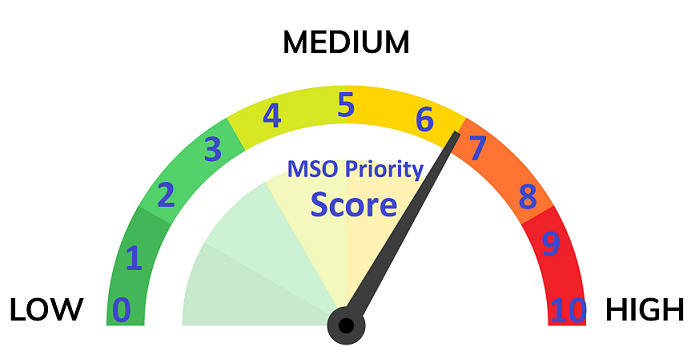
Figure 3 - MSO Priority Scores
MSO seamlessly integrates with the IFS Intraday Planning concept. MSO will schedule the corresponding orders on the same day as the demand. For an optimum result, set the Scheduling Horizon to a shorter time period on the Finite Scheduling Basic Data page.
Machine Operations and Labor Operations are equally treated respectively when allocating resources in MSO.
Natively the MSO architecture considers both machine and labor operations with similar opportunities when allocating shop order operations. If a certain shop order operation has both machine and labor hours defined, the scheduling service considers it as a single booking that needs to be scheduled together, consuming the same time frame.
If machine hours and labor hours are not equal in a shop order operation, then MSO always considers the operation (i.e., machine or labor) that requires the largest hours load to set a base duration and allocate it in full capacity (i.e., 100% capacity). The resource requiring the lower hours load allocates for the same duration at a partial capacity (i.e., less than 100%) booking based on the Load difference. This approach is considered for both Setup & Run operations and is calculated as separate transactions.
Example:
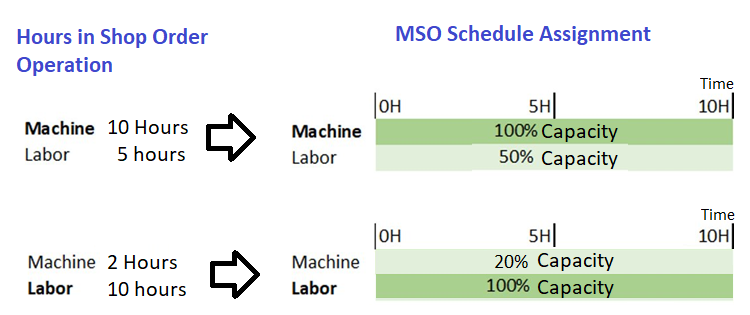
Figure 4 - Machine or Labor: Largest time consuming constraint centric scheduling
When alternative resources are available, e.g., two or more resources in a work center, the preference is given based on the resource efficiency. If there is a requirement to load a single resource, the Preferred Resource column can be set in the shop order operation. Otherwise, MSO provides the most suitable position in the timeline and makes a schedule result using a combination of resources based on their availability in respective work time calendars or HR schedules considering the scheduling direction given in the shop order.
Labor Crew Size: When booking with partial capacity due to different times in machine and labor or due to resource share or due to crew sizes given with decimals, MSO will not consider the exact number given in crew size (i.e. Setup crew size or Run crew size) to schedule the number of people. Instead it will create the schedule considering the least number of people required considering man hours per each operation neglecting the number of crew or crew size given in the shop order operation.
If the Use HR schedule flag is enabled for persons in the Manufacturing Labor Class, specific HR schedules are also considered by MSO including the employee deviation days.
If there are any tools connected to the shop order operation, then the required tool instances quantity is also allocated for the full duration of the shop order operation (i.e., Setup time + Run time). Tools availability is planned based on their respective calendars.
Infinite work center resources are considered as a single resource with unlimited capacity.
If there are more than one infinite resource available to choose from (e.g., Infinite work center has 10 work center resources available), then MSO gives priority to the primary resource when scheduling the operations. The functional thinking on this approach is that if a particular resource has infinite capacity, then there is no use in distributing loads on multiple infinite capacity machines. Using a single machine may help to reduce the carbon footprint, energy, etc. This limited load distribution mechanism is natively supported in MSO when scheduling the operations.
If there is a partial operation report being done, then the same reported resource is planned to do the remaining part of the specific operation.
Infinite capacity persons and tools are also considered in similar design thinking, using this limited load distribution mechanism.
Resource share given in the Resource Share column in Shop Order Operation is considered by MSO when scheduling. This resource capacity share is applied to the resource capacity balance that results from the allocation of labor & machine capacity as described in the section above on Machine & Labor Operations Scheduling.
In case if Concurrent Operations are 'Not Allowed' in the Work Center's Operation Reporting Settings, MSO will block the Resource share capability of specific work center.
Decimal values given in labor Setup & labor Run crew size columns are also considered to set partial capacity booking during scheduling in MSO. This resource capacity share is applied to the resource capacity balance that result from the allocation of labor & machine capacity as described in the Machine & Labor Operations Scheduling section above.
Efficiency given in shop order operations is considered when scheduling with MSO.
The operation efficiency affects only the run time, not the setup time. When the operation efficiency is set to less than 100% (default value), the remaining run time for the machine and labor is increased. This results in an increased value for the remaining manufacturing hours, which could affect the scheduled start and/or stop date of the operation. When you change the operation efficiency, the change also affects the standard cost of the operation. Changing the operation efficiency can be done on specific operations, if there are running-in periods for a while, they temporarily affect the performance of the operation.
Efficiency given in work center resource is considered.
Resource efficiency affects both run time and setup time. If the resource efficiency is less than 100% (default value), the operation is scheduled during a longer time period, because the set up and run time increase. Only scheduling is affected (start and finish date on the operation), not remaining manufacturing hours. Changing resource efficiency can be done if different machines (resources) operate in the same work center with different capabilities.
MSO will consider validity periods given for all resource types. (i.e. Machine, Labor and Tools)
Preferred resource information is considered a preference when scheduling shop order operations.
Transport time is considered when scheduling with MSO scheduling service.
If two operations are parallel, it means that they can be done totally independently of each other. The MSO scheduling logic tries to schedule them so that their output reaches the succeeding operation simultaneously.
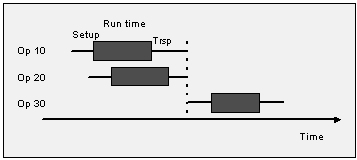
Figure 5 - Operations 10 and 20 are scheduled parallel
Operation Overlap is considered when scheduling with MSO scheduling service.
When both machine times and labor times are given in shop order operation, MSO will consider overlaps of machine time and labor time individually and will consider the highest time consuming operation overlap percentage as common percentage for both machine and labor times of a single shop order operation.
Refer to About Description for Operation Overlap.
A part's availability can be defined as Infinite, Finite (within a specific lead time), or Always Finite.
The parts with Infinite capacity do not interrupt the schedule. For parts with Finite Capacity, MSO checks for the required amount of inventory part as it is scheduling.
The required amount is comprised of an existing supply or a new supply within the part's lead time. After the part's lead time, MSO assumes the part has infinite availability.
For parts that have Always Finite capacity, the required amount needs to be available to schedule an operation.
As MSO schedules, it records the quantity and the date and time at which the material is consumed and produced.
Within the scheduling horizon MSO is capable of planning the finite material supplies coming from other shop orders for child semi-assembled parts and accounting for it when scheduling the shop orders of final assemblies. This mechanism provides vast advantages to users who are not using complex order structures like DOP and still able to plan finite material supplies that are coming from their own sub-assemblies.
Limitation: For all stocks, demands and supplies MSO will support up to 4 decimal points and maximum of 214748.3647 quantity of parts which can be handled in any unit of measure (UoM). It is not recommended to use finite capacity/always finite capacity flag in 'Inventory Part Planning Data' for each and every material in the Site.
Note: This feature is only for critical materials which has a real need of finite capacity consideration in finite schedule.
Obstructive maintenance tasks for manufacturing resource objects are considered when scheduling with the MSO scheduling service. MSO considers the actual work task as a hard constraint that is booked for a defined time period from Planned Start to Planned Finish in the work task. Remaining available time is used for the scheduling of shop order operations.
Note: Maintenance Import is not a necessary work task to consider for MSO finite scheduling since this directly refers to the work tasks from maintenance management. Manually created maintenance tasks such as Resource Breaks are not considered for the MSO finite schedule.
Subset scheduling is a feature given for Manual MSO users. This feature helps planners to selectively schedule specific subset in a Site without considering other non-related constraints in the same manufacturing facility.
Note: This feature is recommended only for the manufacturers who are having fully independent production orders within a single manufacturing facility. Subset schedule helps to create a valid finite schedule using least amount of resources in the finite scheduling engine, saving time and unnecessary finite schedule actions. However, in case, if there is any single interconnection in the subset selection to some other activity/resource in the superset that may give incorrect finite scheduling result.
From Finite schedule Shop Order(s) assistant, users can access the subset Filters list in Manual MSO scheduling sites. Subset filtering can be done by filtering based on shop order related attributes like Need Date, Earliest Start Time, Planner, Part, Product Family, Operation Block, Work Center, Labor Class, Tool, Department or Production line basis and also Order Structure based attributes like DOP header, Batch Balance, Project or Project activity.
Smart Manufacturing Planning Board related default settings can be set from separate tab given in Finite Scheduling Basic Data page.
Refer to About Description for Smart Manufacturing Planning Board.
i.e., Shop Order Infinite Scheduler is generally triggered only by changes related to shop order operation machine related parameters. However, when MSO is activated, changes related to Machine Resource share, Setup & Run Labor Class, Setup & Run Labor time, Setup & Run Labor crew size, Setup & Run Labor qualification profile, Manufacturing Tools and the number of instances will also trigger the Shop Order Infinite Scheduler to keep the shop order operation scheduling status up to date.