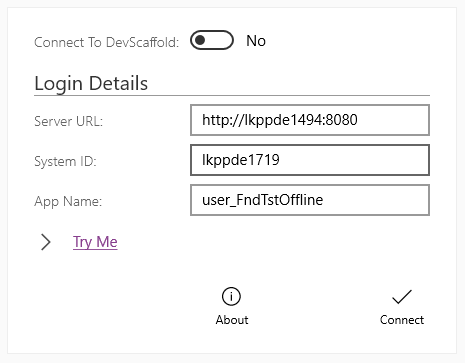Parallel Development¶
Parallel development allows multiple developers to work on the same app without overwriting other developer changes by creating a unique app for every developer.
To enable Parallel Development in Developer Studio you must do the following.
Inside Developer Studio¶
- Right click on the Project and select properties.
- In the properties dialog, select Feature Toggles and then check the ParallelDev checkbox.
- After clicking ok on both dialogs, you can verify that you have enabled Parallel Development by looking at the Developer Studio title bar which should say "PROJECT NAME (Parallel Development)".
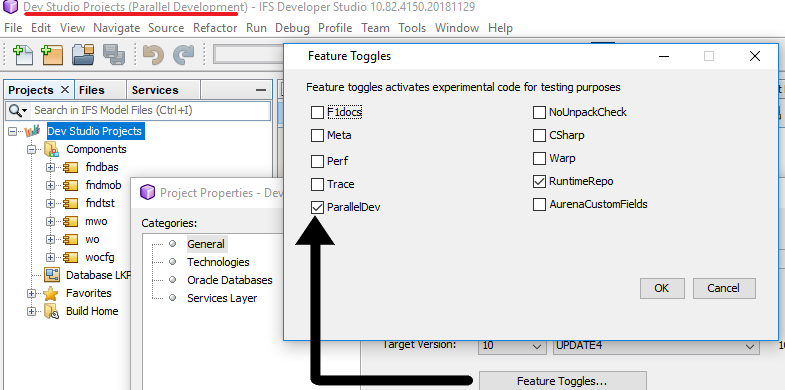
- You will now need to redeploy your app(s), remembering to deploy the.app file again. To update the app you will just need to deploy the client / projection files.
In Mobile App client¶
- In Mobile App client you will need to navigate to the permission sets. The easiest way to do this is to navigate through Solution Manager -> Users and Permissions -> Permission Sets -> Permission Set.
- Find the IFSAPP_FULL permission set and click on the 3 dots -> Details...
- On the permission set navigate to Projections and scroll down to your app (it will be named YourUser_AppName). Click on the 3 dots and select Change access -> Grant Full.
You will now be able to log into your app.
The App Name will be youruser_AppName with the user being lower case.