Appearance Designer for Mobile Apps¶
Configuration¶
The visual appearance of mobile apps can be customized to align with business brand(s) identity via Appearance Designer. Appearance Configurations can be configured to include mobile app appearance properties.
See the Appearance Designer for IFS Cloud Web for more information on using Appearance Designer.
Mobile App Appearance Properties¶
Adding a property to an Appearance Configuration context means that the value of that property will be overridden from the default theming.
Mobile app supports customization of color on following elements:
| Property | Description |
|---|---|
| M-100-COLOR | Mobile app bar background color |
| M-110-COLOR | Mobile app bar text color |
| M-200-COLOR | Mobile app navigator color |
| M-210-COLOR | Mobile app navigator text color |
| M-300-COLOR | Mobile app dashboard icon color |
| M-400-COLOR | Mobile app context bar color |
| M-410-COLOR | Mobile app context bar text color |
| M-500-COLOR | Mobile app workflow bar color |
| M-510-COLOR | Mobile app workflow bar text color |
Mobile app client properties are of format M-999-AAAA.
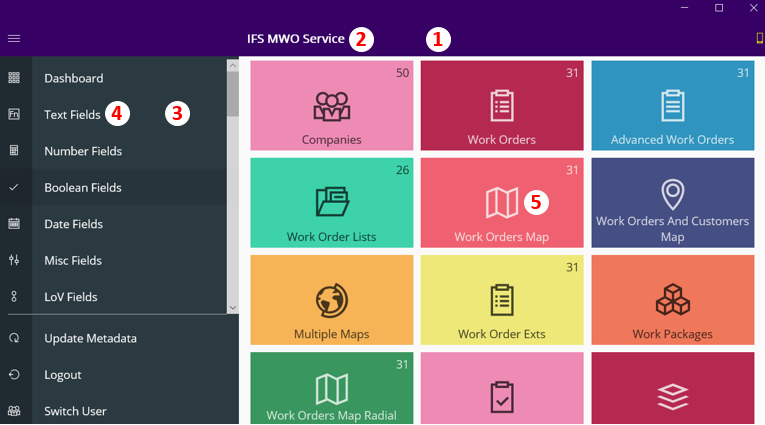
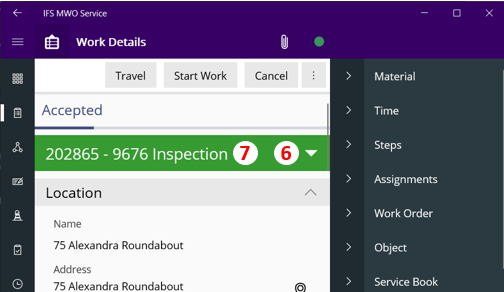

Viewing on Mobile apps¶
Once the Appearance Configuration context has been published, log into the application to sync the appearance designer context to the app. This is because context resolution occurs at device activation. Any updates to the context properties themes will be synced to the device at next app initialization.
- On mobile app, navigate to Sync > Initialize

Switching to Dark Theme¶
For end users accustomed to working with Dark Mode on their devices, Dark Theme would be applied. mobile apps do not have an in-app setting to switch themes, and therefore is supported on platforms that support Dark Mode.
Switching themes require app restart (quit and reopen app).

Supported Platforms and settings¶
Dark Theme can be applied on platforms supporting dark mode: Windows 10 & Android 10 onwards.
Dark Theme is not available on iOS.
- Switching to Dark Mode on Windows
- Settings > Personalization > Colors > Dark Mode
- Switching to Dark Mode on Android
- Settings > Display > Dark Theme
Note: Dark mode capabilities have been introduced from Android 10. Therefore on older Android versions, Android 9 and lower, users cannot switch to Dark Theme appearance configuration.