Industry Lobby KPIs¶
The purpose of this page is to provide product specific tailoring guides for workflows related to Industry Lobby KPIs.
Prior to configuring any new KPI Workflows, users should fully avail themselves of the capabilities described under:
Users should also understand how to set parameters and filters as per standard SQL functions.
Users can define their own workflows or select any of the below listed KPI calculation workflow templates to clone and create a workflow. Please follow the Workflow Template section in Workflow Tooling for more details about how to clone a workflow from a template.
Once the workflow is defined, it needs to be connected to the respective KPI. It can be done via Measurement Configuration command in Industry Lobby KPI Definition page. This command navigates the user to the Measurement Configuration page.
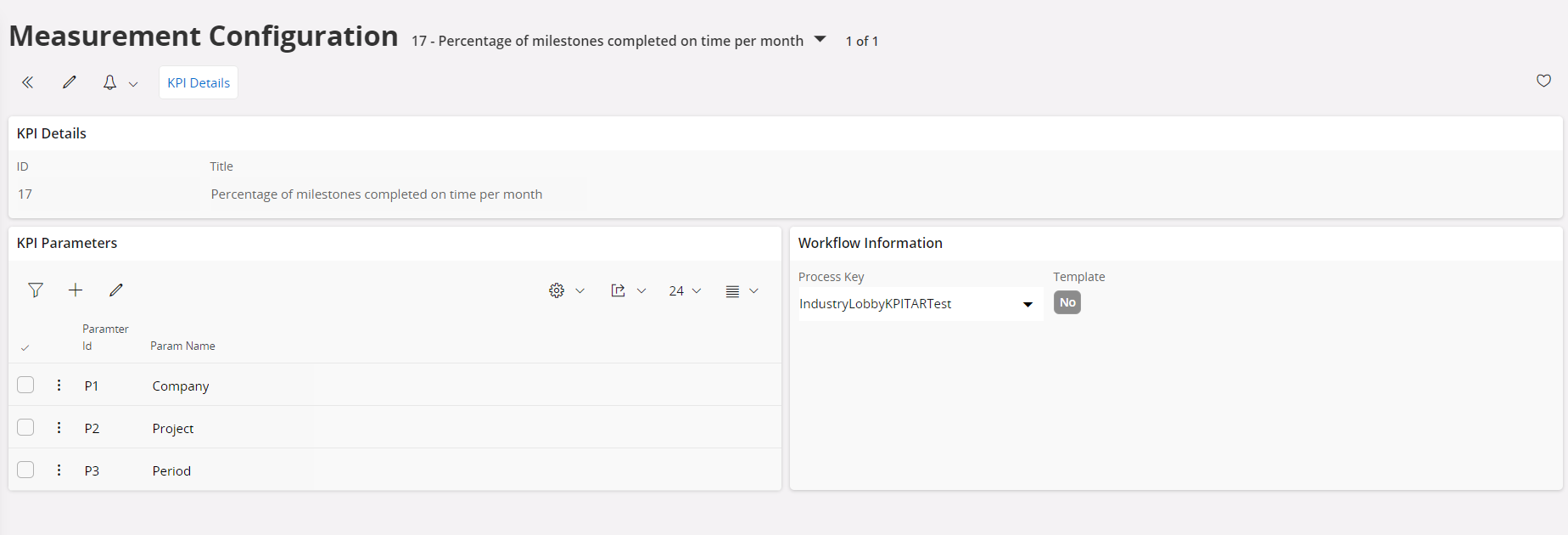
Users can connect the created workflow to Process Key field in Workflow Information section of the Measurement Configuration page. Once the workflow is connected to the KPI, Refresh Calculation command will be enabled in Industry Lobby KPI Definition page. This will open the Refresh Calculation Assistant; it can be used to schedule the KPI calculation based on the workflow. Refresh Calculation schedule job will not return a KPI value unless your workflow is deployed.
When required the user can define up to five filter parameters connected to KPI using the KPI Parameters section of the Measurement Configuration page users should add the parameters as specified in the Workflow as set against an activity related to a Projection.
Once the parameters are configured users can set the respective values in Refresh Calculation Assistant. In this assistant user can set values for parameters that they defined in KPI parameters section at Measurement Configuration page. After setting the values then it continues as a schedule task. When needed, the frequency of the schedule task, and the date interval can be set there. After clicking the Finish command, the measurement calculation scheduled task will be created. Then Calculation Overview on the Industry Lobby KPI Definition page will be updated after completing the background job. Users can search for background jobs name as Start Calculate Measurement in Database Task Schedules page.
How to Automate a KPI?¶
Business Process Automation functionality can be used to model the KPI calculation. Please refer Getting Started with Workflows For details.
When designing the own workflow below projections can be used.
-
KPIParameterHandling : This projection is used to transfer defined parameters from KPI Parameters section in the Measurement Configuration page to workflow.
-
KPIPeriodParameterHandling: When Period is defined as a KPI Parameters in Measurement Configuration page, this projection can be used to fetch the date range for your calculation.
-
KpiMeasurementHistoryHandling : Users can save data from this projection in the Calculation Overview area of the Industry Lobby KPI Definition page once the measurement calculations are completed. The Calculation Overview on the Industry Lobby KPI Definition page will be updated.
Users can design their own workflow which uses above projections listed as well as use projections relevant to their calculations. For further information on designing your workflow please refer to the below listed sample workflows.
In Industry Lobby KPI Defintion page we added a switch name as Invert The Conditional Formatting in Formula Details Section. User can change the Mesaurement bagde color via that switch. Defaults it set as false. * False Stage: Measurement Greater than or Equal Target badge color Green. Measurement less than Target badge color Red. * True Stage: Measurement Greater than Target badge color Red. Measurement less than or equal Target badge color Green.
Sample Workflow Templates¶
All Sample workflows are defined as templates. Users must deploy the workflow template once it is cloned. Then users can select deployed workflow name in Process Key field at Workflow Information section in Measurement Configuration page. It can be linked with relevant KPI thereafter.
Sample workflows already created are listed below.
- Milestone Completed on Time(PROJ)
- Quality Performance (RECEIPT)
- PO Change (PURCH)
- Delivery Performance (ORDER)
After completing the steps described in respective KPI Refresh Calculation command will get enabled in Industry Lobby KPI Definition page.
Milestone Completed on Time (PROJ)¶
Users can use this workflow template to calculate the percentage of milestones completed on time per month. Users can find the KPI ID 17 of Industry Lobby KPI Definition page. Since, there are already configured three parameters initially. When the users need more parameters, they can add more at KPI Parameters section in the Measurement Configuration page.
Steps to follow:
- Search IndustryLobbyKPIMilestoneCompletedOnTime Solution in Manager/Workflow Manager/Workflow page.
- Clone the workflow as (IndustryLobbyKPIMilestoneCompletedOnTimeClone.bpmn).
- Save and deploy workflow.
- Select created workflow in Process Key field at Workflow Information section in Measurement Configuration page.
Quality Performance (RECEIPT)¶
Users can use this workflow template to calculate the percentage of supplier orders delivered with the correct quantity ordered at the accepted quality. Users can find the KPI ID 64 of Industry Lobby KPI Definition page. Since, there are already configured three parameters initially. When the users need more parameters, they can add more at KPI Parameters section in the Measurement Configuration page.
Steps to follow:
- Search IndustryLobbyKPIProcurementQuality Solution in Manager/Workflow Manager/Workflow page.
- Clone the workflow as (IndustryLobbyKPIProcurementQualityClone.bpmn).
- Save and deploy workflow.
- Select created workflow in Process Key field at Workflow Information section in Measurement Configuration page.
PO Change (PURCH)¶
Users can use this workflow template to calculate the percentage value of Purchase Order Change Orders over a period relative to the value of Purchase Orders over the same period. Users can find the KPI ID 60 on the Industry Lobby KPI Definition page. Since, there are already configured three parameters initially. When the users need more parameters, they can add more at KPI Parameters section in the Measurement Configuration page.
Steps to follow:
- Search IndustryLobbyKPIProcurementPOChange Solution in Manager/Workflow Manager/Workflow page.
- Clone the workflow as (IndustryLobbyKPIProcurementPOChange.bpmn).
- Save and deploy workflow.
- Select created workflow in Process Key field at Workflow Information section in Measurement Configuration page.
Delivery Performance (ORDER)¶
Users can use this workflow template to calculate the measure determines the percentage of supplier orders delivered on time as scheduled. Users can find the KPI ID 63 of Industry Lobby KPI Definition page. Since, there are already configured three parameters initially. When the users need more parameters, they can add more at KPI Parameters section in the Measurement Configuration page.
Steps to follow:
- Search IndustryLobbyKPIDeliveryPerformance Solution in Manager/Workflow Manager/Workflow page.
- Clone the workflow as (IndustryLobbyKPIDeliveryPerformanceClone.bpmn).
- Save and deploy workflow.
- Select created workflow in Process Key field at Workflow Information section in Measurement Configuration page.