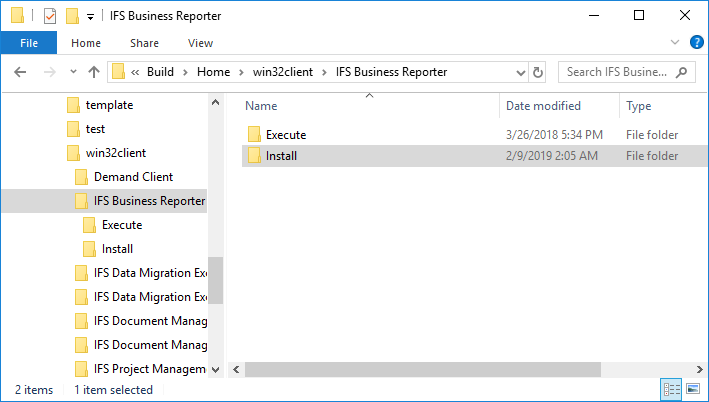
Use this page to get detailed information on how to install the IFS Business Reporter (BR) client.
There are two ways to install IFS Business Reporter:
Note: ClickOnce is the recommended installation method.
The ClickOnce version of IFS Business Reporter client automatically gets
updated when a new version is available in the published location. This means
that a user will always be made aware when a new version of IFS Business
Reporter is available.
Note: IFS Business Reporter ClickOnce version is not supported on the machine that runs IFS Business Reporter Execution Server (BRES). Please read the documentation about IFS Business Reporter Execution Server for more information.
Before IFS Business Reporter is installed is important to make sure that all prerequisites have been taken care of.
Please refer to the Business Reporting & Analysis Prerequisites page for more information about necessary prerequisites.
This section is related to the Setup.exe based installation. The Setup.exe will if needed install all bundled prerequisites and end with installing IFS Business Reporter client.
Note: The user installing IFS Business Reporter via a msi file needs to have administrator privileges.
The Setup.exe is located in the <Build_Home>\Build<your build name>\win32client\IFS Business Reporter\Install folder in the current IFS Applications build home.
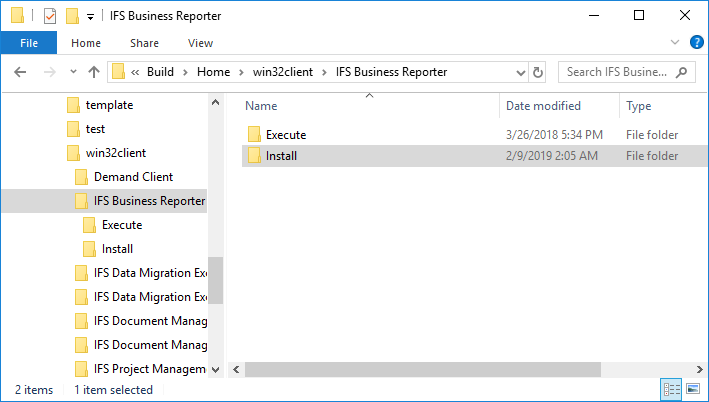
Figure 1: IFS Business Reporter install folder under win32client
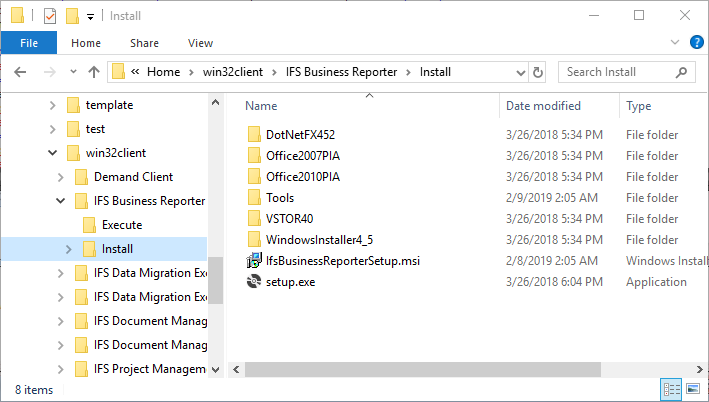
Figure 2: IFS Business Reporter install folder with the Setup.exe
Note: It is recommended to copy the Install folder to a local folder on the target machine before running the Setup.exe even if it normally works to run the Setup.exe from an external disk.
Note: If you are installing a IFS Business Reporter 3.2.x version on a machine which already has 3.0.x version installed, make sure you remove the old version manually using the Add/Remove Programs option in the Control Panel before installing the new version.
The IFS Business Reporter installer will install the Windows Installer 4.5, if it is not detected in the client machine.
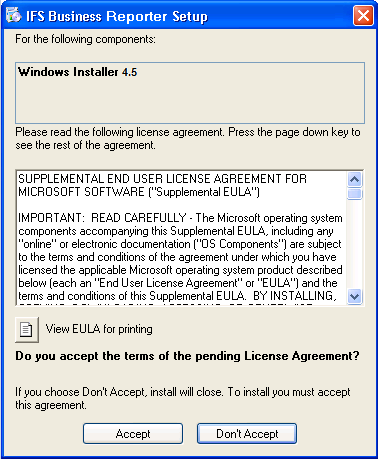
Figure 3: IFS Business Reporter prerequisites - Windows Installer
.NET Framework Version 4.5.2 Redistributable Package (x86 and x64) is a prerequisite for IFS Business Reporter. If missing the user will be prompted to install this version.
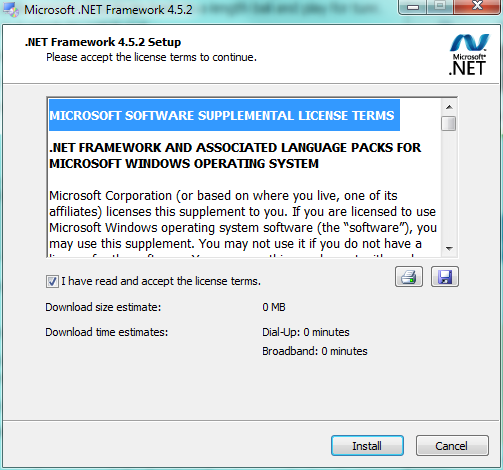
Figure 4: IFS Business Reporter prerequisites - .Net Framework 4.5.2
Note: Starting from IFS Application 10 Update 26, .Net
Framework 4.8 must be installed on the client machine to support IFS
Business Reporter. For prior IFS Application 10 updates, .NET
Framework 4.5.2 remains the required version.
.NET Framework 4.5.2 is
bundled with the Setup.exe. If missing from the client machine, user
will be prompted to install this version. .NET Framework 4.8 is not bundled with
the Setup.exe. If missing from the client machine, it can be installed from the following location.NET Framework 4.8 Runtime
The installer will install Microsoft Visual Studio 2010 Tools for Office Runtime if it is not detected in the client machine.
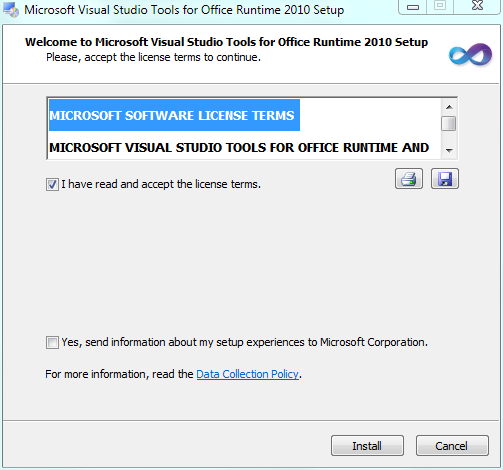
Figure 5: IFS Business Reporter prerequisites - Microsoft Visual Studio 2010 Tools for Office Runtime
Note: On e.g. Windows 10 and Windows Server 2012 the automatic installation of Microsoft Visual Studio 2010 Tools for Office Fourth Edition Runtime (VSTOR) might fail. If this happens it is recommended trying to run the VSTOR manually. Go to the folder <Build_Home>\Build<your build name>\win32client\IFS Business Reporter\Install\VSTOR40, use vstor40_x86.exe on a 32 bit OS and use vstor40_x64.exe on a 64 bit OS. Click on the appropriate file and use the RMB option Run as Administrator and make sure that the installation is successful.
The installation setup also handles Microsoft Office Primary Interop Assemblies (Office PIA) . The PIAs are prerequisite components for IFS Business Reporter only if the Excel version is older than Excel 2013. For Applications 10 and onwards Office versions earlier than 2013 are not supported, but the IFS Business Reporter setup still handles this case. If an Office PIA is not detected, the user will be prompted to install it. Select to install the PIA in that case.
After installing the prerequisites mentioned above, the installation of IFS Business Reporter on the client computer will start as the last step.
The installation wizard will guide you through the installation process and install the IFS Business Reporter client.
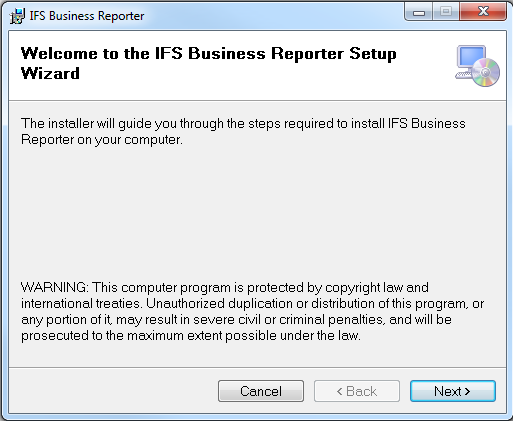
Figure 6: IFS Business Reporter installation wizard - start page
Click Next to continue
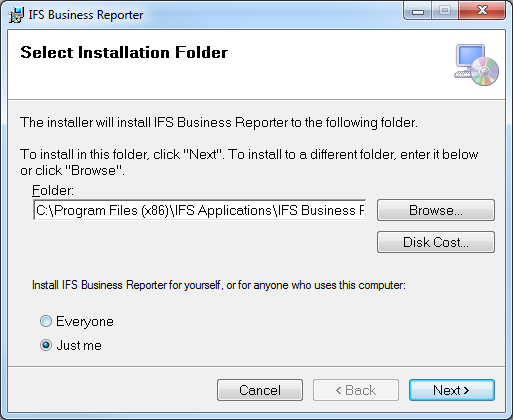
Figure 7: IFS Business Reporter installation wizard - installation folder and user specifics
On this page the installation folder for IFS Business Reporter is supplied. In most cases there is no need to modify the default suggestion.
It is also possible to select if the installed version of IFS Business Reporter should be available for all users that login to the computer or only for the current user.
The default value is Just me
Selecting the option Everyone is a typical case when running IFS Business Reporter in a multi-user environment as e.g. Citrix.
Click Next to continue
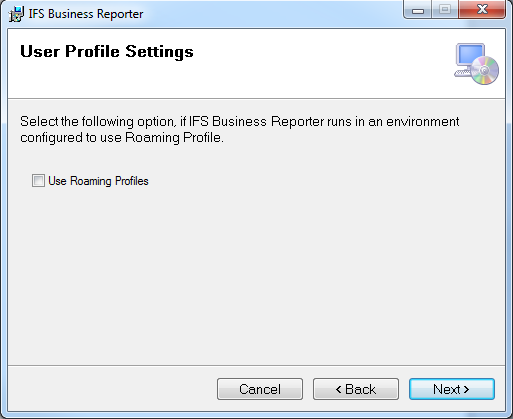
Figure 8: IFS Business Reporter installation wizard - user profile setting
On this page the user profile setting is handled.
In the standard case the default setup is good enough. However in environments where Roaming Profiles are used, e.g. Citrix, it will be necessary to select the Use Roaming Profiles option.
Click Next to continue
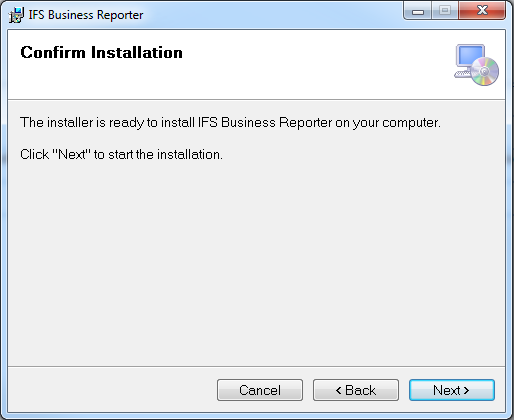
Figure 9: IFS Business Reporter installation wizard - installation confirmation
Click Next to start the installation
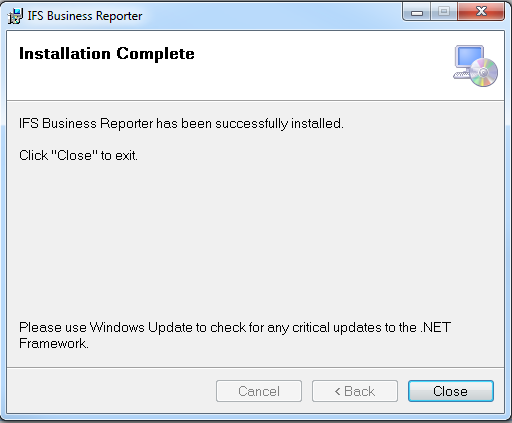
Figure 10: IFS Business Reporter installation wizard - confirmation
The installation of IFS Business Reporter has been completed.
Click Close to exit the installation wizard.
After a successful installation a shortcut will be added to the Windows Start Menu.
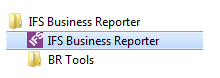
Figure 11: IFS Business Reporter in the Start Menu
Installing IFS Business Reporter using the Setup.exe or the msi (started by the Setup) might cause some issues. For troubleshooting please refer Encountered Errors and Problems
The setup installation makes sure that all necessary prerequisites are installed first, then IFS Business Reporter is installed by running a msi. However, once the prerequisites have been installed there is no need to run the Setup again. It will of course work, but it is probably easier to get the latest version of the msi via the ladning page.
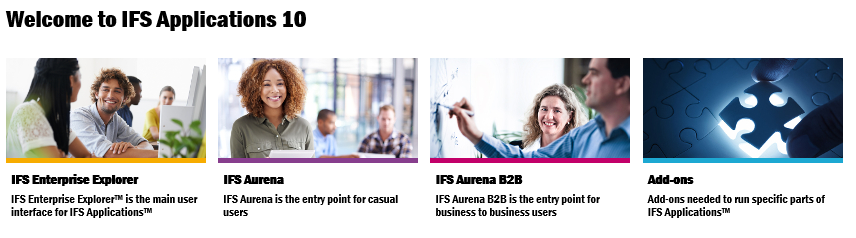
Figure 12: IFS Business Reporter in the Start Menu
By clicking on Add-ons a special web page will be launched from where IFS Business Reporter msi can be found.

Figure 13:
Add-ons page with IFS Business Reporter related options
The ClickOnce version of IFS Business Reporter is handled as an MS Office add-in. Each IFS Applications component that supports ClickOnce will publish add-ins in a special folder named officeaddins. This folder will contain all necessary files including manifest files.
When an IFS Applications Build Home is created, all Office Add-ins will be available in the client folder.
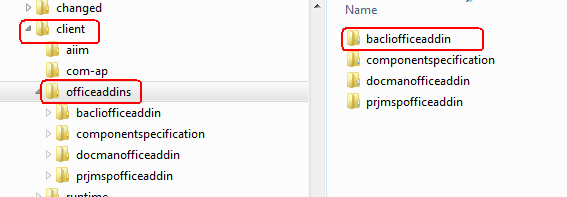
Figure 14: ClickOnce related folder for IFS Business Reporter in Build Home
The above information can be used to check if a build really contains any Office add-in applications.
Note: Installation of the ClickOnce version of IFS Business Reporter is supported using Microsoft Edge as browser. Other browsers may have third party extensions that add ClickOnce support. Even if other browsers are used to install ClickOnce, Microsoft Edge browser needs to be installed on the end user's machine to complete the ClickOnce installtion.
By default the landing page of each IFS Applications instance will contain a link to available IFS add-ons.
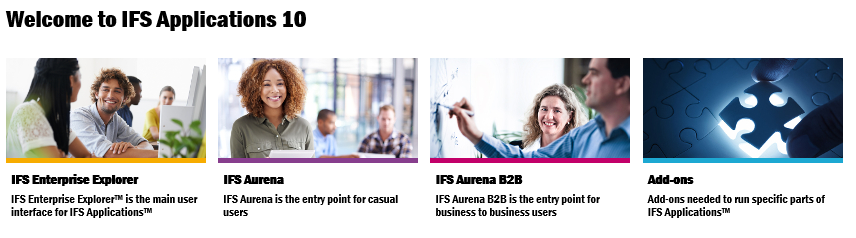
Figure 15: Add-Ons link from the IFS Applications instance
landing page
By clicking on Add-ons a special web page will be launched from where IFS Business Reporter can be installed.

Figure 16: Add-ons page for IFS Applications instance with IFS Business Reporter related ClickOnce files
The prerequisite installation is the same as for a the prerequisites part of the Setup.exe installation.
Note: The prerequisites must be installed by an Administrator since it will install software that requires admin privileges.
Note: Microsoft Visual C++ 2010 runtime
is a pre-requisite for ClickOnce installations of IFS Business Reporter.
This pre-requisite is not bundled together with IFS Business
Reporter
pre-requisites Setup. This pre-requisite should be downloaded from
Microsoft and installed prior to installing IFS Business
Reporter Add-In.
For 32 bit versions of Microsoft Excel -
Microsoft Visual C++ 2010 Redistributable Package (x86)
For 64 bit versions of Microsoft Excel -
Microsoft Visual C++ 2010 Redistributable Package (x64)
Note: The installation of the the ClickOnce version of IFS Business Reporter can be done by an ordinary end user.
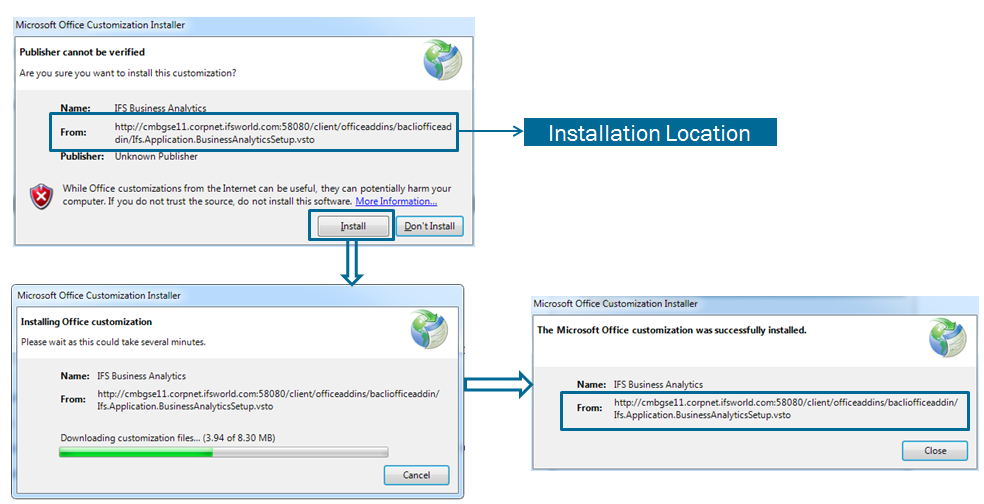
Note: It is not recommended to install both the ClickOnce and the msi version on the same machine.
Note: In order to install the IFS Business Reporter version related to another installation than the current one, use the installation specific web page link to install the corresponding ClickOnce version.
Use the information on the following page to learn how to install IFS Business Reporter on Citrix.
Use the information on the following page to learn how to install IFS Business Reporter on Citrix.