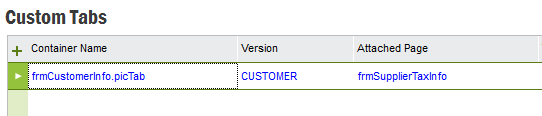
Custom Tabs lets you attach pages as additional tabs to any tab form window. The attached pages can be both existing application pages or Custom Pages.
For an overview of the custom tabs that currently exist in the system, open the Custom Tabs page. From this window you can translate the tab titles and change the order of the custom tabs. The Ordinal column is used for setting the order of tabs. A lower ordinal number is added before a higher one and the tabs are added from left to right. Note that custom tabs will always appear after any standard tabs, the order is only among the custom tabs.
Note: In Order to set a parent child relationship to the newly added custom tab, immediate parent form should have connected to a data source. Otherwise Parent child key mapping will not be enabled in the Custom Tab dialog.
During development, a container page for tabs can be tagged with a specific version, to
create a variant of another page. The version parameter is used to enable /
disable dynamic tabs in different application processes. Custom tabs are
implemented as dynamic tabs. When a custom tab is added to a page that has a version, the custom tab definition
will get the same version value automatically. This value cannot be changed.
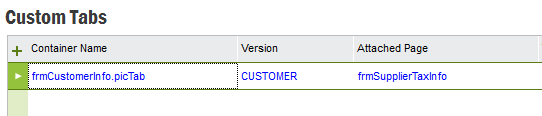
When a container does not have a version the custom tab definition will get
the version default value "*".

Navigating to a container window with a specific window version will load only those dynamic tabs that have a matching version tag. Note: Custom Tabs added to containers that do not have a version ( indicated by '*' ) will be enabled for only that specific container and not for all versions of that container.
As explained above , Custom Tabs work with regards to the container version. This means that parent - child key mappings are also relevant to the specific version. Parent - Child key mappings created on a sepecific container version will be applicable ONLY to that version. If the user wishes to have a parent - child key mapping in a container which has a different version than the one it was created in , it will require entering the key mappings in each of those containers seperately.
Note: Custom Tabs Parent Key- Child Key mapping does not work on pages that are populated from a Tree Navigator. For a tab to have Parent-Child relationship it must have a proper parent.