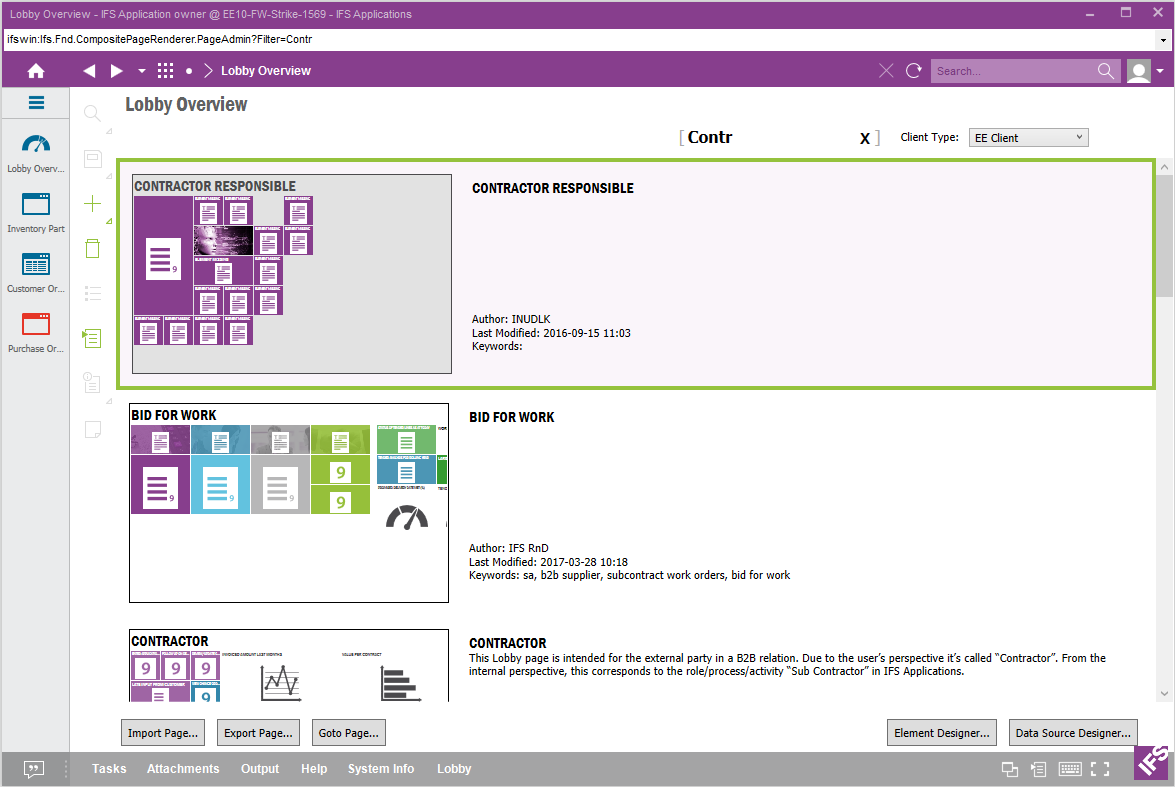
Figure: Example Lobby Overview
The Lobby Overview is used to manage Lobby pages. From here you can view existing pages, create new, import and export pages.
At the bottom of the page are buttons you use to open the Element Designer and the Data Source Designer.
Contents
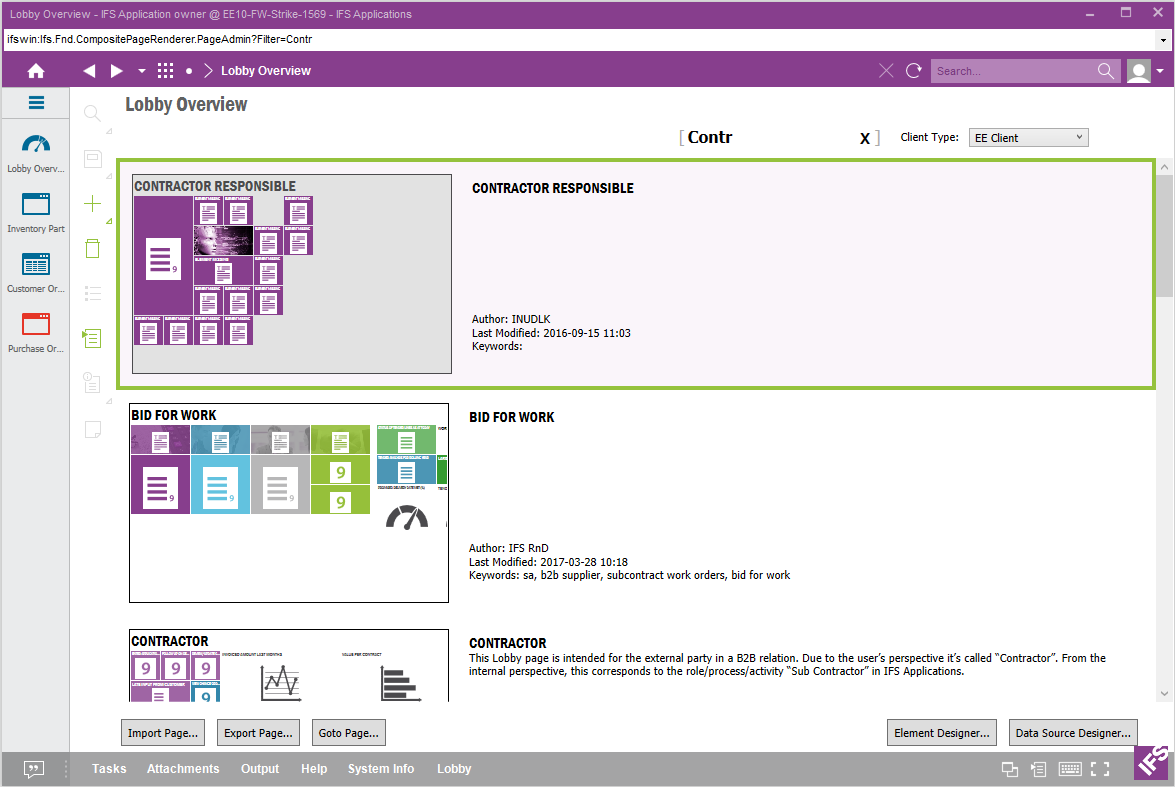
Figure: Example Lobby Overview
The Lobby Overview contains a list of all existing Lobby pages. Double click on a page to open it or use the Goto Page button at the bottom of the page. Right click on a page and select Edit from the context menu to open the Configure Page dialog where you can change the page configuration and page personalization.
A search filter is available in the upper right hand corner. Use this to search for lobby pages, e.g. type "Cus Ord" to search for pages called "Customer Orders". The pages Name, Title, Author and Keywords are searchable.
It is also possible to filter lobby pages by their Client Type. The filter is set to EE Client by default, but can be set to Web or B2b Client, as well as to show pages for all Client Types.
Use the buttons New and Delete in the page toolbar to create and delete a page.
Use the Import Page button at the bottom of the page to import a Lobby page. It will open the file browser where you select which file to import. If the page already exists you are asked to overwrite it or to make a copy of it by choosing "Generate new ID".
Exporting a page can be done in three ways.
Full format - a full page including elements and data sources
Folder tree - pages, data sources and elements in a tree structure
Zip archive - the structure above but zipped
The exported page xml in a folder tree and zip contains reference id's to data sources and elements but in the full format it contains all information
Element Designer and Data Source Designer buttons are available at the bottom of the page.